Creating Sales Team Managers
In some cases, you may want a QuoteCloud user to be able to view all sales quotes created by a set of Sales Consultants that report to them in your organisation.
There is a special feature in QuoteCloud that allows the System Administrator to assign Sales Consultants to a "Sales Manager".
Follow these steps to configure a Sales Manager type of role in QuoteCloud.
Click on the Configuration menu in the User Dashboard, then click on the option Manage Users & Roles as shown below.
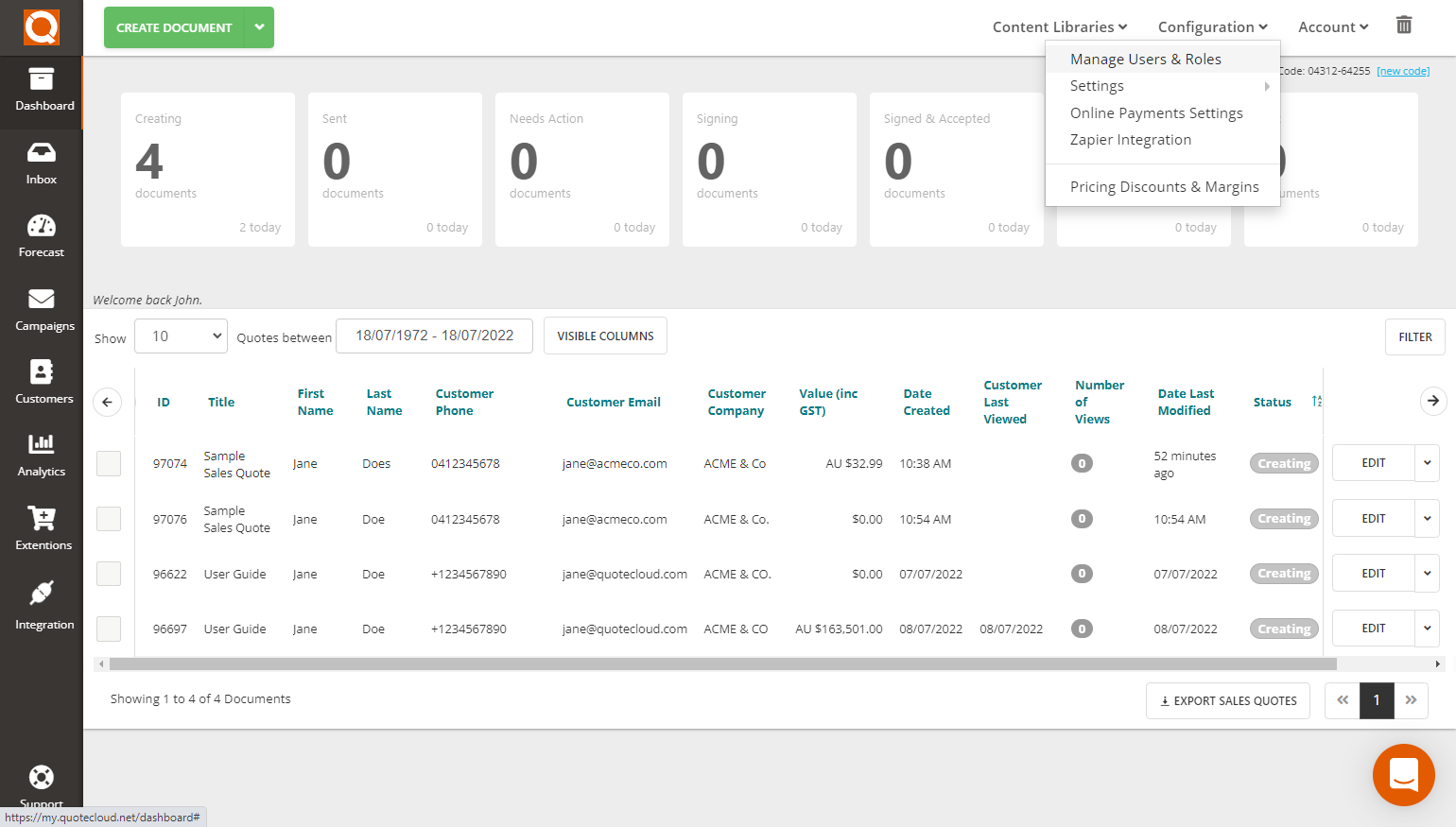
Click the Edit button for the corresponding user you would like to update.

Now click on the Enrollment tab. Now click in the Manages data field, you will see a drop-down list of all the other Sales Consultants that exist in your company. Select the Sales Consultants that report to this User Account (as shown below as an example).
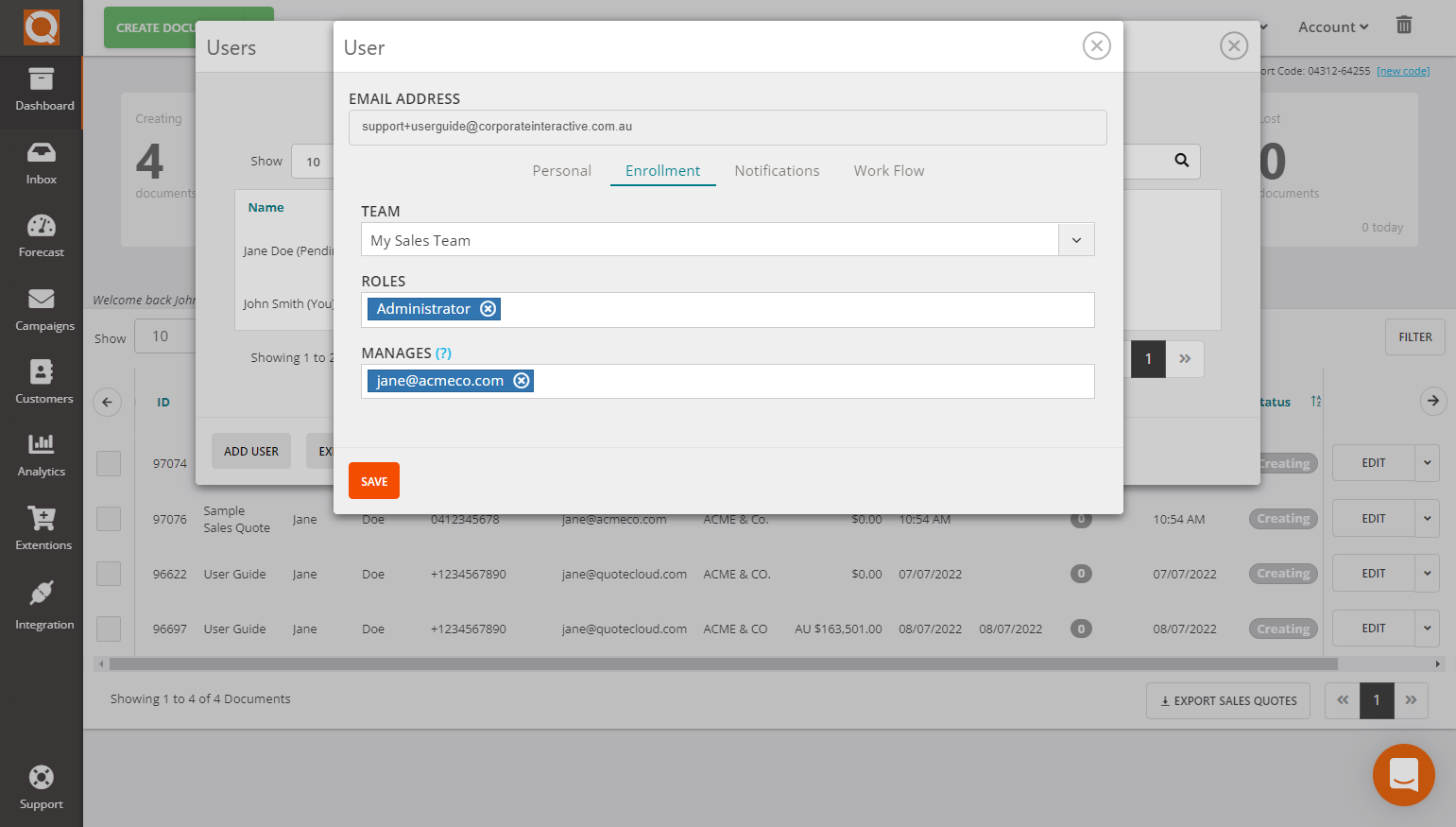
After selecting one (or more) Sales Consultant(s), click on the Save button to commit your changes.
When the Sales Consultant user profile you have updated next signs on to QuoteCloud, they will see their own Sales Quotes and the sales quotes created by the Sales Consultants assigned to them.
Special Note: If you allocate a Sales Consultant that is also set up to manage other Sales Consultants already, this User you are editing now will automatically inherit those Sales Consultants onto their Dashboard also, i.e. you can create a hierarchal structure.
e.g.
In the example of users below:
Australian Country Manager manages:
- Sales Consultant 1
- Sales Consultant 2
- Sales Consultant 3
New Zealand Country Manager, manages:
- Sales Consultant 4
UK Country Manager manages:
- Sales Consultant 5
If you wanted to create an Asia Pacific Regional Manager only to see Sales Proposal in Australia and New Zealand, add the users, Australian Country Manager and New Zealand Country Manager, and QuoteCloud will automatically allocate the Sales Consultants these two users are set up to manage.
Related User Guide Topics






