Configuring a Form to allow Multiple Submissions
There are two main types of form submissions, these are Single Submission, where the sales quote recipient can only fill in the form once, and Multiple Submissions, where the sales quote recipient can fill in a form and submit it multiple times. Each submission is inserted into the approved sales quote.
By default, a new form inserted into a sales quote by the sales consultant will be configured as a Single Submission form. This user guide explains how to change this to allow a sales quote recipient to make Multiple Submissions.
First, create or edit a sales quote.
Click on the + button located between every content block while working in the Sales Quote Editor and then select Form at the very bottom.
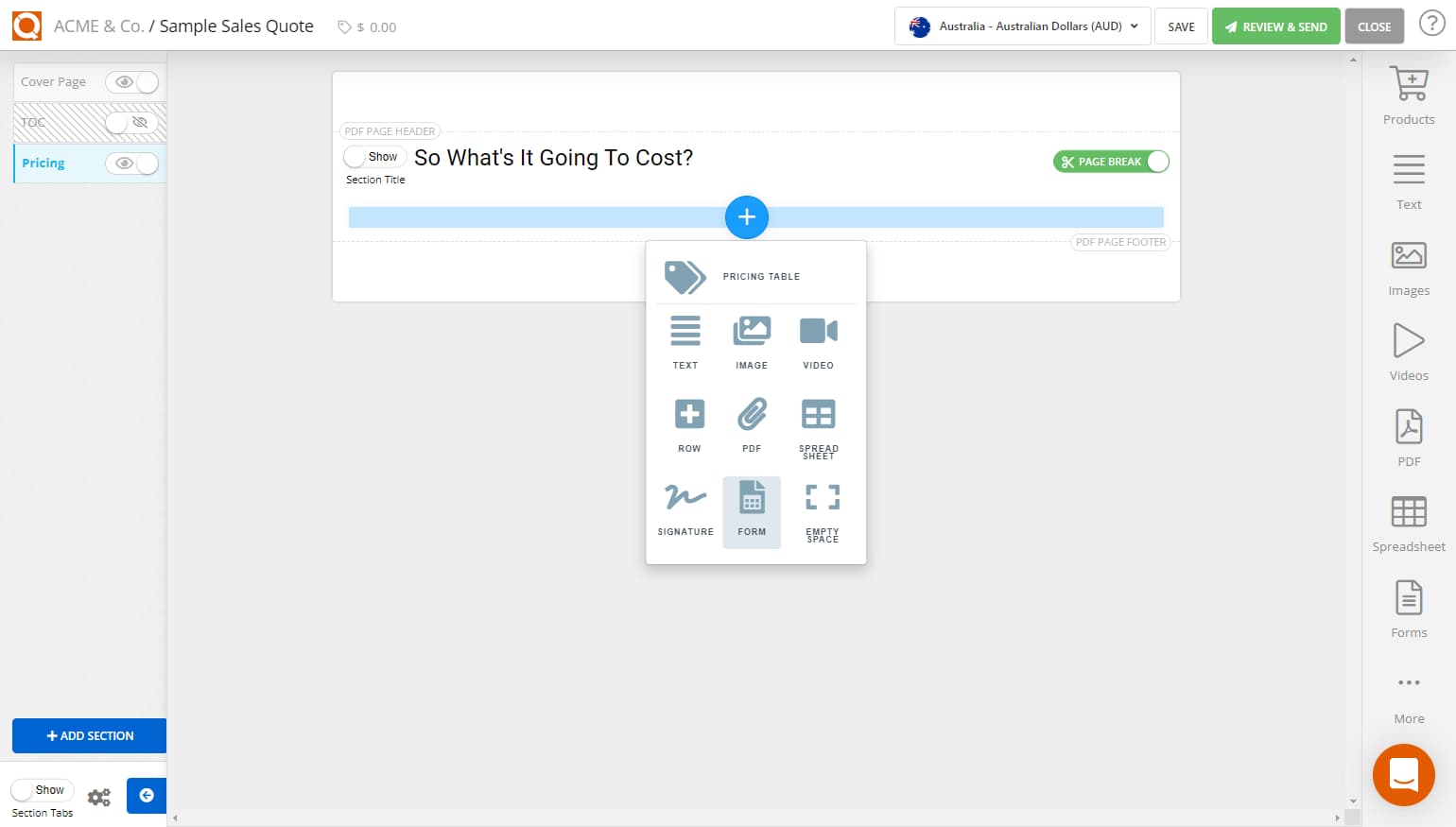
Click on the Cogs icon on the Form tab bar, as shown below.
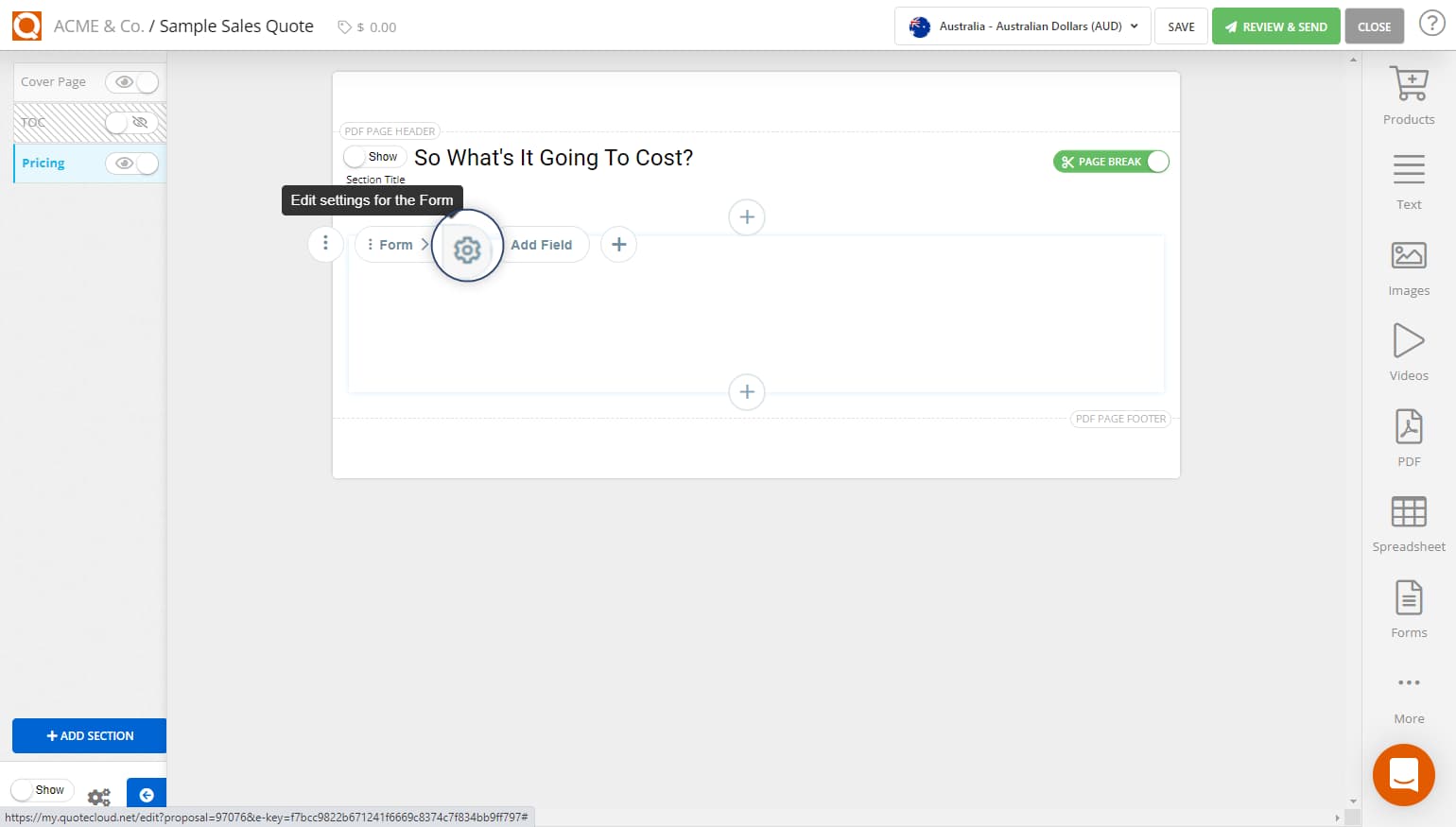
Click on the drop-down Form Submission Settings and choose either:
a) Single Form per Recipient, or
b) Multiple Forms, i.e. each sales quote recipient can submit many form submissions
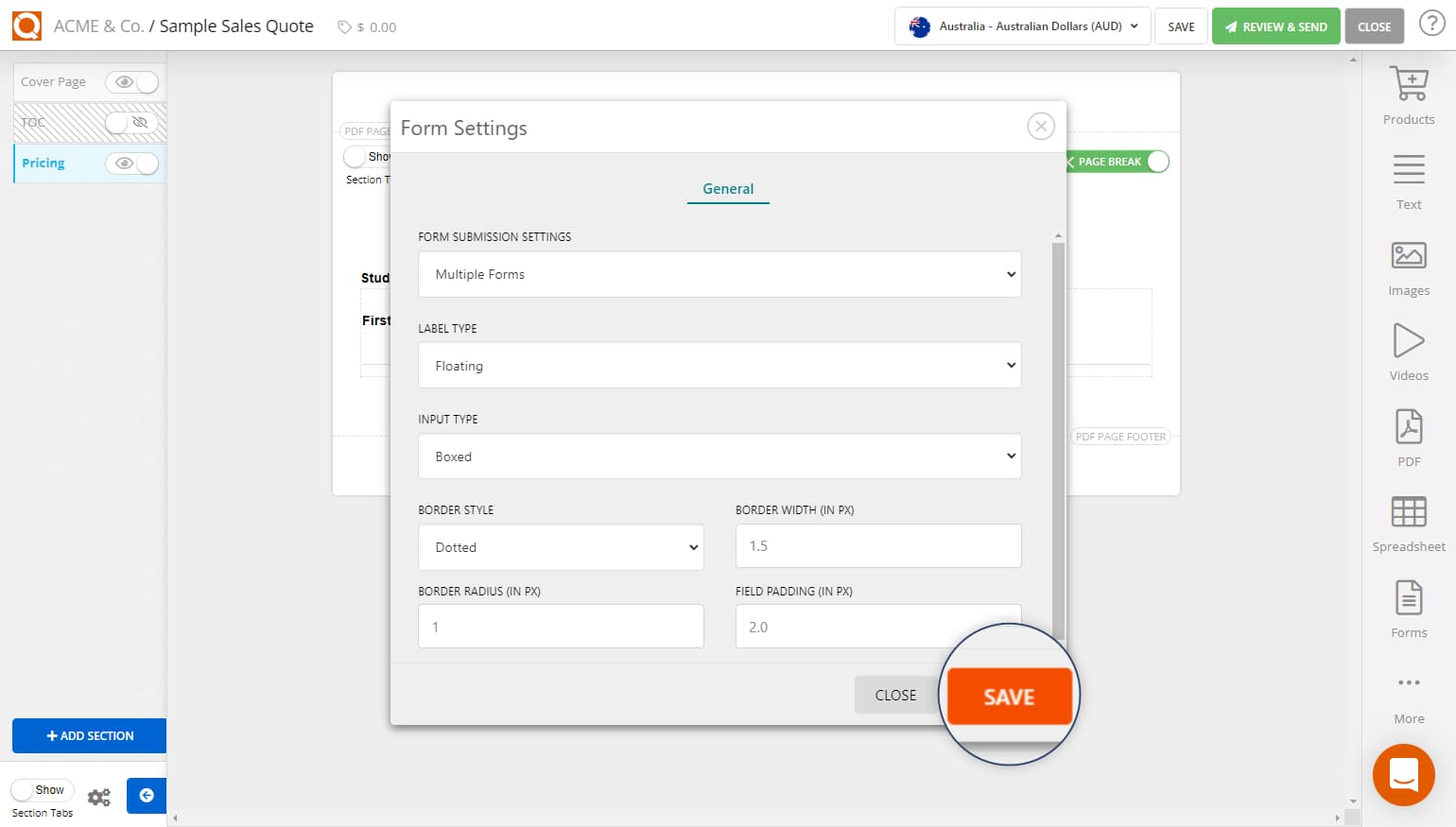
No visible changes will be made to the form on the Sales Quote Editor. However, when the sales quote recipient completes a form, there will notice a Submit button, saving the completed form data and allowing them to create another form submission.
Related User Guide Topics


