Content Libraries
In addition to adding ad-hoc content (text, images, PDFs, videos, spreadsheets) using the + Insert button, you can also create and manage a standard library of content which you can then share with your whole sales team.
Creating a library of professional content creates huge efficiencies when creating sales quotes (or any structured document for that matter); it also ensures greater consistency in your communication and message across the whole sales team.
Rather than searching for that image or snippet of text you know you used in a sales quote months ago, QuoteCloud allows you to manage a library of text, images, PDF documents, and videos that everyone can use.
The right-hand column of the screen contains your content libraries, and it is split into several sections for each type of content, i.e. Text, Images, Videos, PDF, and Spreadsheets.
To help you find library content easily, inside each of these libraries, the content is organized into a series of folders that you can click and expand to navigate through. In addition, there is a search bar above the content libraries. Here you can search for any text associated with the content you're looking for, So you can search for; the name of the content snippet, the name of an image/video, or text actually within a text snippet itself.
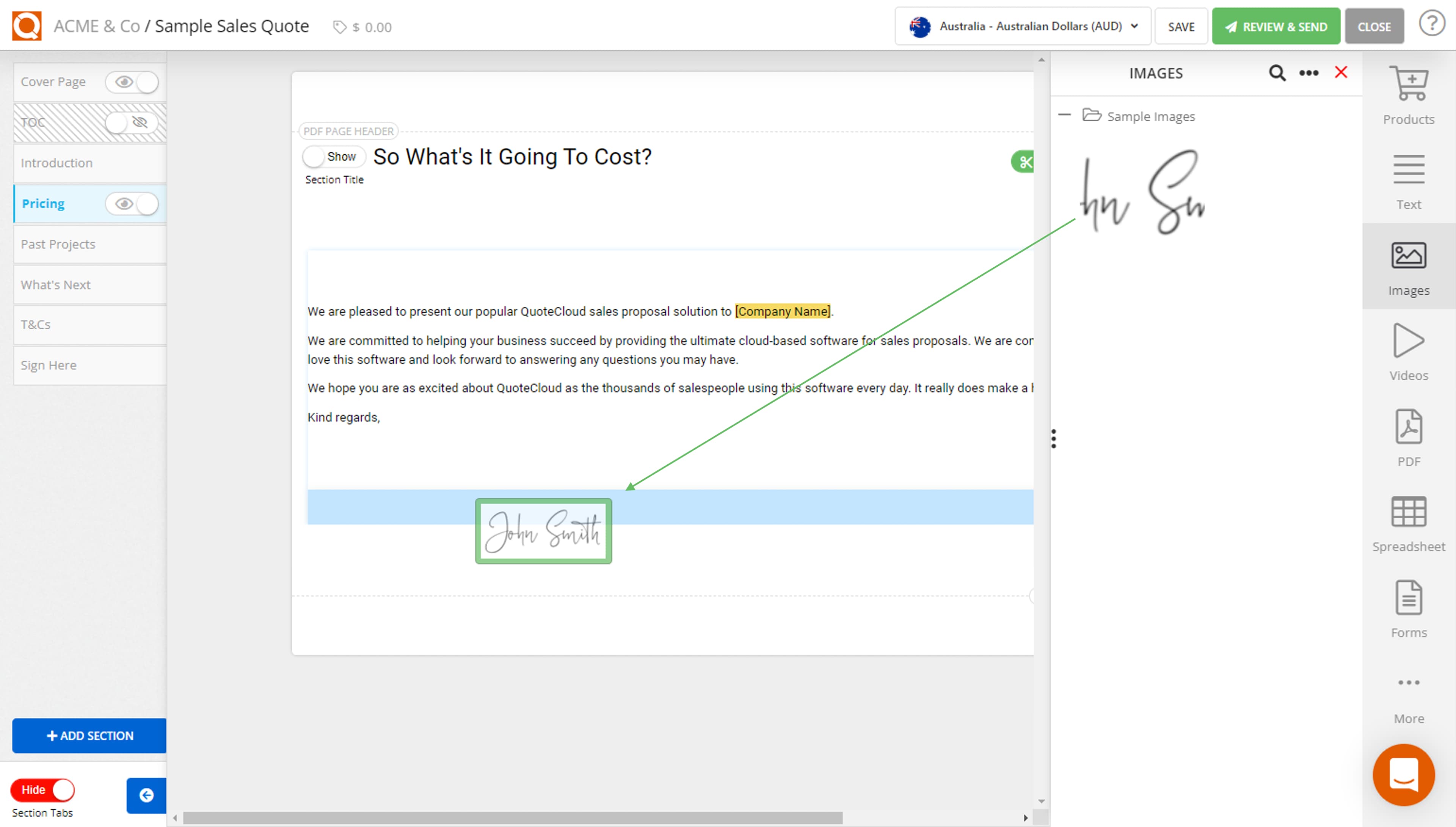
Once you have found the content you want to use, you can drag that content item directly into your sales quote.
Content can be dropped onto any "Drop Zone" (highlighted by light blue line between each content block)
Preview
Once you're happy with your sales quote, click the Save and Preview button in the top right corner; from here, you can send a sales quote to your client.
Related User Guide Topics






