Manually Unsubscribe a Contact from an Audience
Click on the Campaigns option in the left vertical content menu bar.
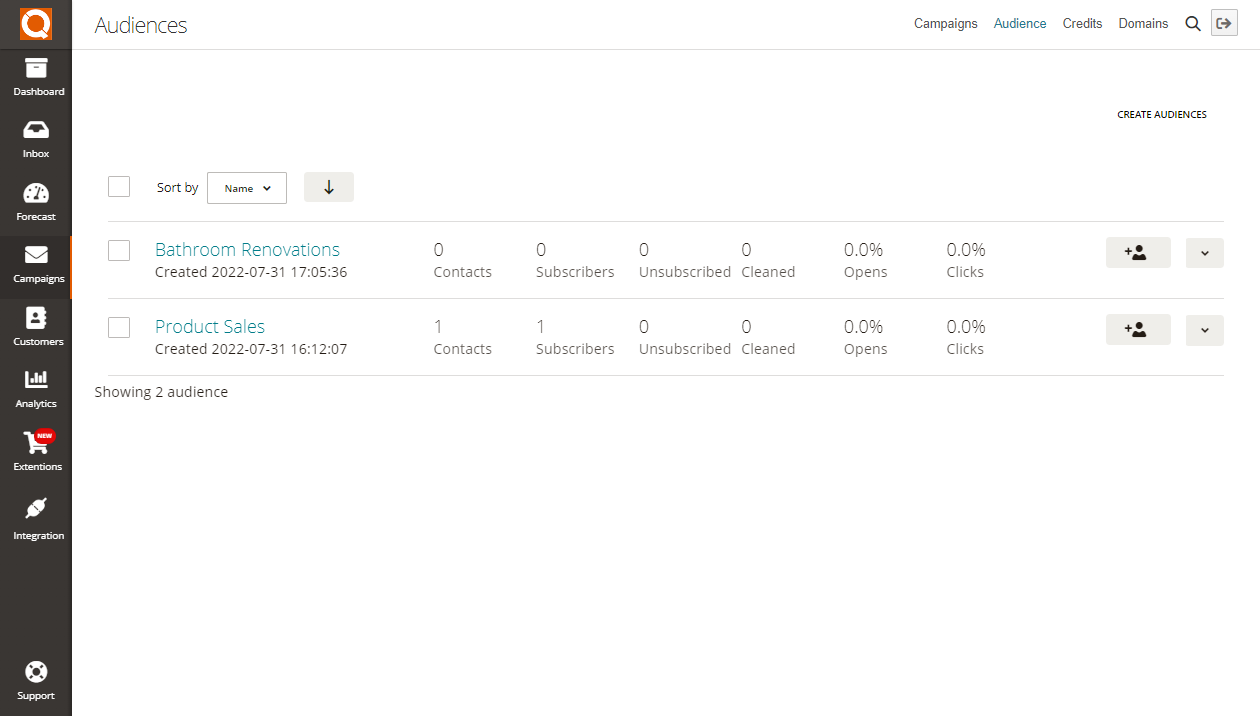
There are multiple methods to unsubscribe a contact; if you would like to unsubscribe from multiple audiences, the easiest method is to use the search feature.
Click on the Search Icon (magnifying glass icon, top right of page).
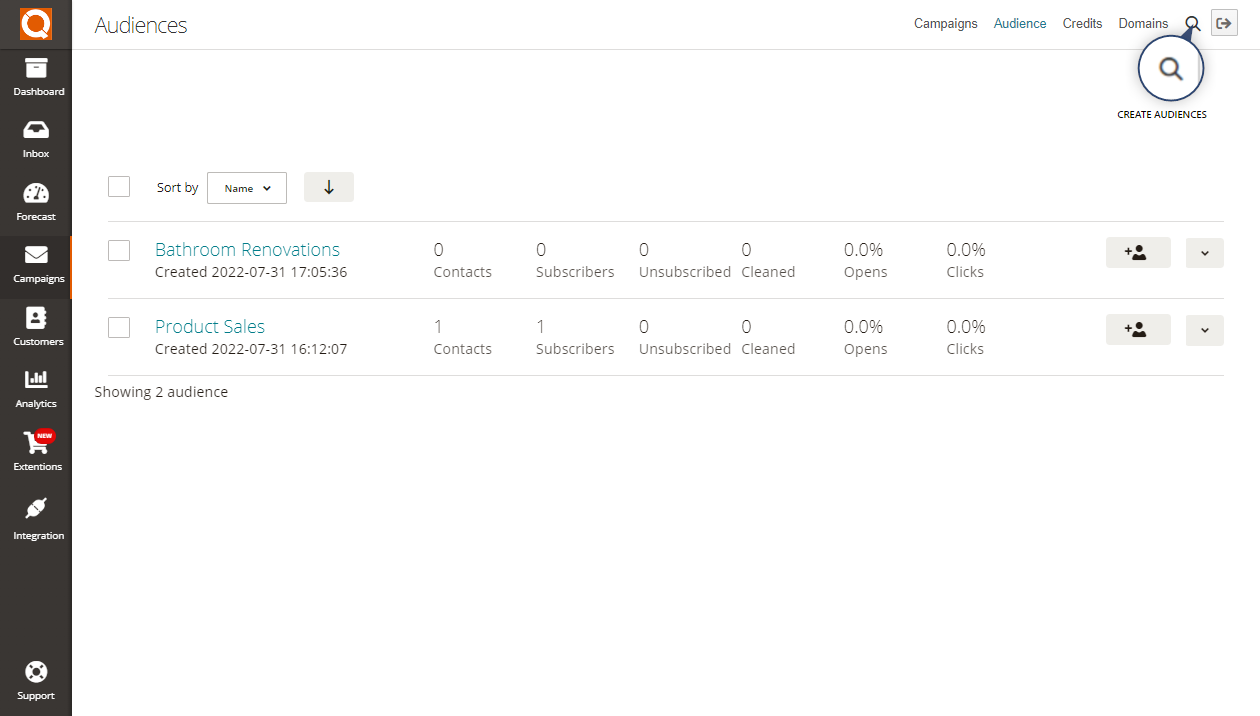
Type a search word(s) in the search box, and click on the Search button to find matching contacts across all your Audiences.
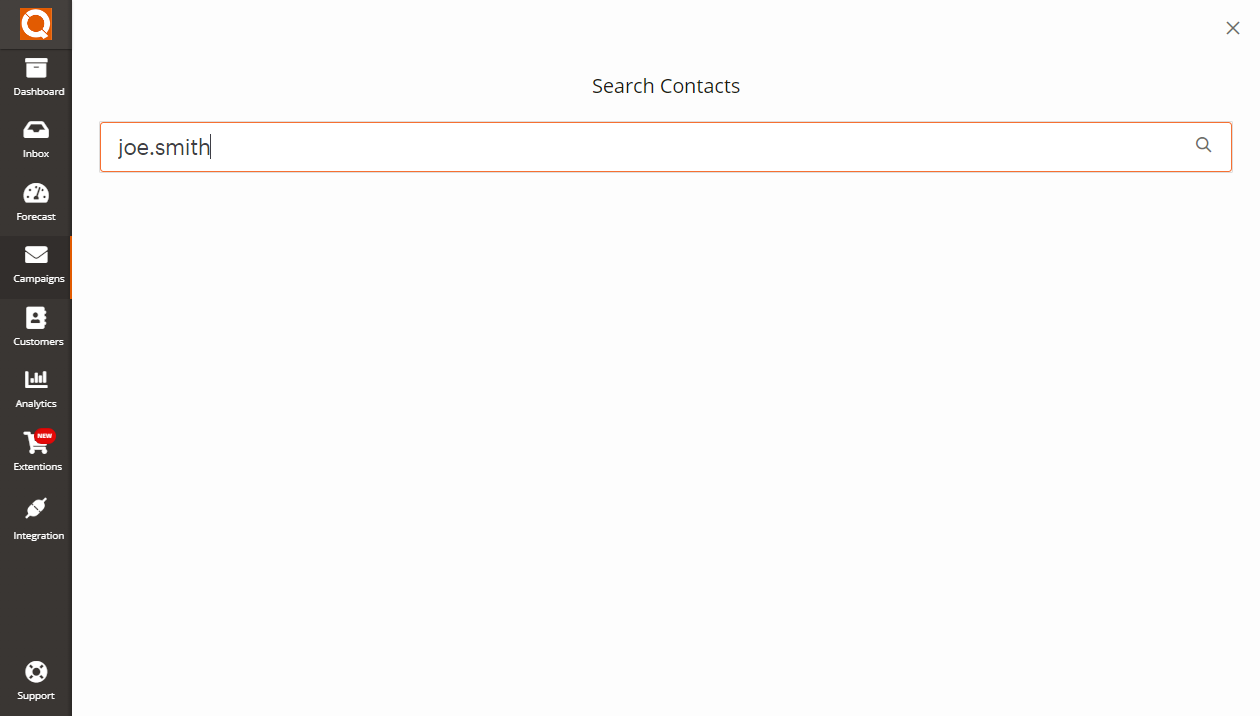
Select the contacts you would like to unsubscribe from by clicking on the check box to the left of the contacts you want to update (as shown below).
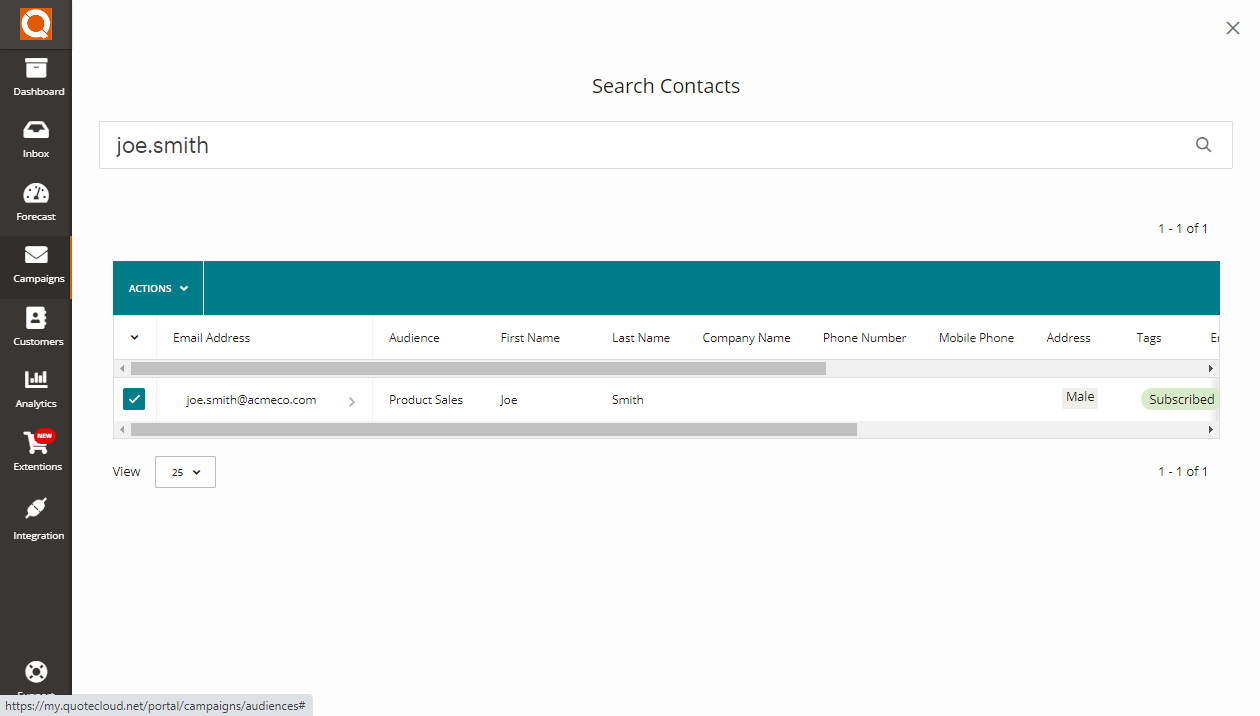
Click on the Action menu and select the option Unsubscribe.
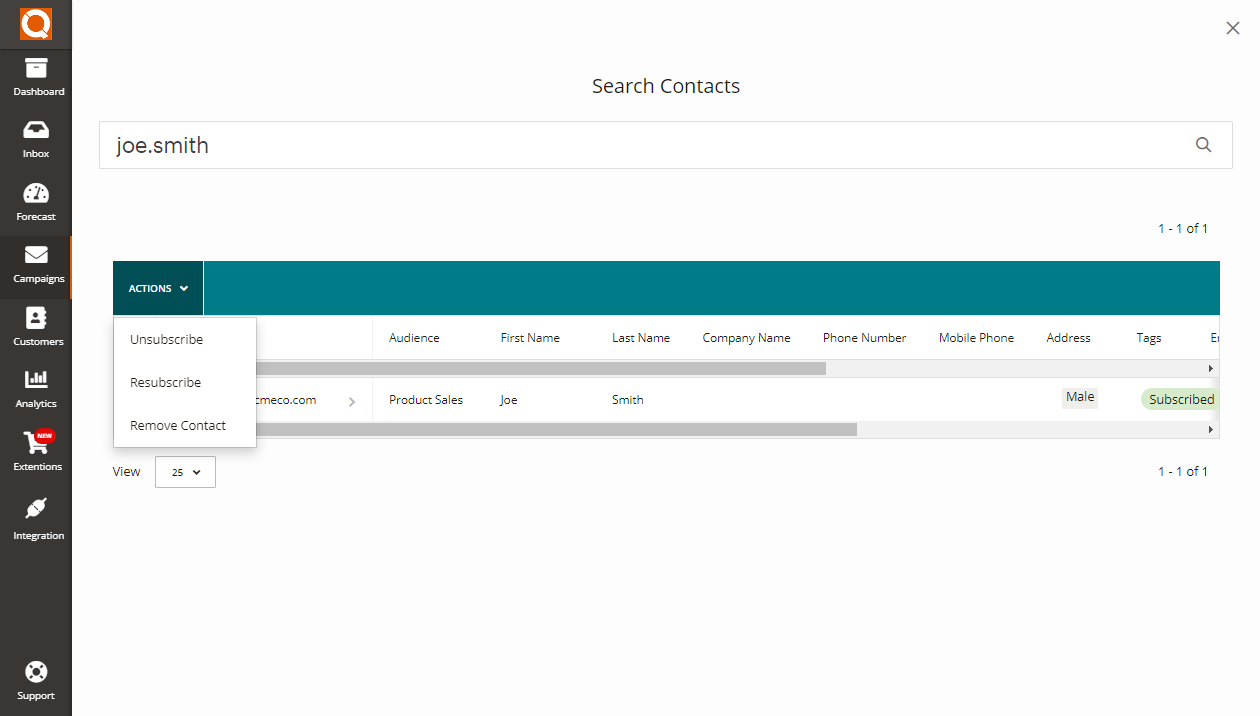
Click on the Confirm button to commit your update, those contacts selected will now be marked as unsubscribed.
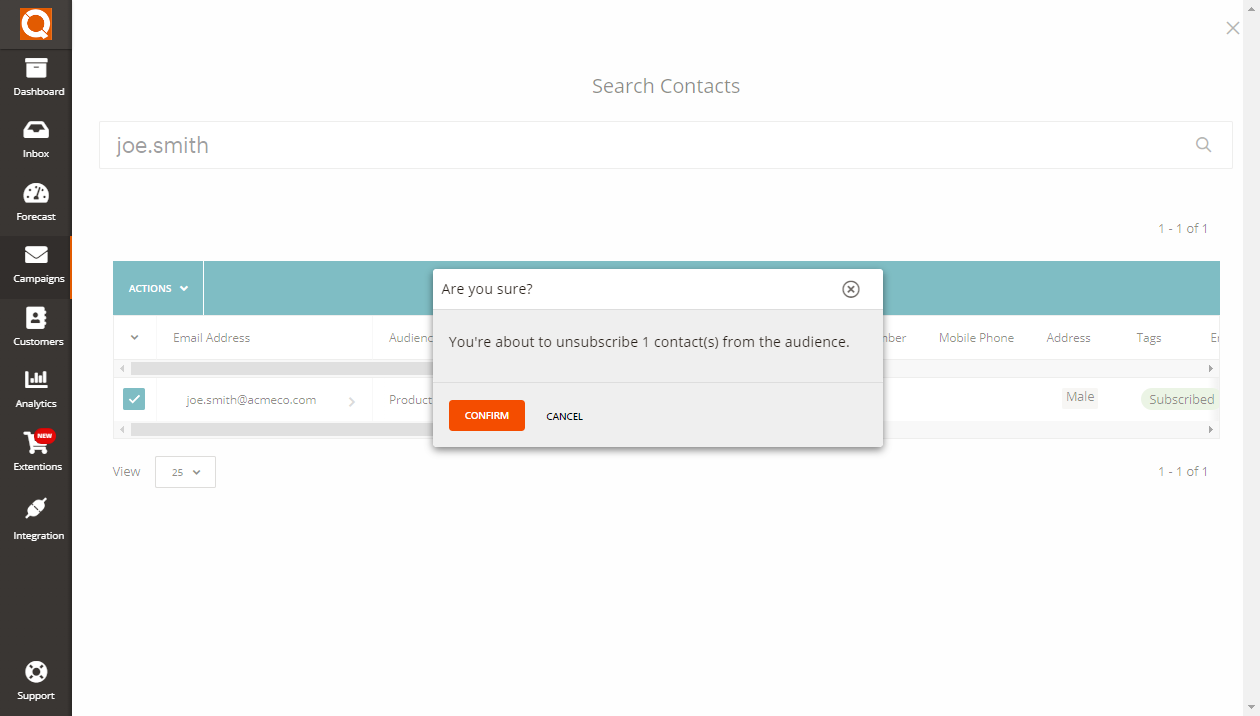
Related User Guide Topics

Creating Tags for Contacts (Java Edition)
12 Mar 2022
Purpose of Tags on a contact is add labels (categories) that describe the contact, for example Gender, MALE and FEMALE. You might want to send a specific email to only females in an audience, in order to acheive this you must first apply Tags to each client so the software knows which contacts to select in an Audience.

Edit a Contact in an Audience (Java Edition)
12 Mar 2022
An Audience is a set of contacts that will receive an email from a campaign. An Audeince can be segmented using tags to identify certain characteristics of a contact, such as gender, age group, industry, etc. The details of these contacts typically consist of a; First Name, Last Name and Email Address.
QuoteCloud makes it super easy to edit the details of a contact at any point.

How to Remove a Plugin (Software Extension) (Java Edition)
12 Mar 2022
When you Subscribe to a QuoteCloud Plugin you will receive 14 days free of charge service to try out the features, you can cancell the plugin at any time. After the 14 day peroid ends, if you do not cancel your subscription to the plugin you will see the charges on your next bill.
Follow these steps to remove to a QuoteCloud plugin
