How to Install Plugin (Software Extension)
The process described below is the same for activating all plugins for QuoteCloud.
Introduction
A plugin for QuoteCloud is an extension of software functionality beyond the standard features of the QuoteCloud product. Some QuoteCloud plugins are generic software features that most users would find useful, such as e-signatures, payments, and workflow plugins. Other QuoteCloud plugins are industry-specific features; for example, Travel Industry, QuoteCloud has special plugins that create travel itineraries; these are obviously useful to only those QuoteCloud customers in the travel sector.
When you Subscribe to a QuoteCloud Plugin, you will receive 14 days free of charge service to try out the features; you can cancel the plugin at any time. After the 14-day period ends, if you do not cancel your subscription to the plugin, you will see the charges on your next bill.
Follow these steps to subscribe to a QuoteCloud plugin:
First, click on the Extensions button on the top menu bar of the Sales Quote Dashboard (as shown below).
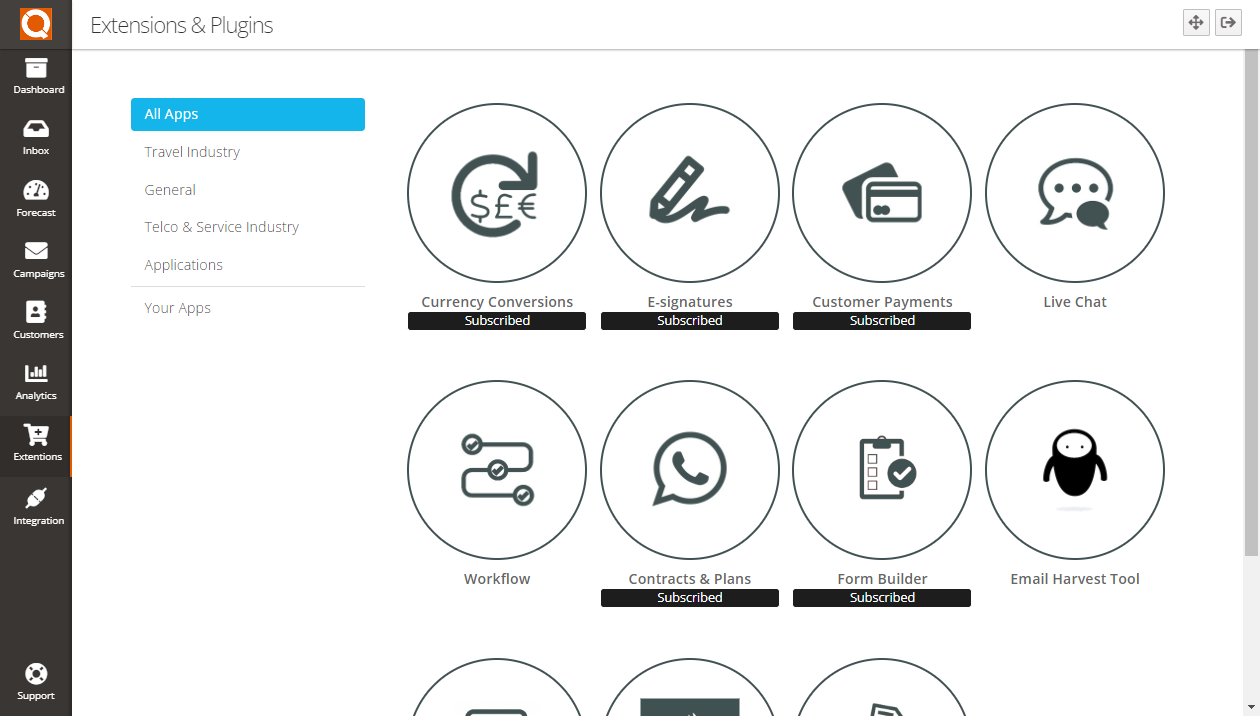
As shown above, on the left side of the page is a menu. This menu categorises the available plugins for ease of search; click on a category to reduce the plugins displayed on the screen.
This tutorial will use the Contracts & Plans plugin to demonstrate how a plugin is installed in your account.
Click on the Contracts & Plans Plugin. If it is not visible on your screen, scroll down the page to locate it.
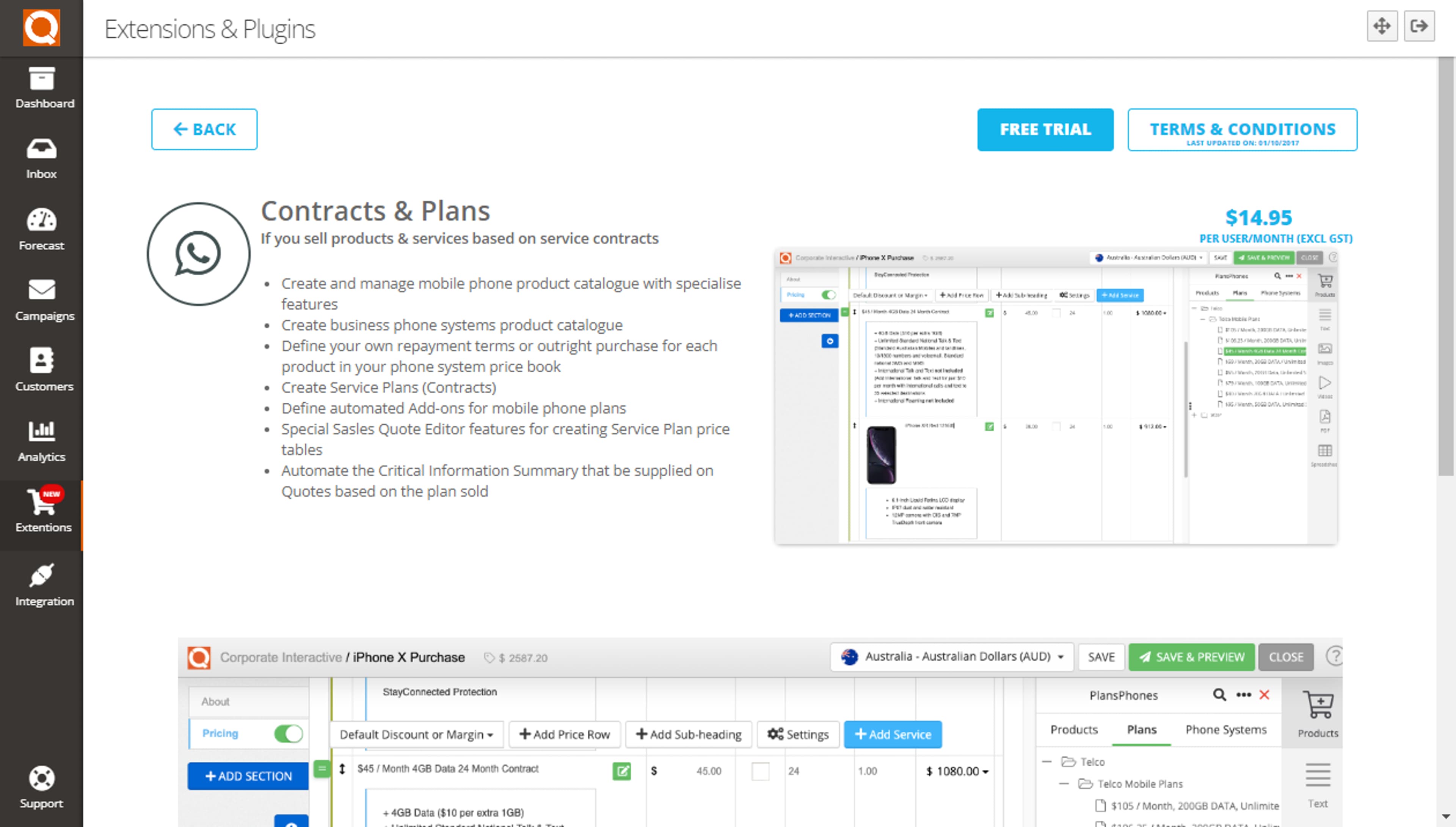
Click on the Free Trial button.
You will be prompted to accept the terms and conditions to use the plugin if activated.
After you have successfully subscribed to the QuoteCloud plugin you have chosen, you will see a page similar to the one below. You will notice that the button on the lower left now says Unsubscribe. If you want to deactivate a plugin, click on the Unsubscribe button.
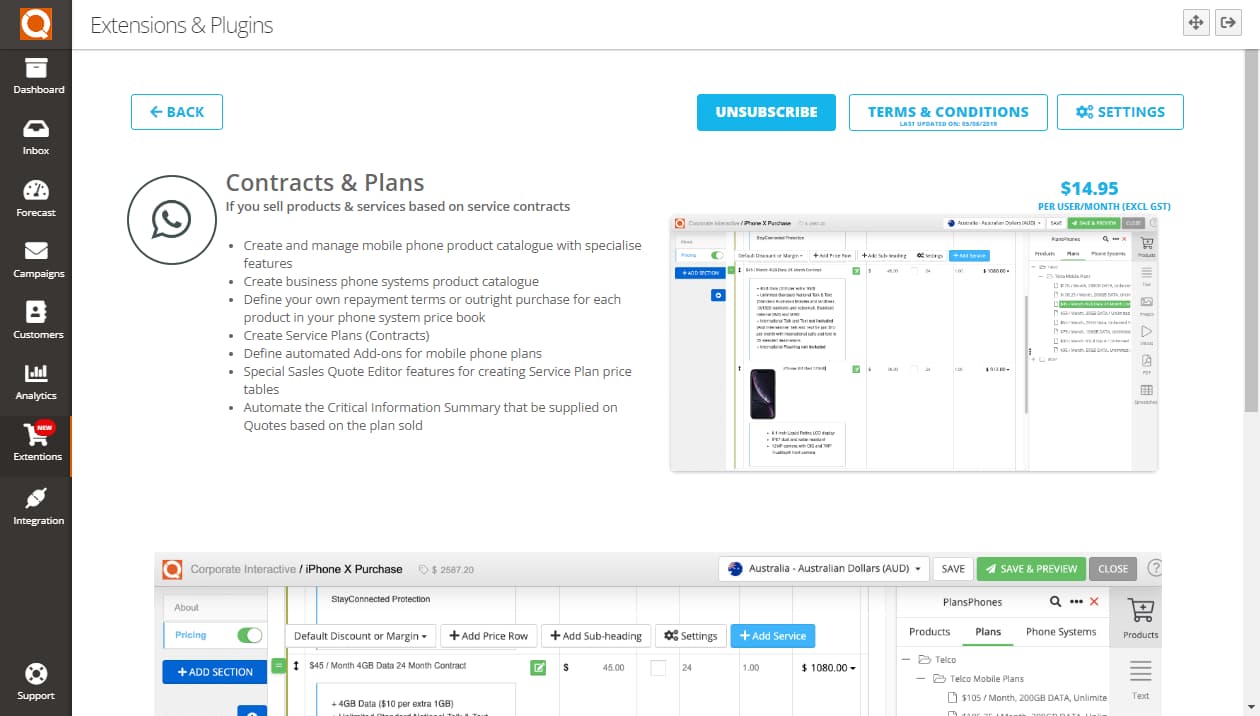
Related User Guide Topics


