Inserting an Input Data Field onto a Form
QuoteCloud gives the option to add a data field onto a form from various data input options. This feature makes it easy to format a sales quote to allow the form to include any user information.
To begin, start by building a form.
Click on the + button located between every content block while working in the Sales Quote Editor and then select Form at the very bottom.
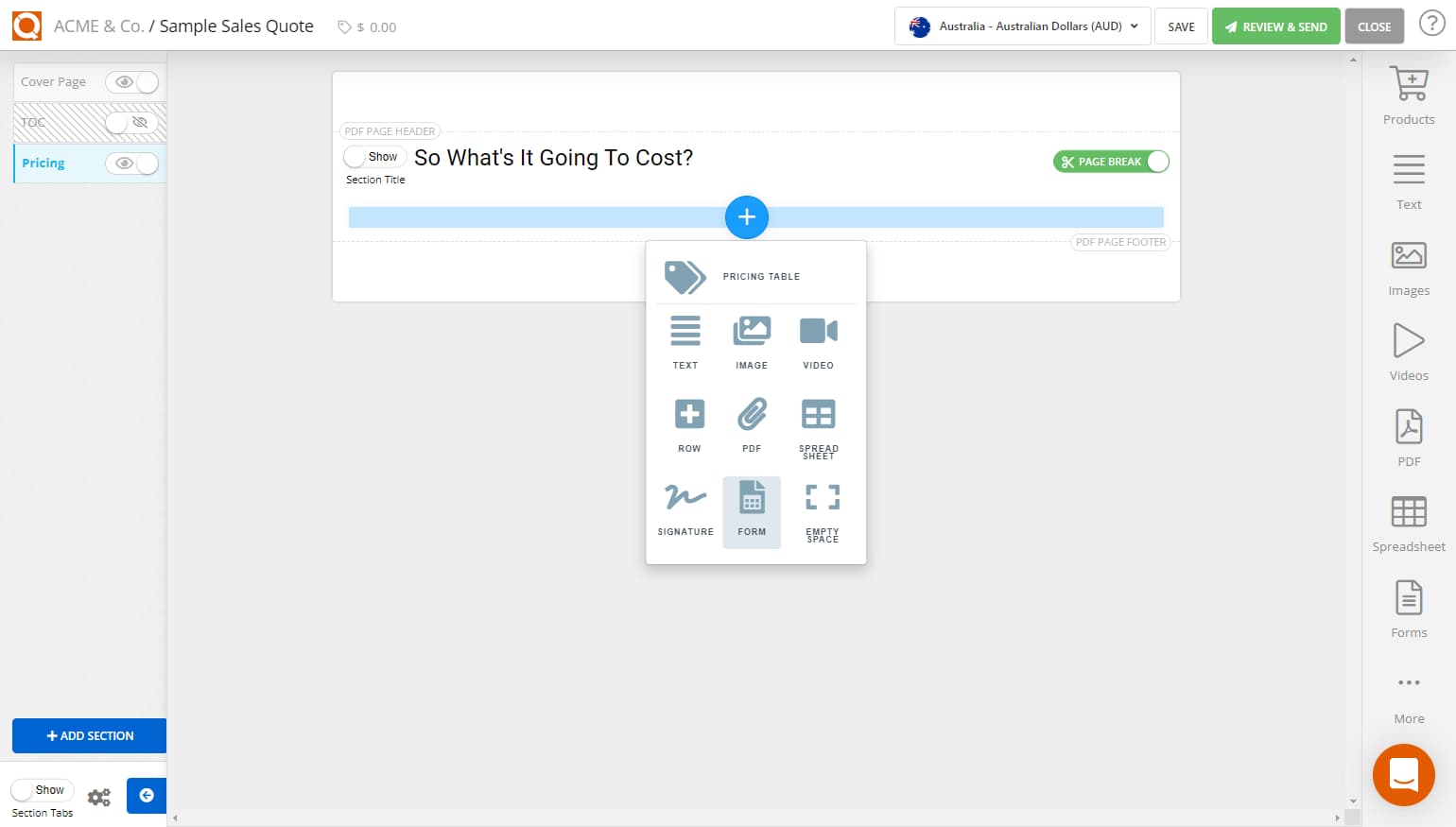
A new form block will be added, and a content editor toolbar will appear at the top of the Sales Quote Editor.
To begin inserting a data field onto a form within a field set, click on the Add Field button located between every content block while working in the Sales Quote Editor.
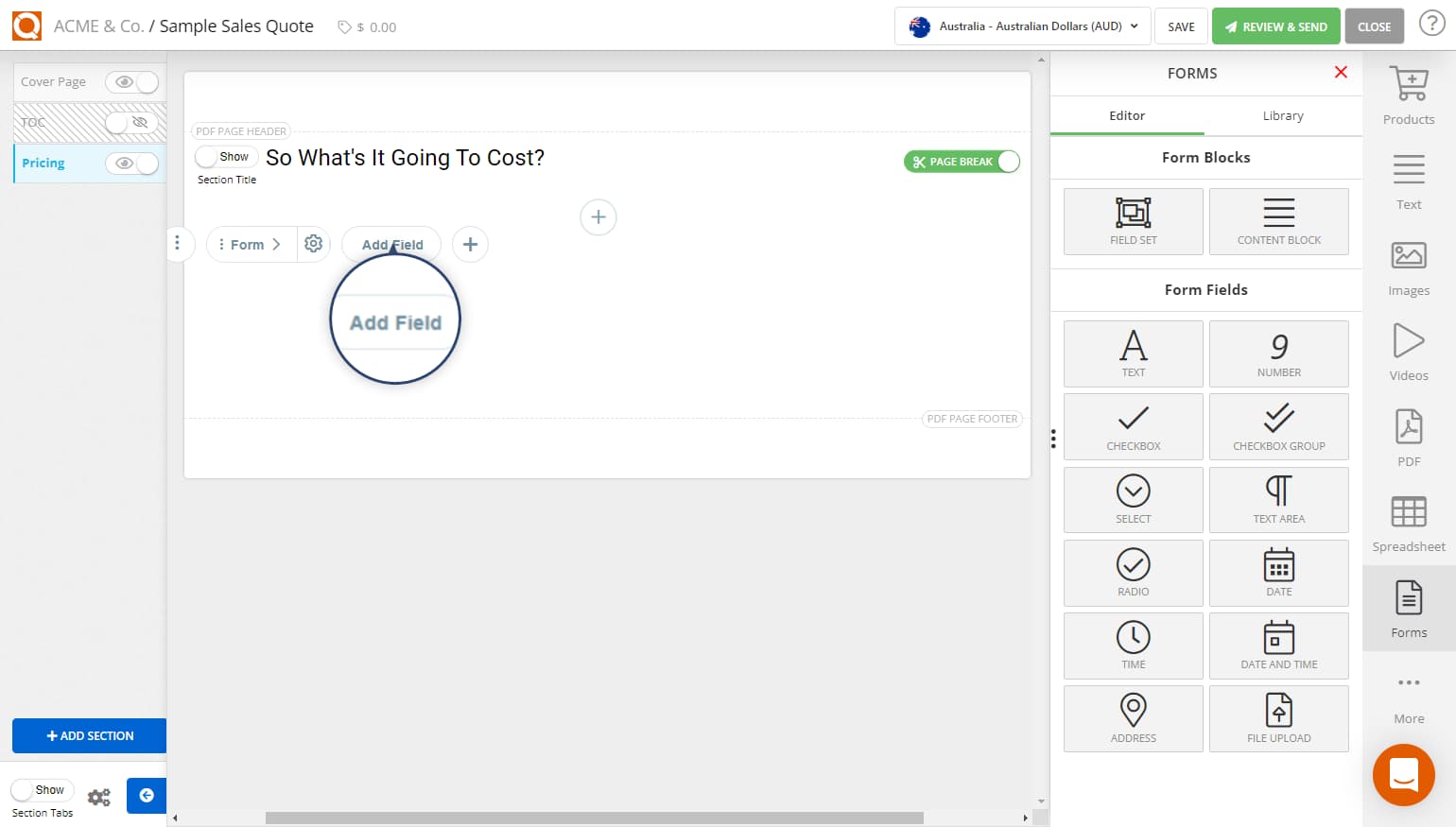
A selection box will now appear, as shown below. You can also select from the slide-out options if you click Forms on the right hand banner.
This selection box will display the available types of input data fields that can be inserted into a form. These are:
FieldSet - used to group a set of input fields to allow columns of input fields to be configured, and also allow multiple sets of data to be added by the sales quote recipient, e.g. enter the first name, last name, gender of students attending a course, the form would be required to allow multiple students attending.
Content Block - a text block added inside the form to provide the sales quote recipient instructions when completing a form.
Text - alpha/numeric "text" input field type
Number - numeric values only
Checkbox - a single tick box, e.g. "tick here to accept our terms and conditions"
Checkbox Group - a list of options where the sales quote recipient can select more than one option
Select - a drop-down list of values where a sales quote recipient can select a value
Text Area - an alpha/numeric input field type that allows more than one line of text, e.g. a comments input field in a form
Radio - a list of options where the sales quote recipient can only select one value from the list
Date - date value, with a calendar popup
Time - time value - with a time (clock) selector popup
Date and Time - Date and time input field with calendar/time selector popup
Address - address input field type
File Upload - The file upload feature will allow sales quote recipients to attach files to a form they submit when completing a form
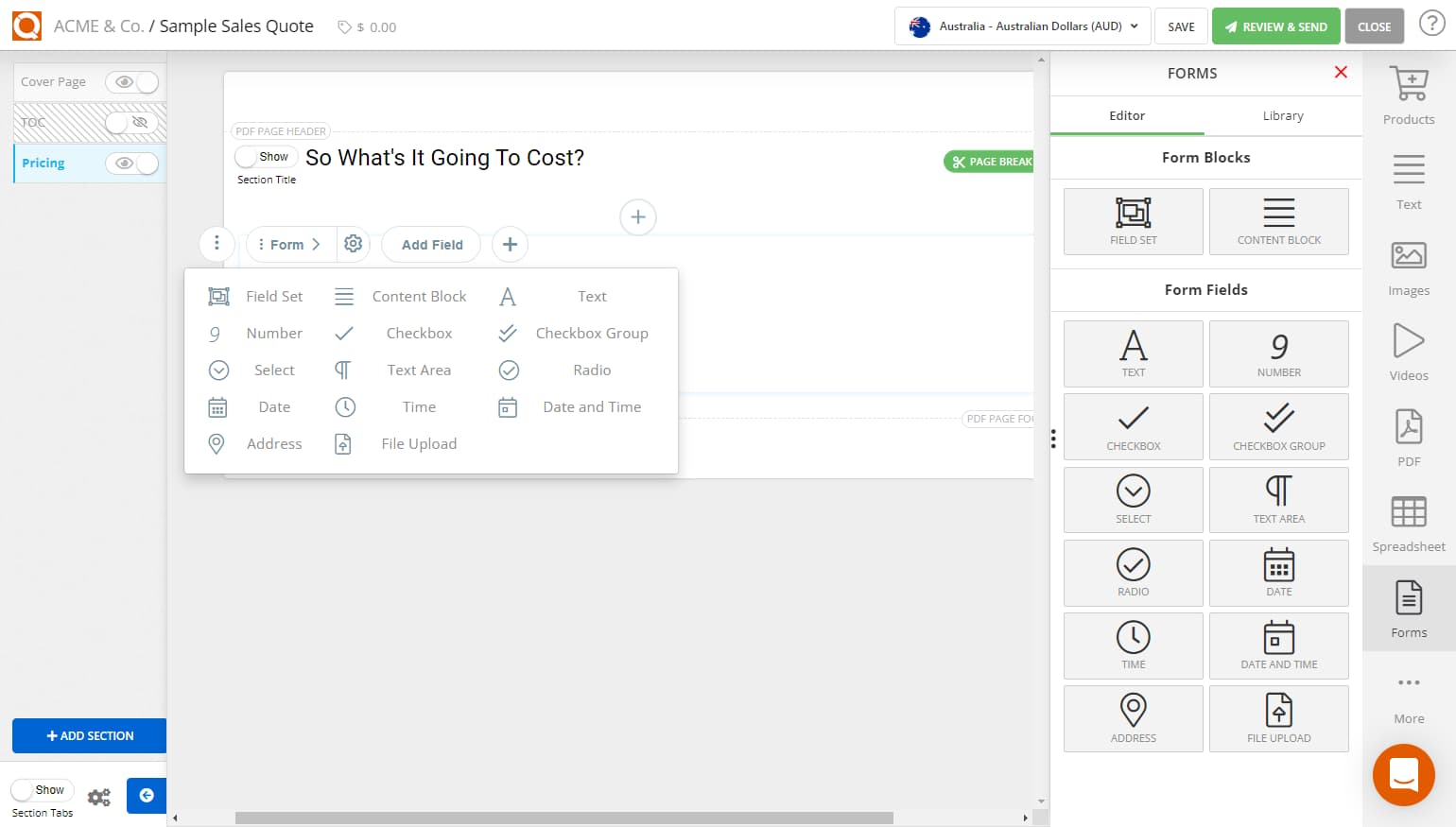
To add a data field to a form, select any listed data inputs available in the Selections Box.
For this example, the Checkbox data field has been selected in the Sales Quote Editor, as seen in the image below.
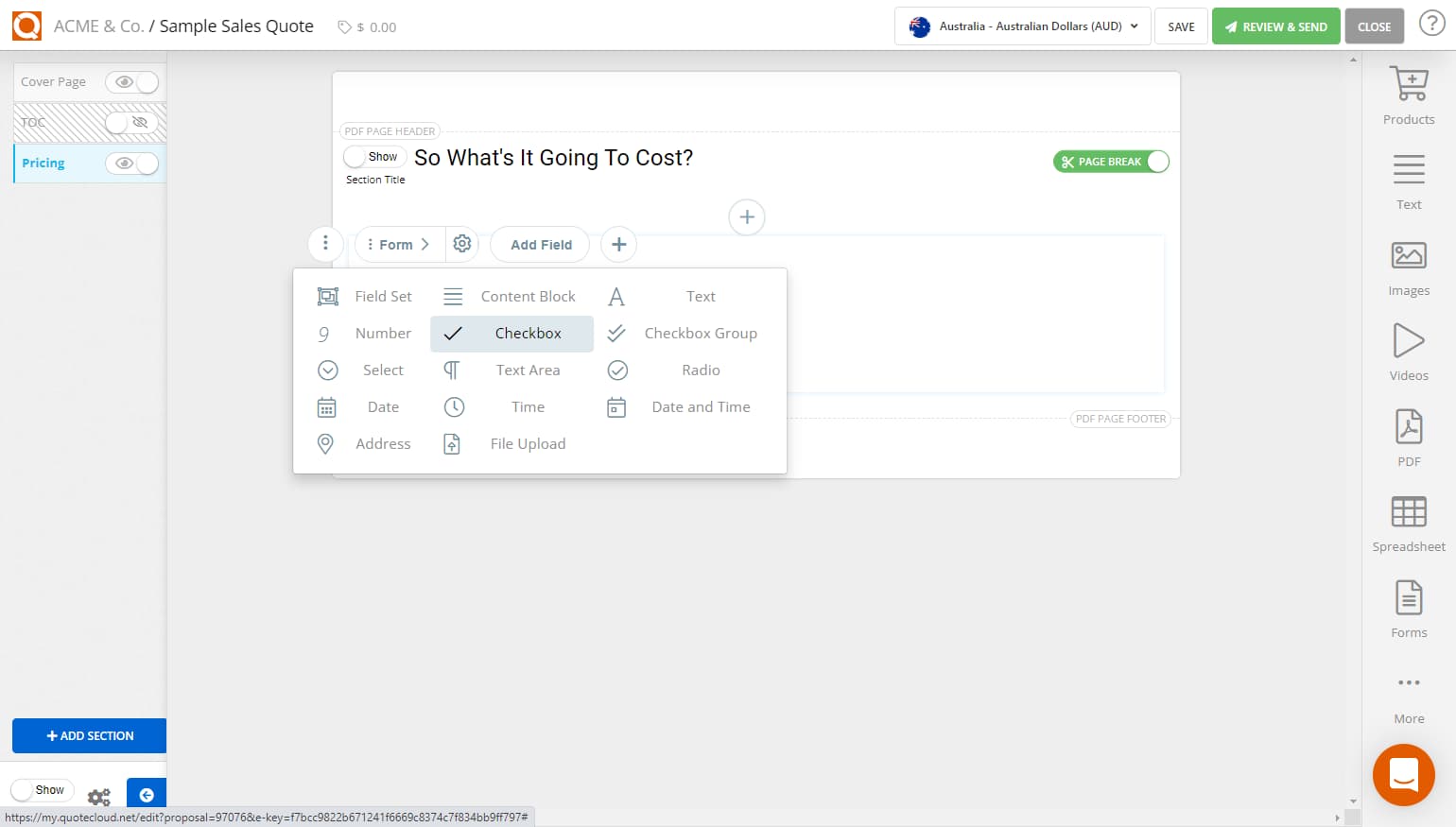
A Checkbox data field will now appear in the form.
To edit the Checkbox title, double-click on the Field Label and rewrite the appropriate title. For this example, the Sales Quote Editor has been used to ask the user:
'Have you been experiencing any Flu-like symptoms?'
When filling out the form, the user will either check the checkbox if they have been experiencing flu-like symptoms or leave the checkbox empty if they haven't, as seen in the image below.
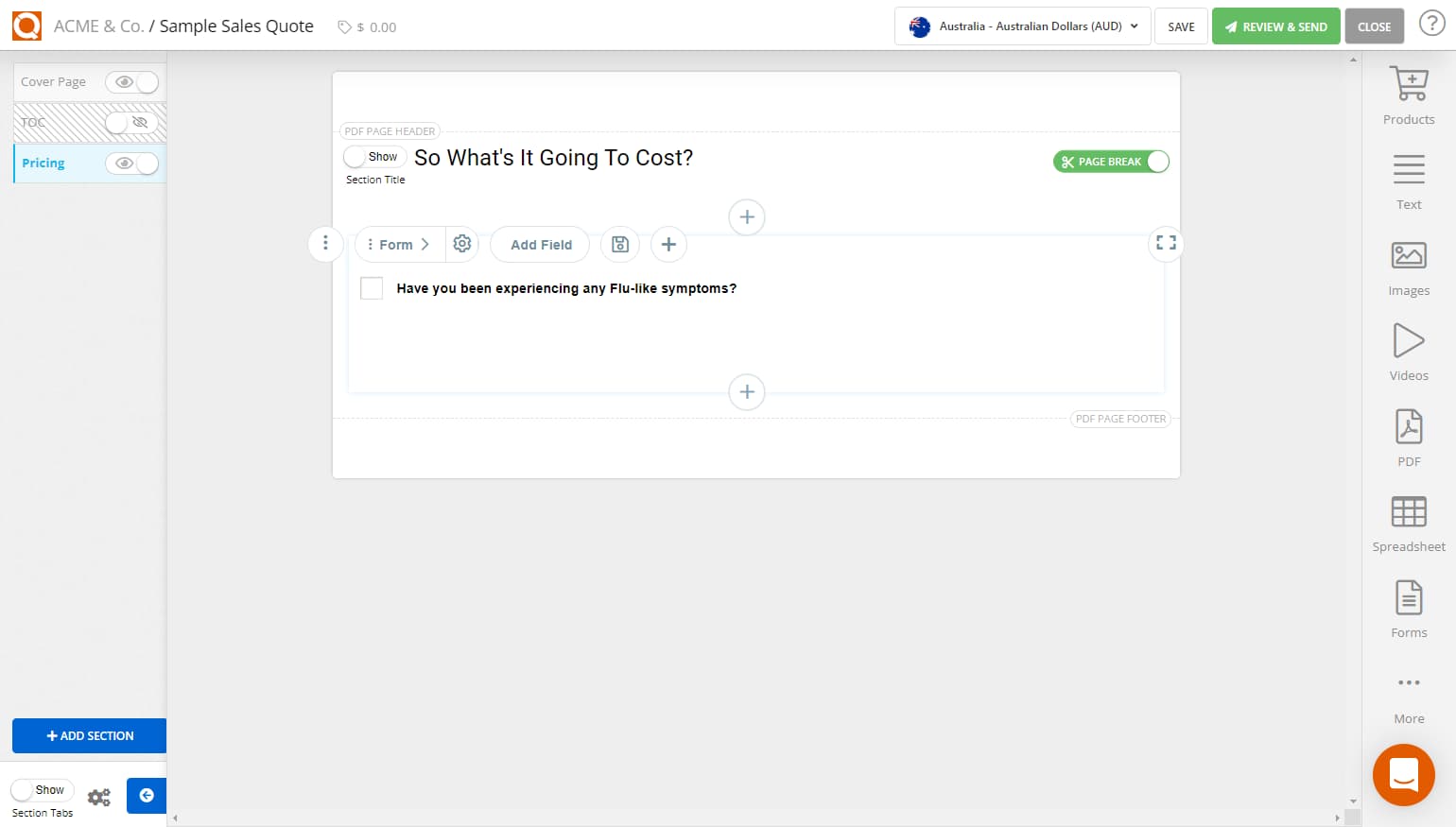
The checkbox will show in the Sales Quote as an option/requirement for the customer to complete.
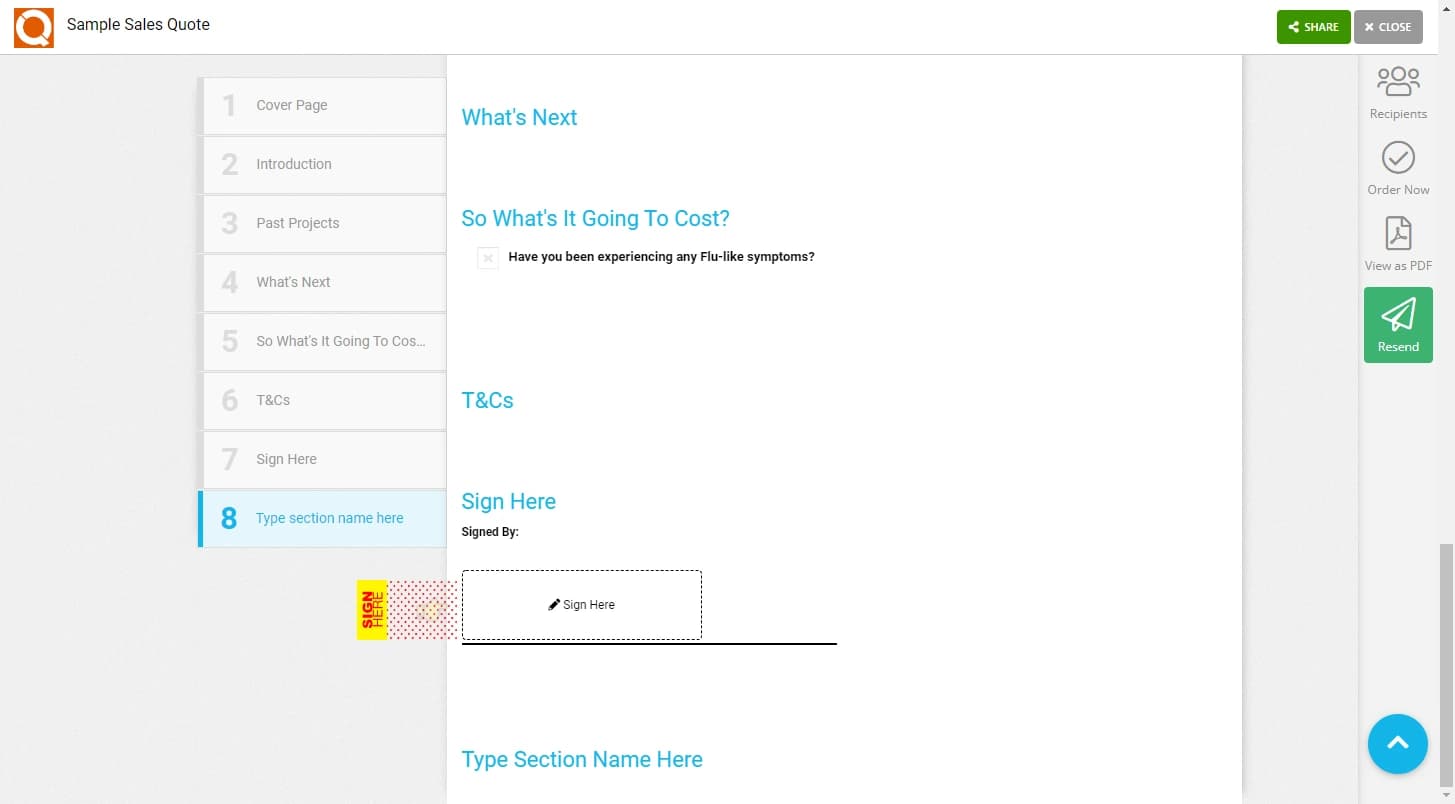
Related User Guide Topics


