Manually Update the Status of a Sales Quote to "Approved"
Introduction
There will be occasions when your customer does not use the QuoteCloud sales quote approval process to inform you that they have approved your sales quote; they may print and hand-sign your quote or phone you to advise that they wish to proceed with the purchase of goods or services from you.
In these cases, ideally, you should manually update the status of the sales quote to Accepted.
Follow the steps below to perform this process.
Navigate to the Sales Quote Dashboard (as shown below). Then locate the sales quote that requires the status modified.
Now click on the View or Edit menu (down arrow) on the right-hand side of the screen for the sales quote you wish to modify. You will then see a drop-down menu as shown below.
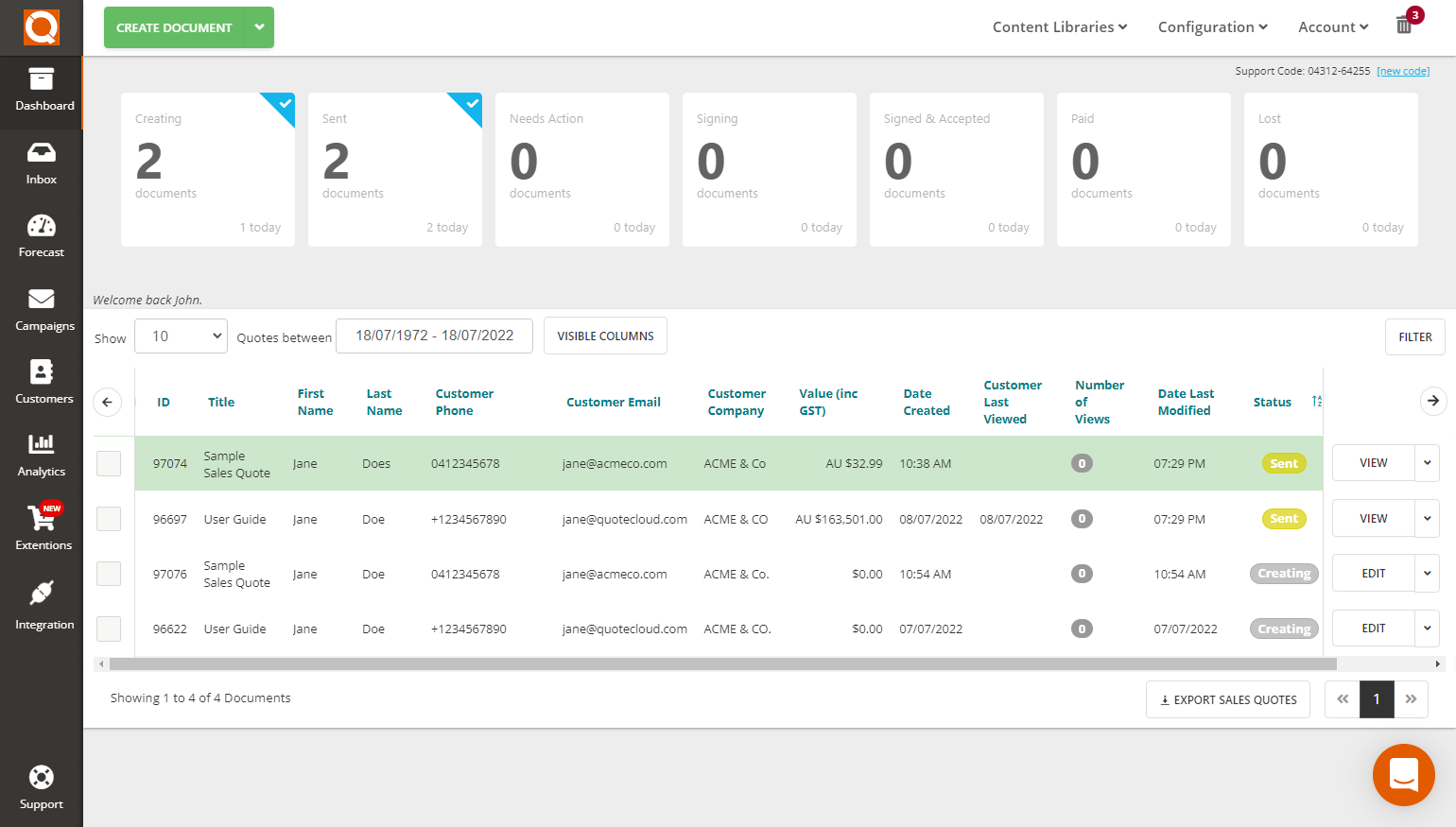
Click on the Update Status menu option. You will then see the side-draw appear from the right containing all the options to update the status of the sales quote (as shown below).
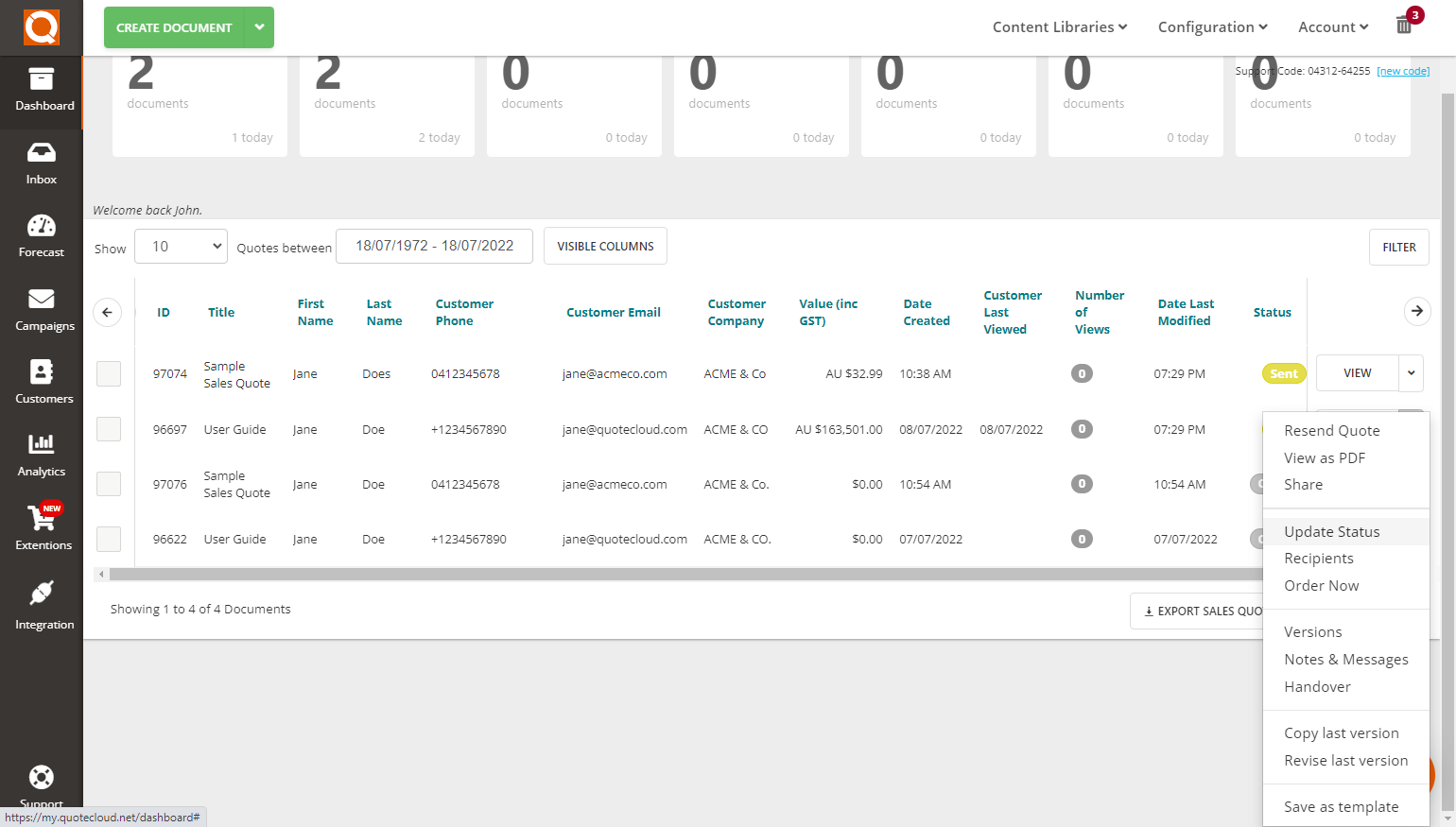
Now click on the Outcome drop-down data item. Select from the dropdown menu to your required option.
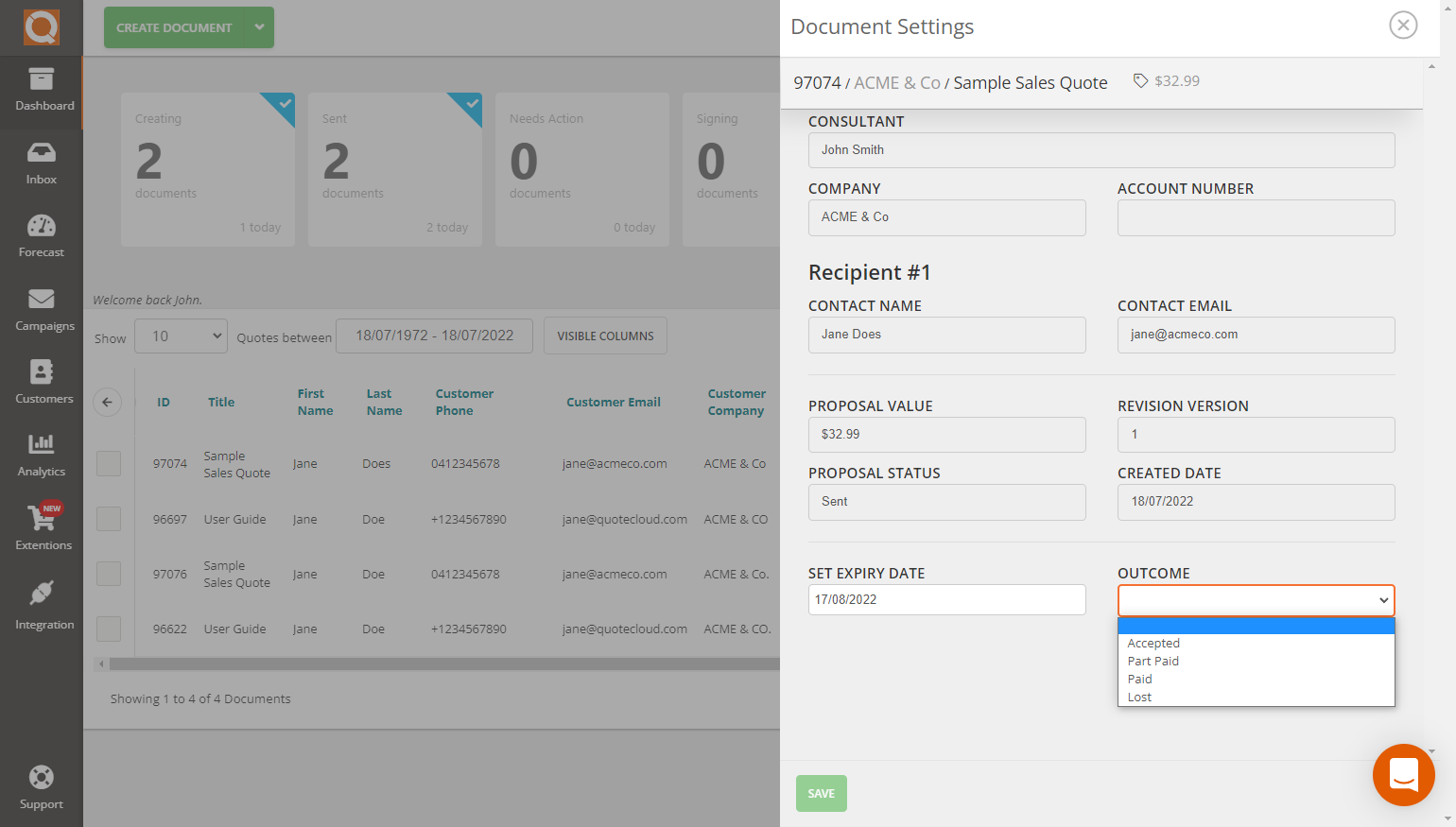
Click on the Save button to commit your changes.
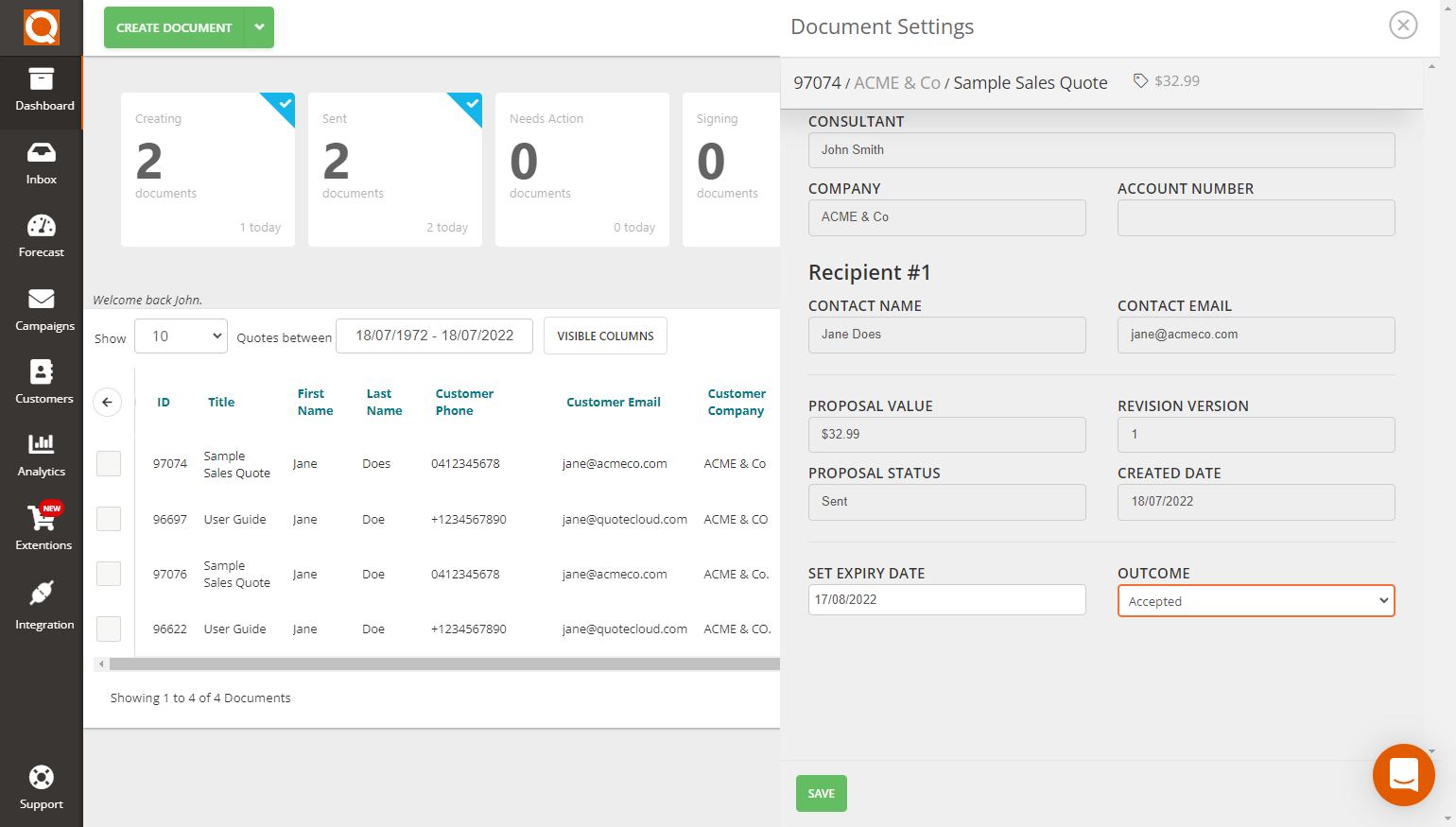
Related User Guide Topics






