Using the Sales Forecast Tool
QuoteCloud makes it super easy to prepare a truly accurate sales forecast with the forecasting dashboard.
To access the sales forecast dashboard, click on the Forecast option in the left menu bar.
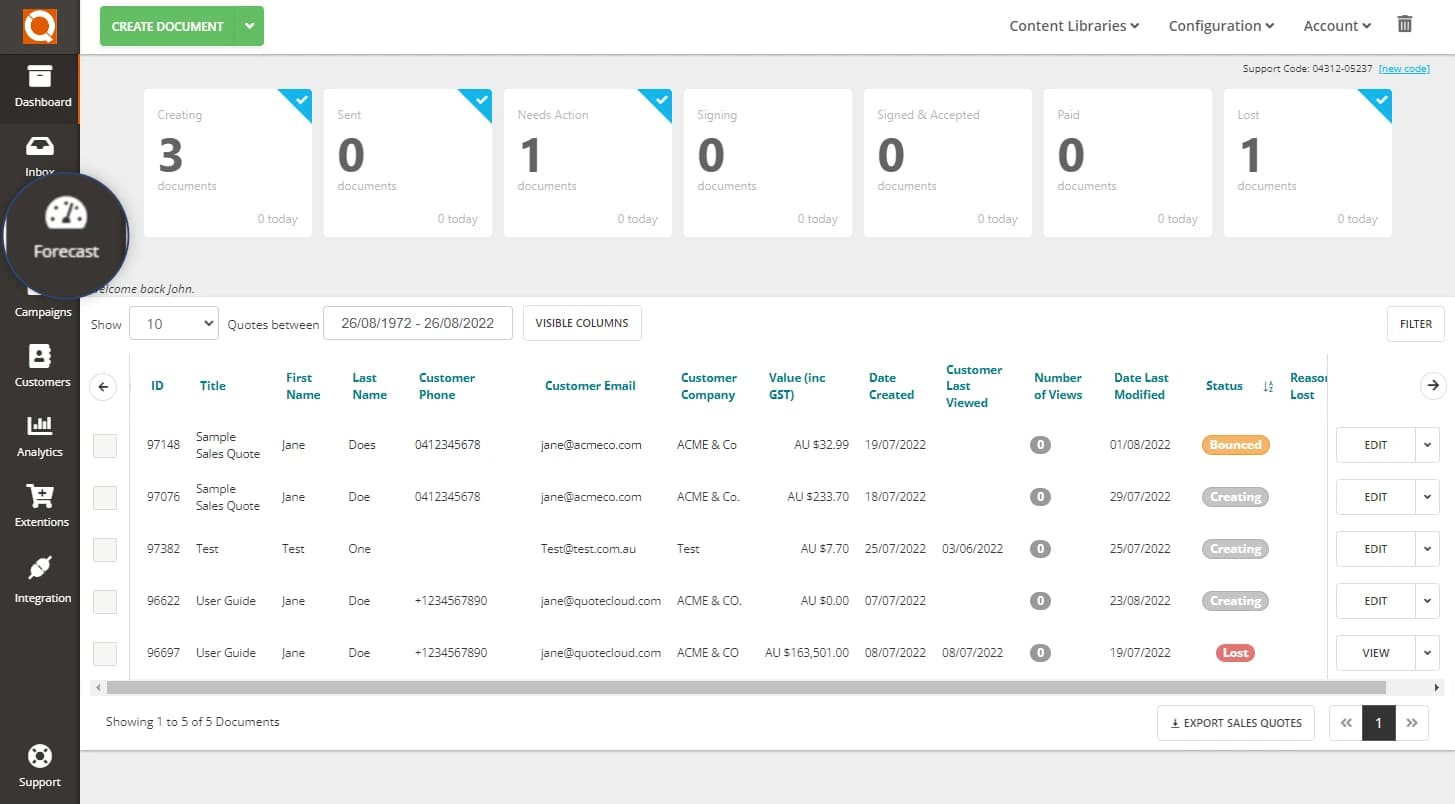
You will see the list of sales quotes available. Only those in a Creating, Sent or Needs Action will be visible (others states shouldn't be in a forecast as they are accepted or lost). Allocate each sales quote to the month you think you will win the sales order, and optionally use the slider bar to set your confidence factor, and the job is done!
The available sales quotes can be viewed in table or bucket view. To switch views, select the option at the top of the screen.
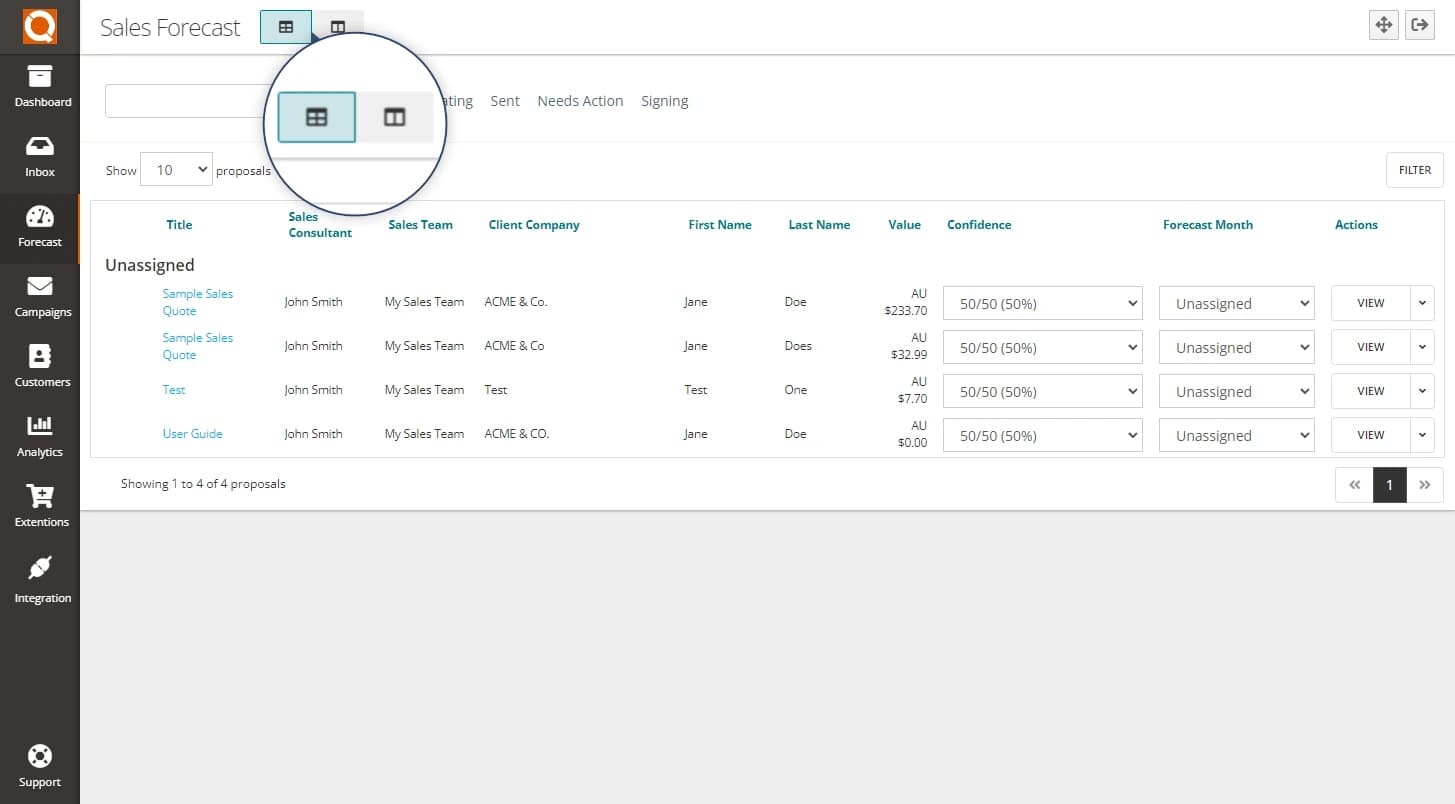
In table view, you can alter the Confidence (stage) and Forecast Month by using the dropdown options for each sales quote.
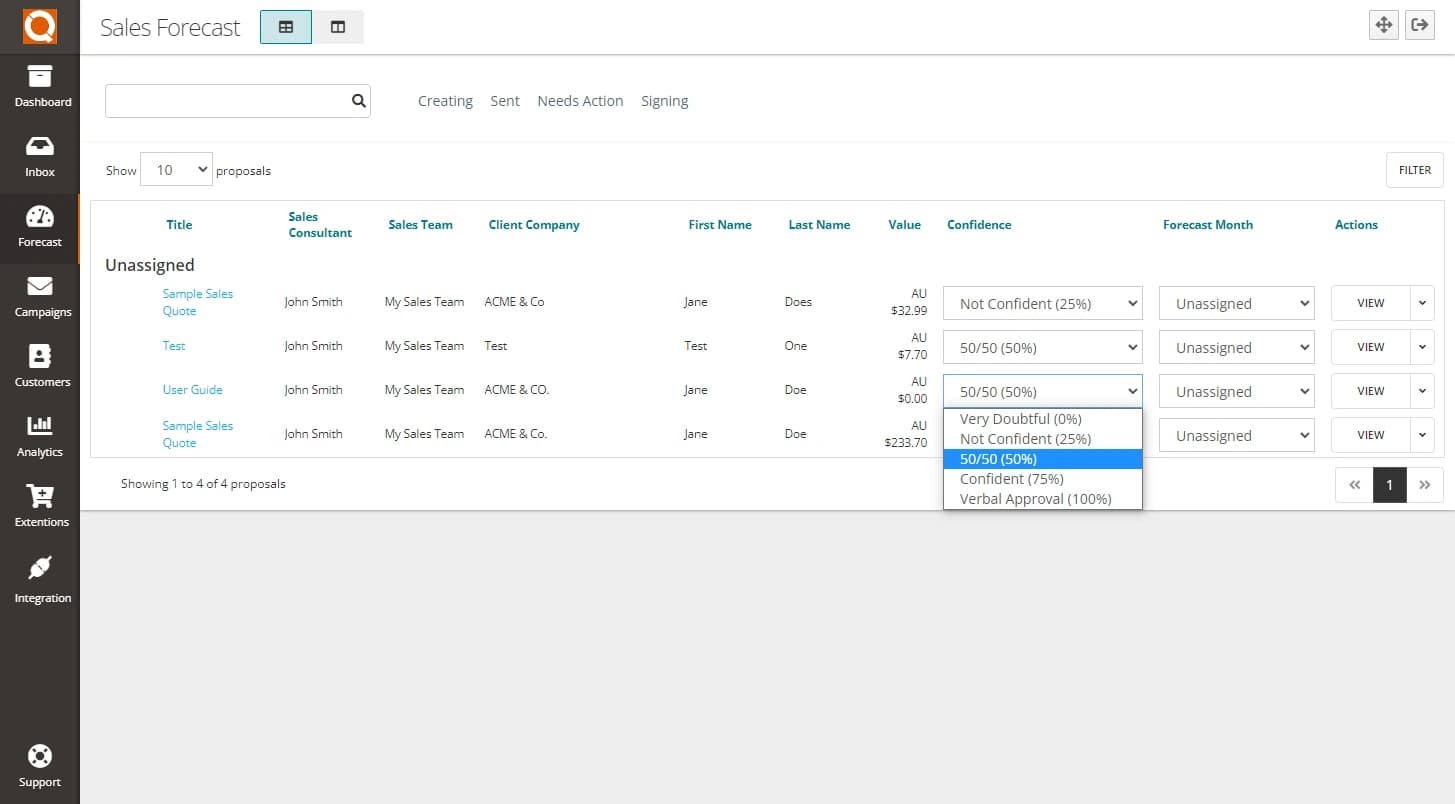
In bucket view, the sales quotes are broken down by Confidence stage.

To change the Confidence status of a sales quote, you simply drag-and-drop your sales quote to a different Confidence state and then the Forecast Month can be amended using the dropdown option.
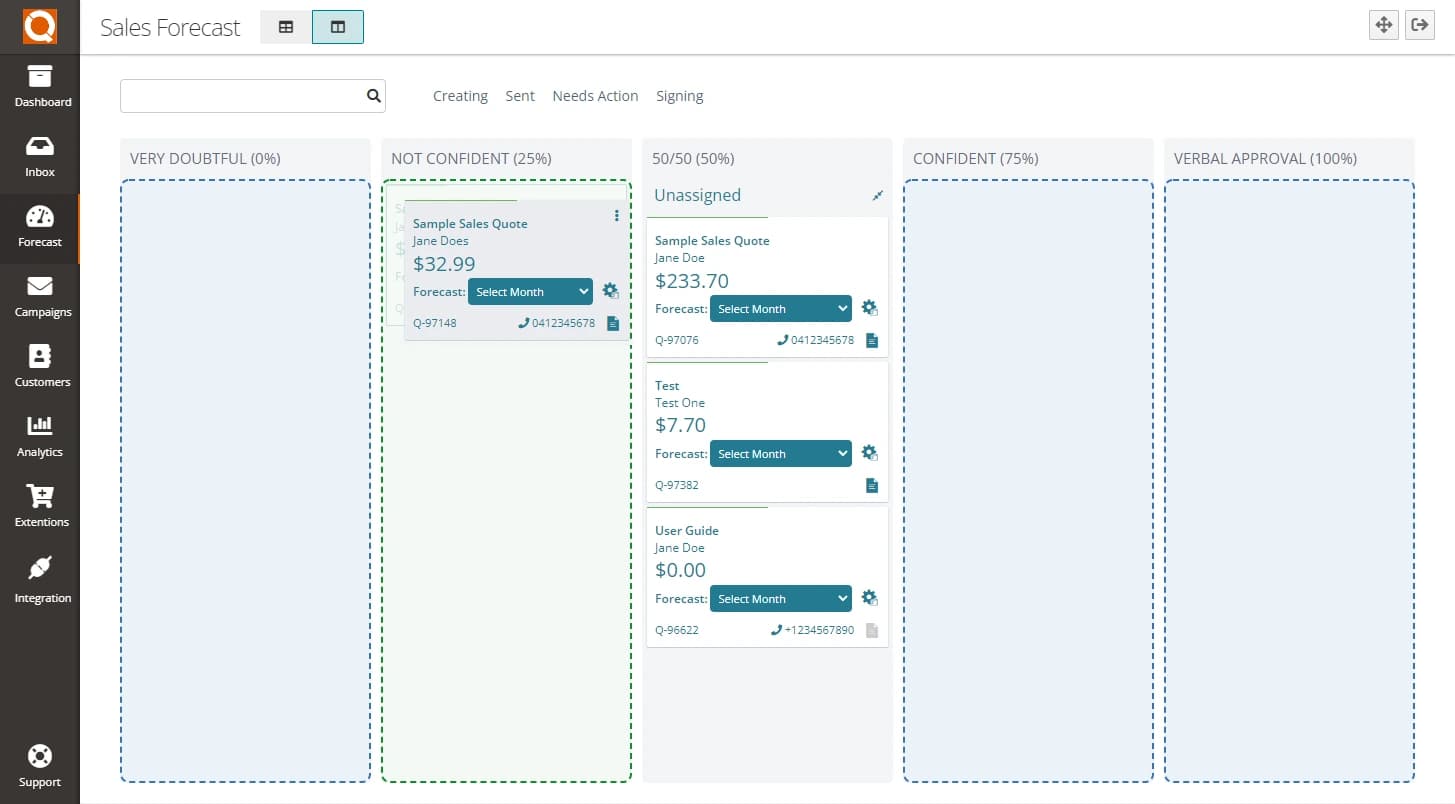
Related User Guide Topics






