Setup Customer Reminders
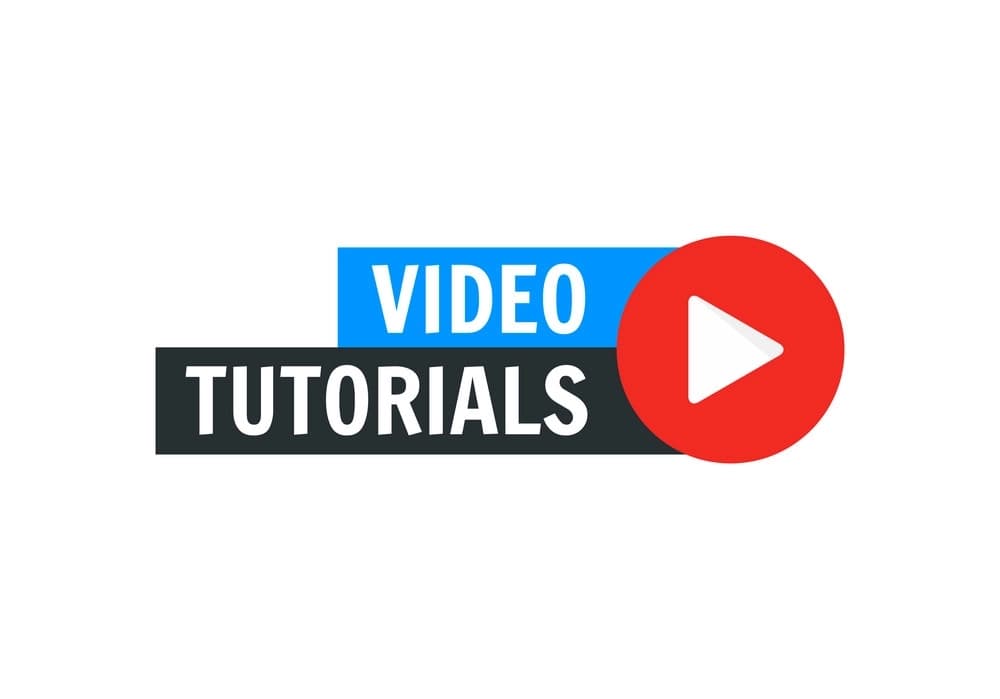
Customer reminders can be automatically sent based on two events;
a) the recipient of a sales quote has not opened their sales quote to read it
b) the recipient of a sales quote has read their sales quote but has not approved it
For each of the above two events, you can configure the content of the email and how many days to wait before the automatic reminder is sent.
This user guide explains how to configure automatic email reminders.
To access the settings for automatic reminders, click on the Configuration menu from the Sales Quote Dashboard, hover on the option Extension Settings option, and you will see a sub-menu, click on the option Workflow.
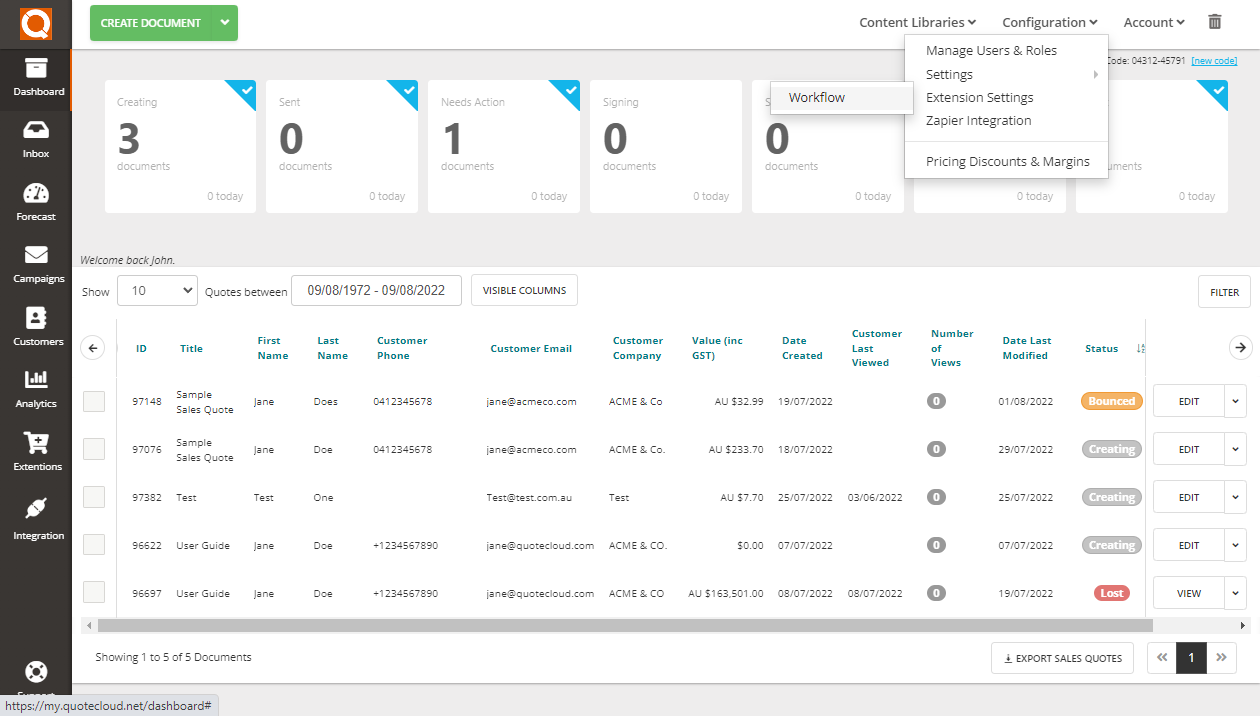
Click on the Reminder Settings tab. There are two reminder settings you can customize:
a) Reminder when recipient has not opened a sales quote
b) Reminder when recipient has opened a sales quote however not approved it
To open the settings, switch the toggle next to the Auto send sales quote reminder / approval reminder option.
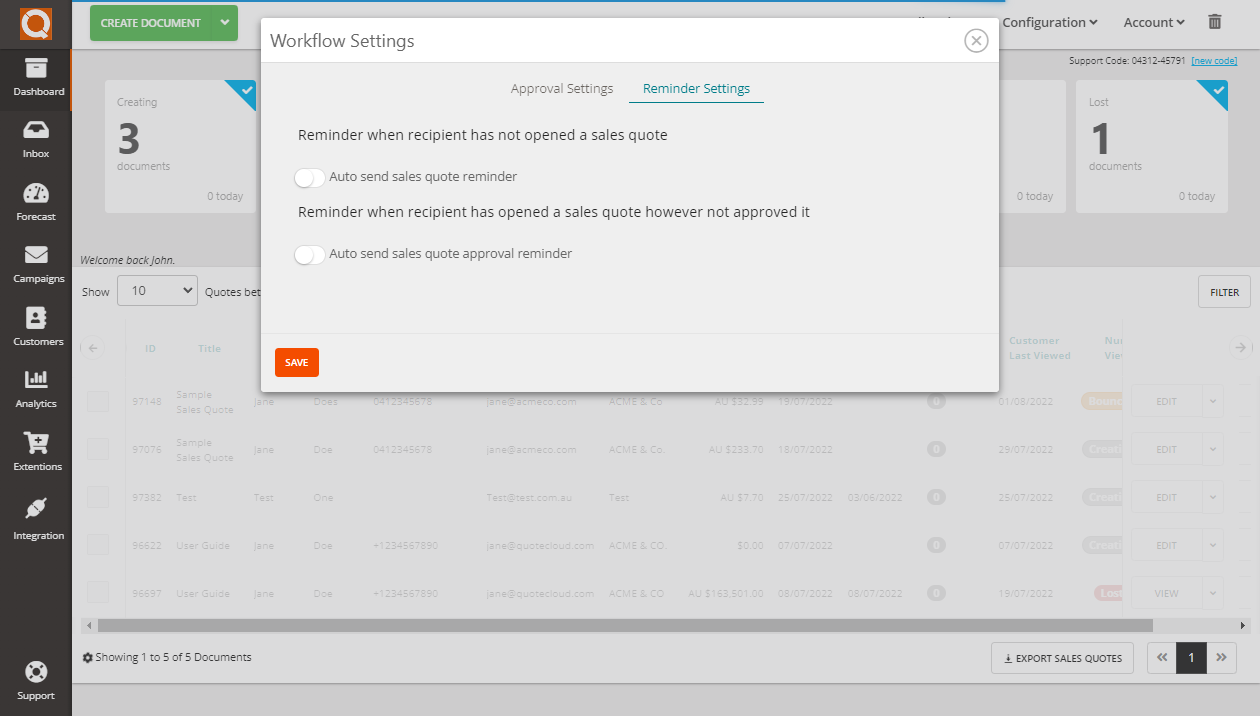
Reminder when recipient has not opened a sales quote
Here you can customize the number of days to send a reminder notification to the customer since the sales quote has been sent, along with the subject line and email message.
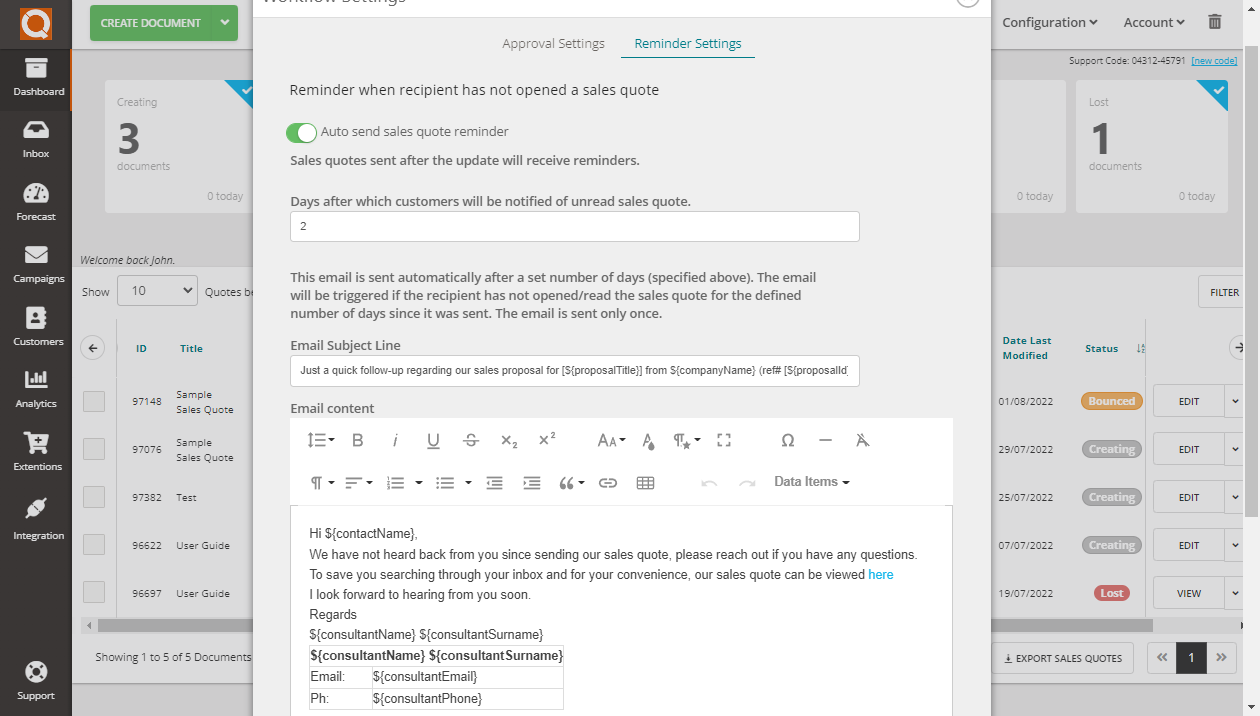
Reminder when recipient has opened a sales quote however not approved it
Here you can customize the number of days to send a reminder notification to the customer since the sales quote has been viewed, along with the subject line and email message. This reminder notification is best utilised to prompt a response from the customer when they haven't approced the sales quote.
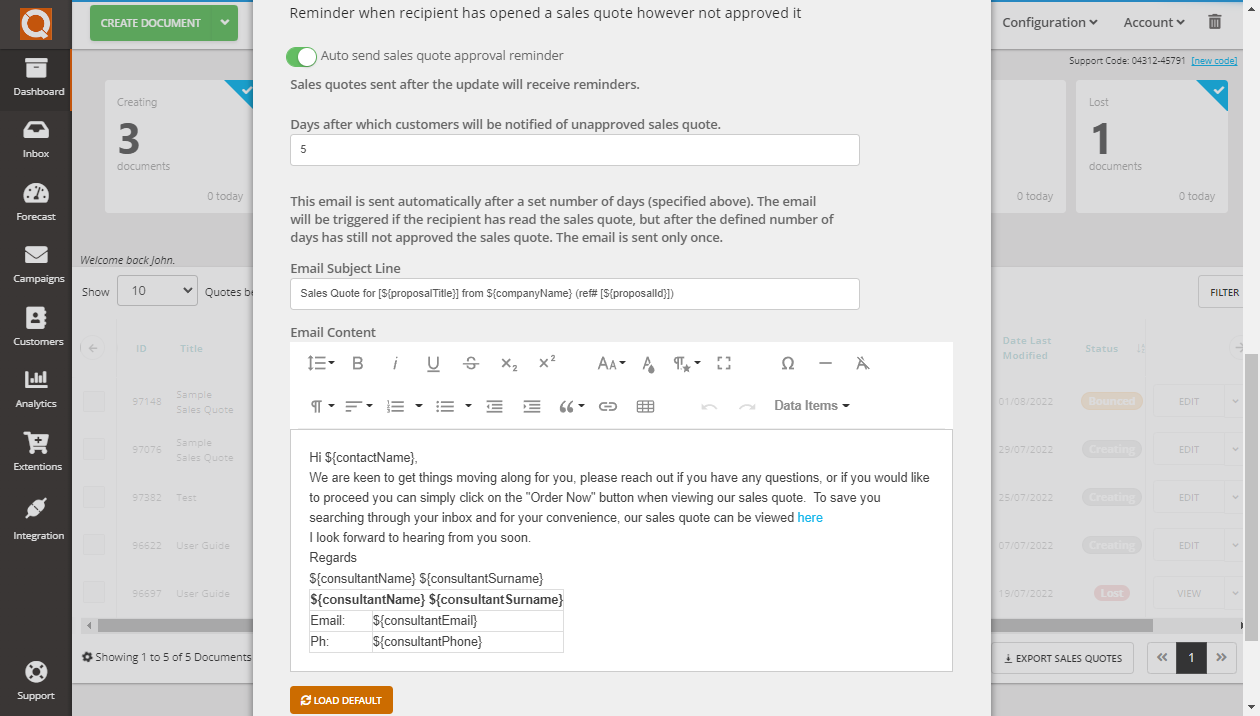
Click Save to confirm your settings.
Related User Guide Topics



