Sales Quote Cover Page Library
Sales quote cover pages provide an elegant introduction or high impact opening to your sales pitch.
Cover pages are optional, but they will strengthen your brand impact or personalise your sales quote to make your customer feel special when used well.
Here are some websites that provide free stock photography and illustrations that may be useful for sales cover pages:
Alternatively, Google "Free stock images" to find other websites.
To manage the available cover pages used in a sales quote, go to the Sales Quote Dashboard, click the Content Libraries menu, and select Cover Pages.
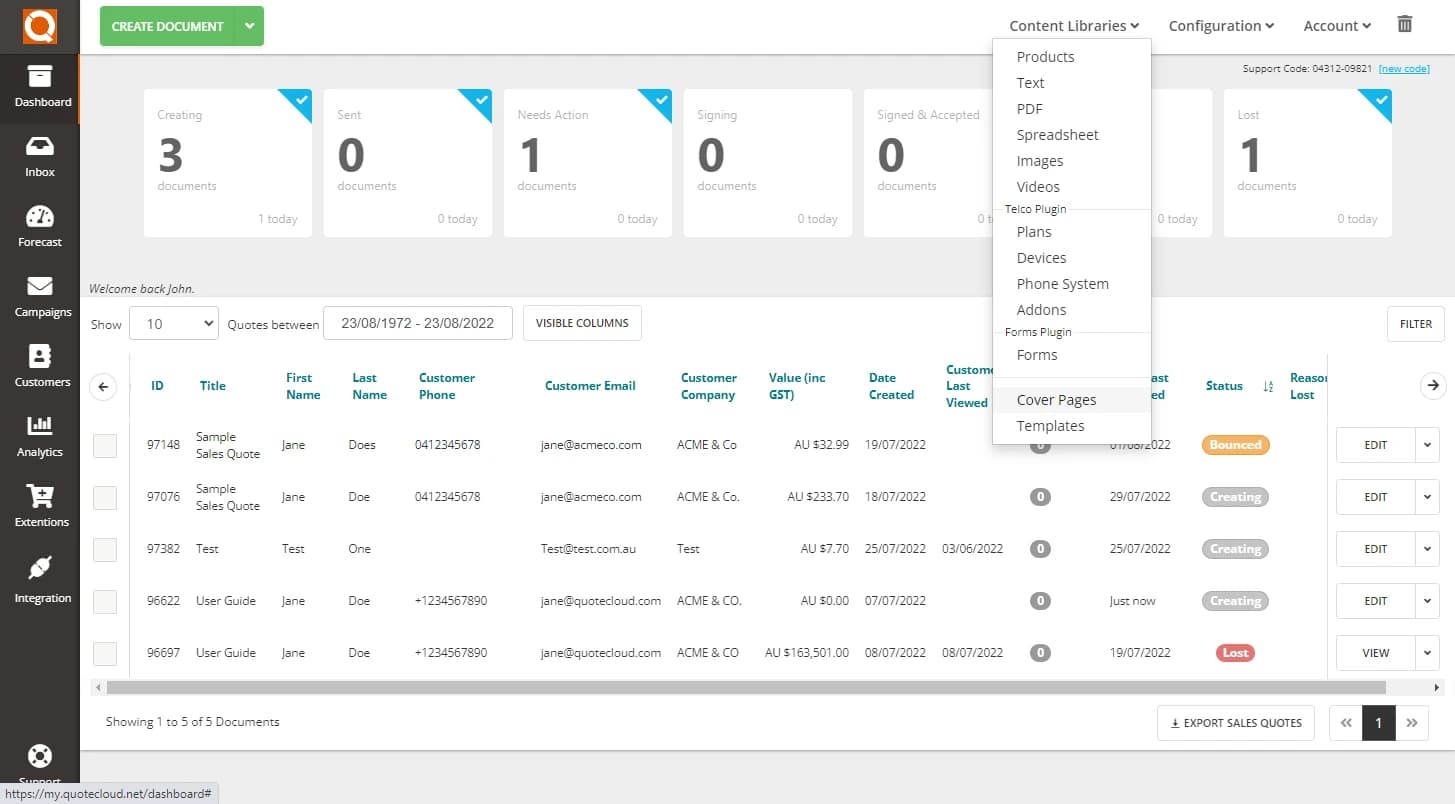
QuoteCloud displays the cover pages available. You can add new cover pages and delete them as necessary.
You have the option to upload your own image or select from a range of images from the QuoteCloud samples and Unsplash directory. Click on Get more cover pages to view the range of images available within QuoteCloud.
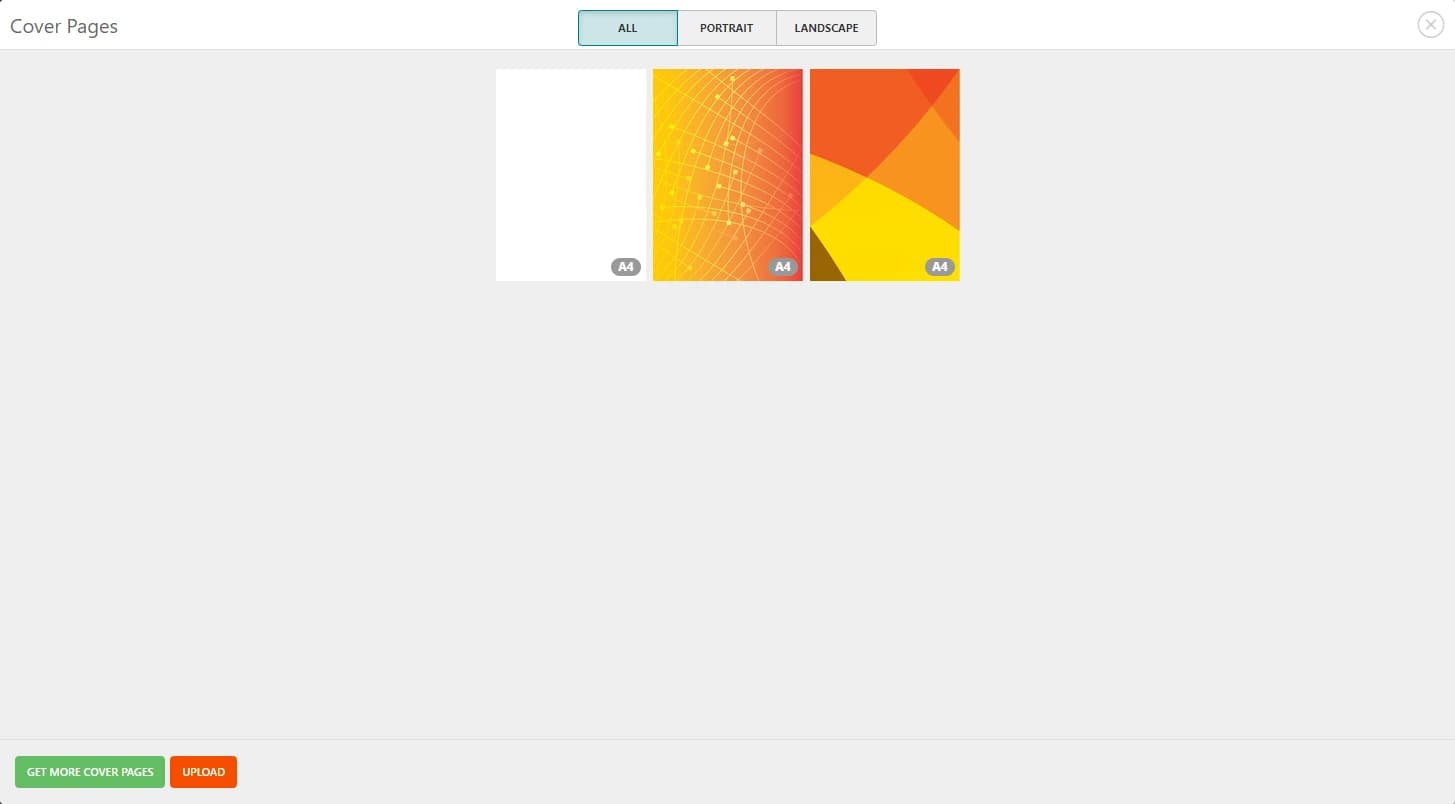
Cover pages are available in a variety of layout options to suit your preferred Sales Quote design.
To filter the images suitable for your layout, you can filter by both Portrait or Landscape.
You can choose from a range of page sizes:
- A4
- Letter
- Legal
- Ledger
Simply select the image you would like to use and you will be shown and example of how it will look in your sales quote.

Simply select the image you would like to use and you will be shown an example of how it will look in your sales quote. You are able to crop the image, select your page size, and whether you need portrait or landscape orientation here.

To upload a new cover page image, click the Upload button and choose an image on your local machine. When you first upload an image, QuoteCloud will warn you if the image is too small. It must be a minimum of 793px wide and a height bigger than 1122px (i.e. suitable for A4 page size).
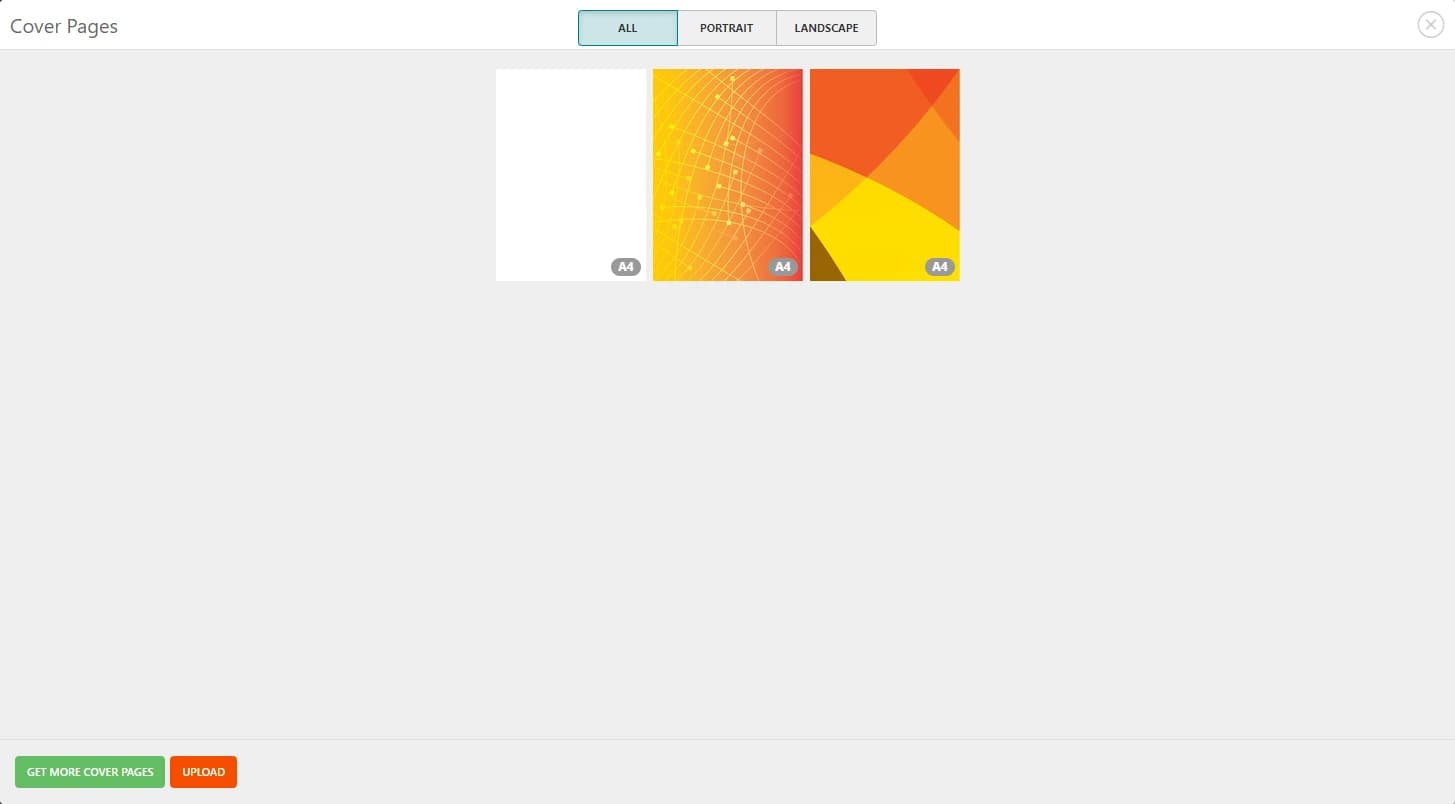
You will then be given the option to crop your image.
Drag the highlighted rectangle around the image to select the area to use for your cover page. You can increase or decrease the selection area width and height by clicking on the anchor points and dragging left or right to reduce or increase the selected area.
You will note that you cannot change the overall shape of this block. This is on purpose to ensure your cover page will be correct for an A4 page.
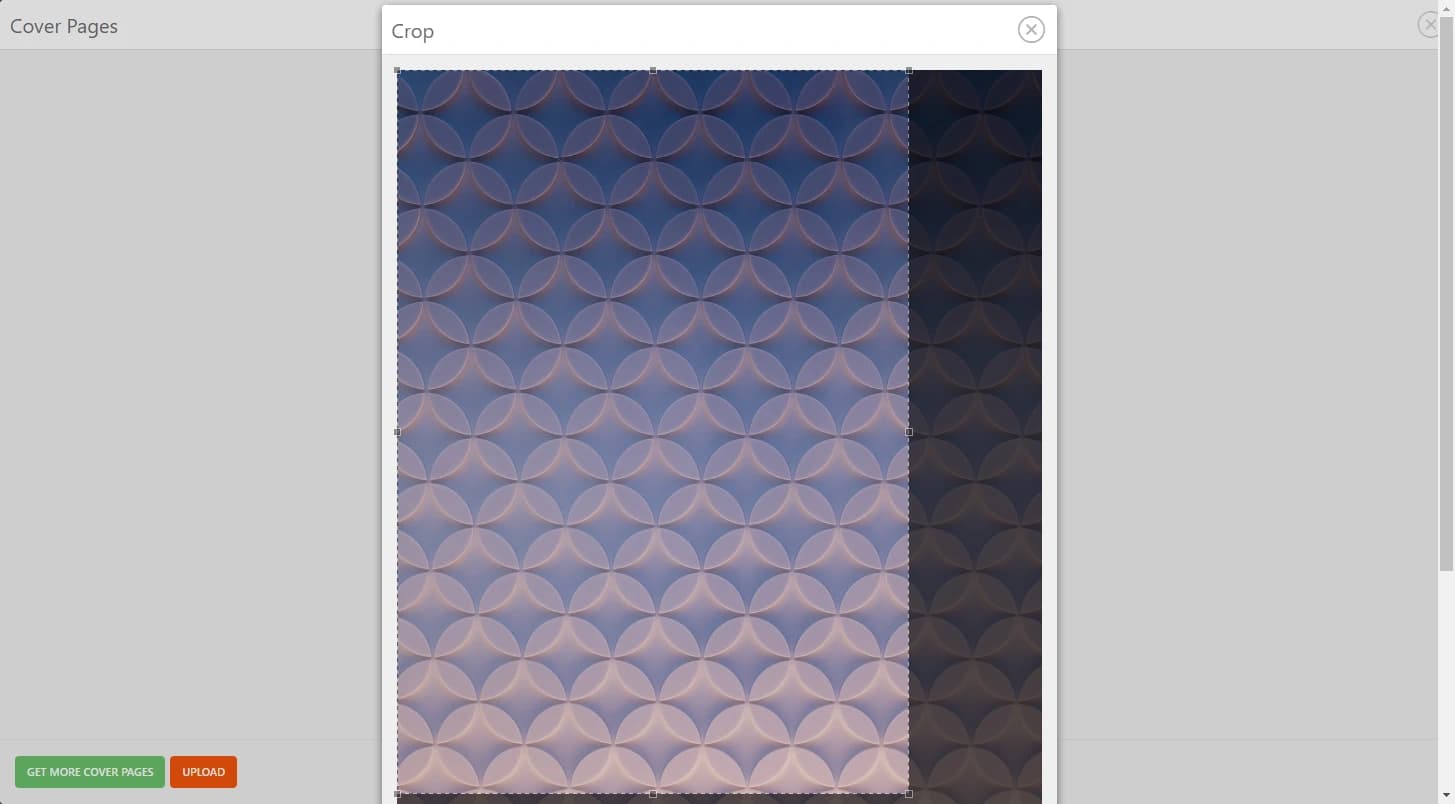
You will then be given the option to crop your image.
Drag the highlighted rectangle around the image to select the area to use for your cover page. You can increase or decrease the selection area width and height by clicking on the anchor points and dragging left or right to reduce or increase the selected area.
You will note that you cannot change the overall shape of this block. This is on purpose to ensure your cover page will be correct for an A4 page.
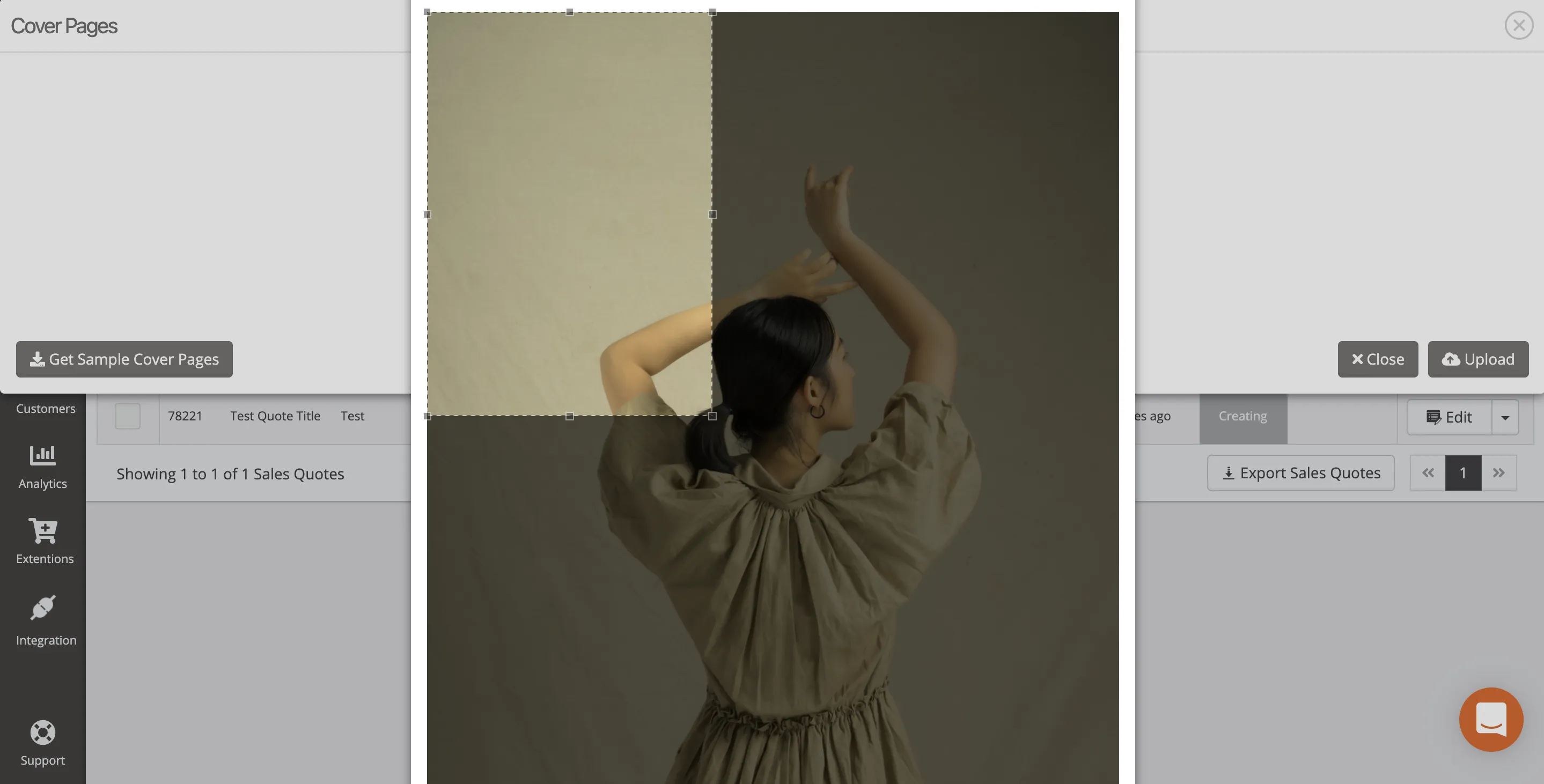
Once your happy click Save and the crop will take place, your new image will now display in the list of available cover pages.
You can also delete cover pages. Click on the X button on the top corner.
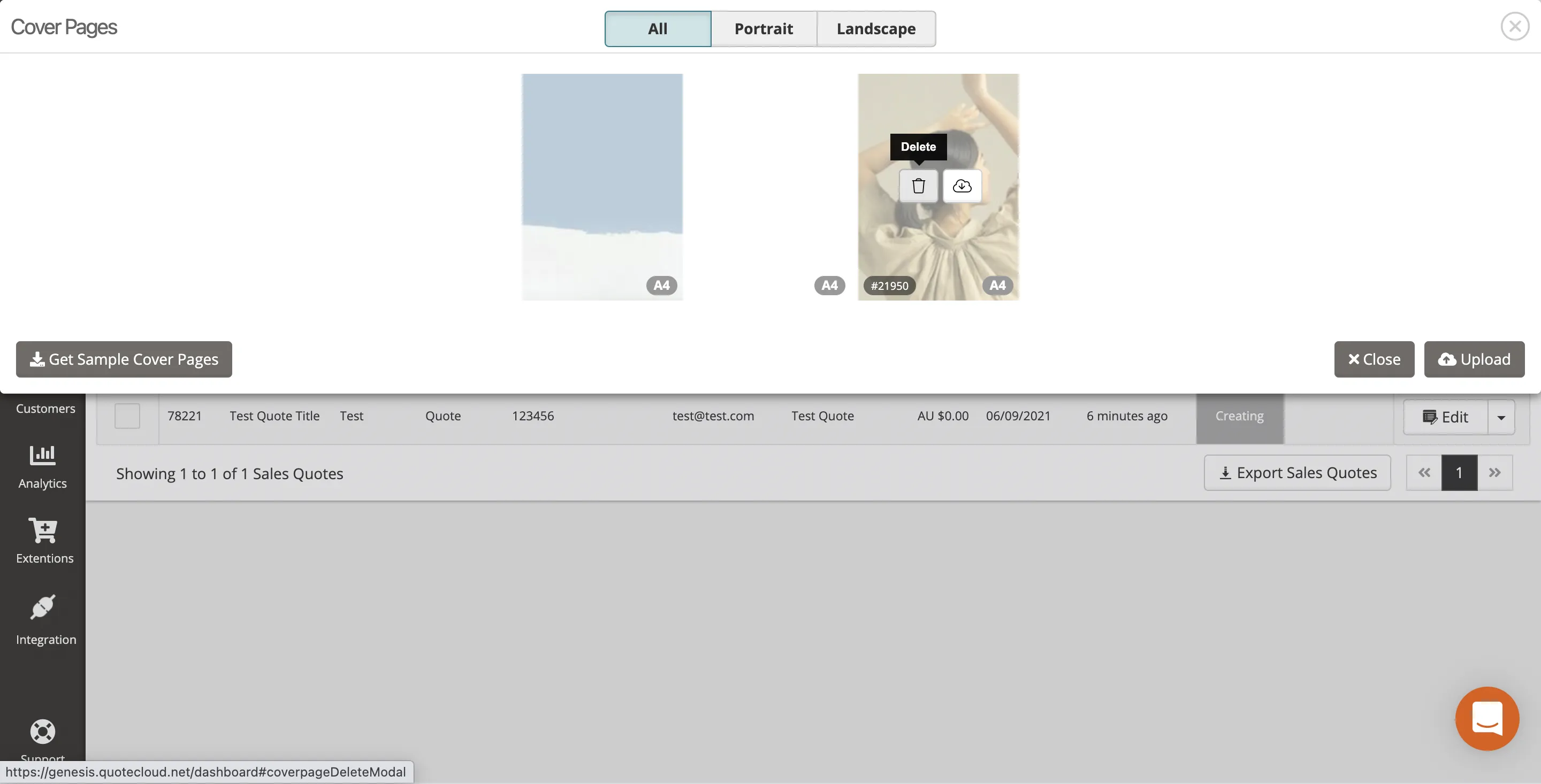
QuoteCloud also provides you with an option to display or hide cover pages on your sales quotes.
On the Sales Quote Dashboard, click on the Configuration menu and then select the Edit Styles option. When the popup window appears, select the Cover Page tab.
Here you can choose to hide or show the sales quote title, subtitles, sender & recipient details on cover pages.
You can also make the content box transparent, allowing you to really style the area behind the text information as part of the background image.


Here is an example of a stylised cover page, where the cover page information content box would be best set to transparent so that the stylised blue area becomes the frame for the text content.
Related User Guide Topics




