View Version History of a Sales Quote
Introduction
QuoteCloud will retain each version of a Sales Quote. This version history can be viewed from your Sales Quote Dashboard. When viewing the version history of a Sales Quote, you have the ability to revise any historical version to send to a customer or make a copy of any historic version of a sales quote to send to another customer (useful if you find yourself needing to create a similar quote for another customer).
How is a new version of a sales quote created? Each time you revise a sales quote, QuoteCloud will create a new version.
Revising the last version of a Sales Quote
To revise a sales quote, click on the drop-down action menu for the sales quote you want to revise (as shown below). Please note, that it is not possible to revise a sales quote if it is in a status of Accepted, Lost, Paid, Partially Signed, or Signed & Accepted. In these cases, you can only make a copy the sales quote.
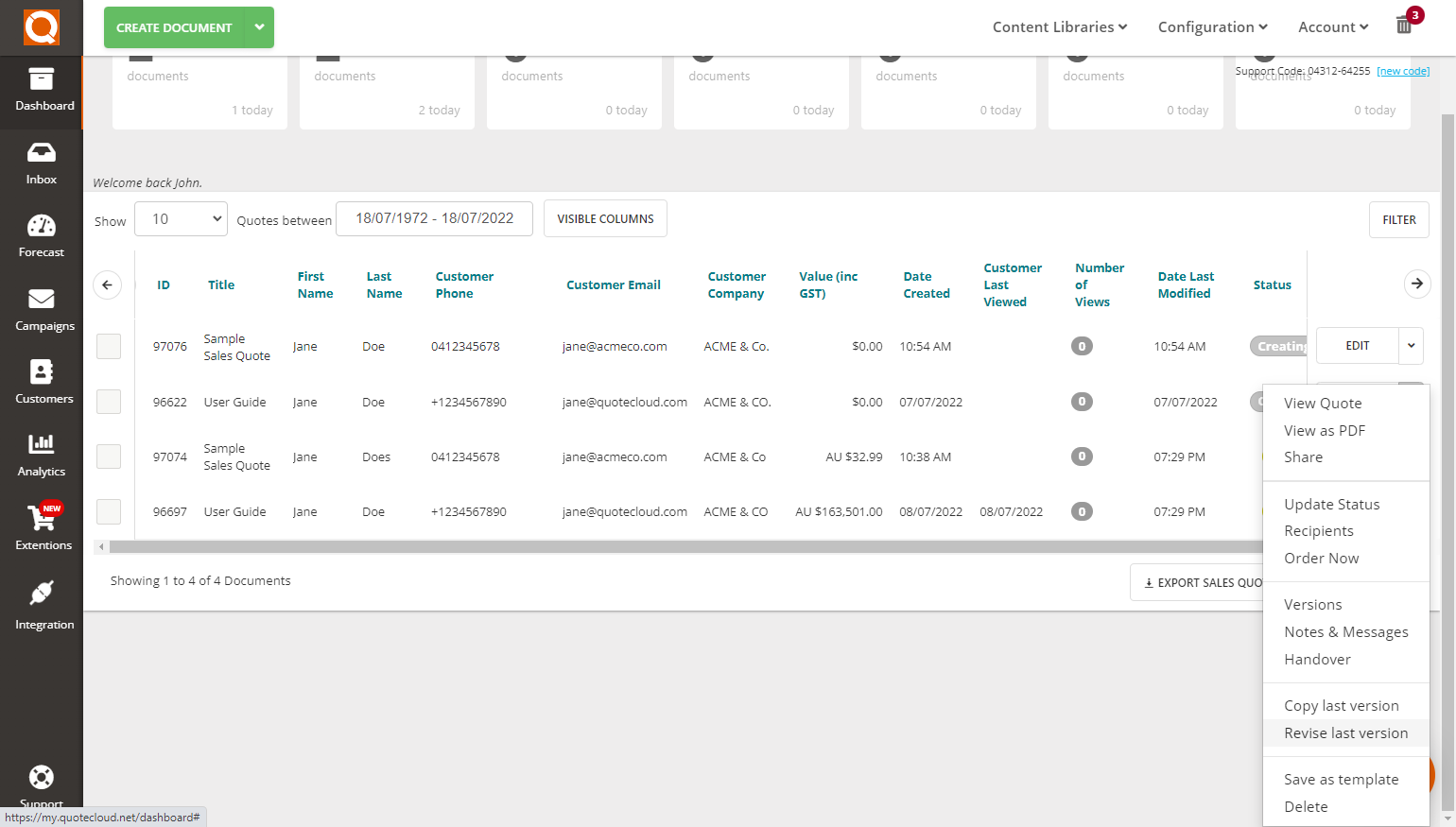
After selecting the Revise Last Version option, you will be prompted with a confirmation prompt; click on the button Yes, create It!
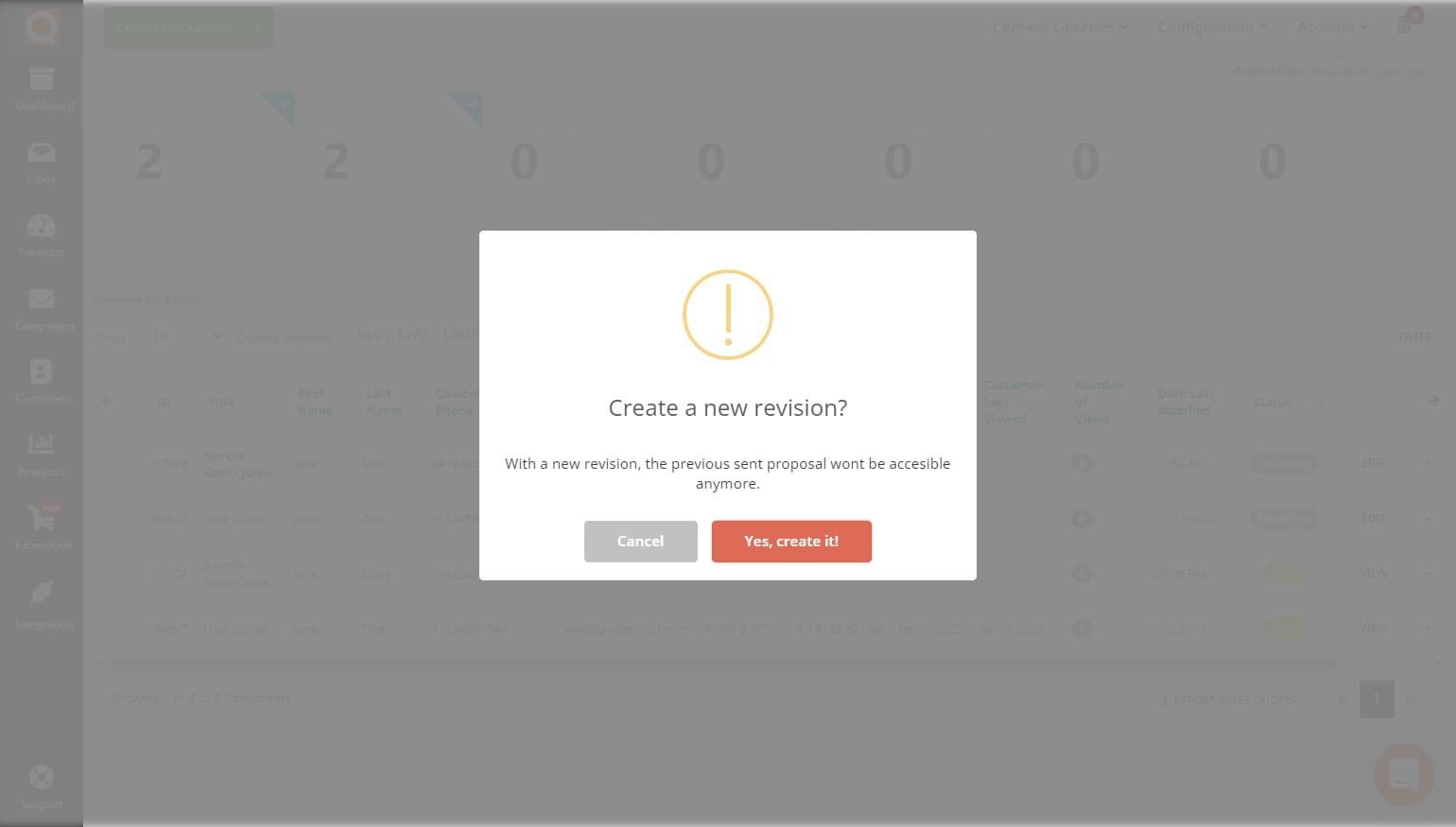
Click on the Open button to start editing your new revision.
View the Version History of a Sales Quote
To view all the versions of a particular sales quote, click on the drop-down action menu on your Sales Quote Dashboard and select the option Versions.
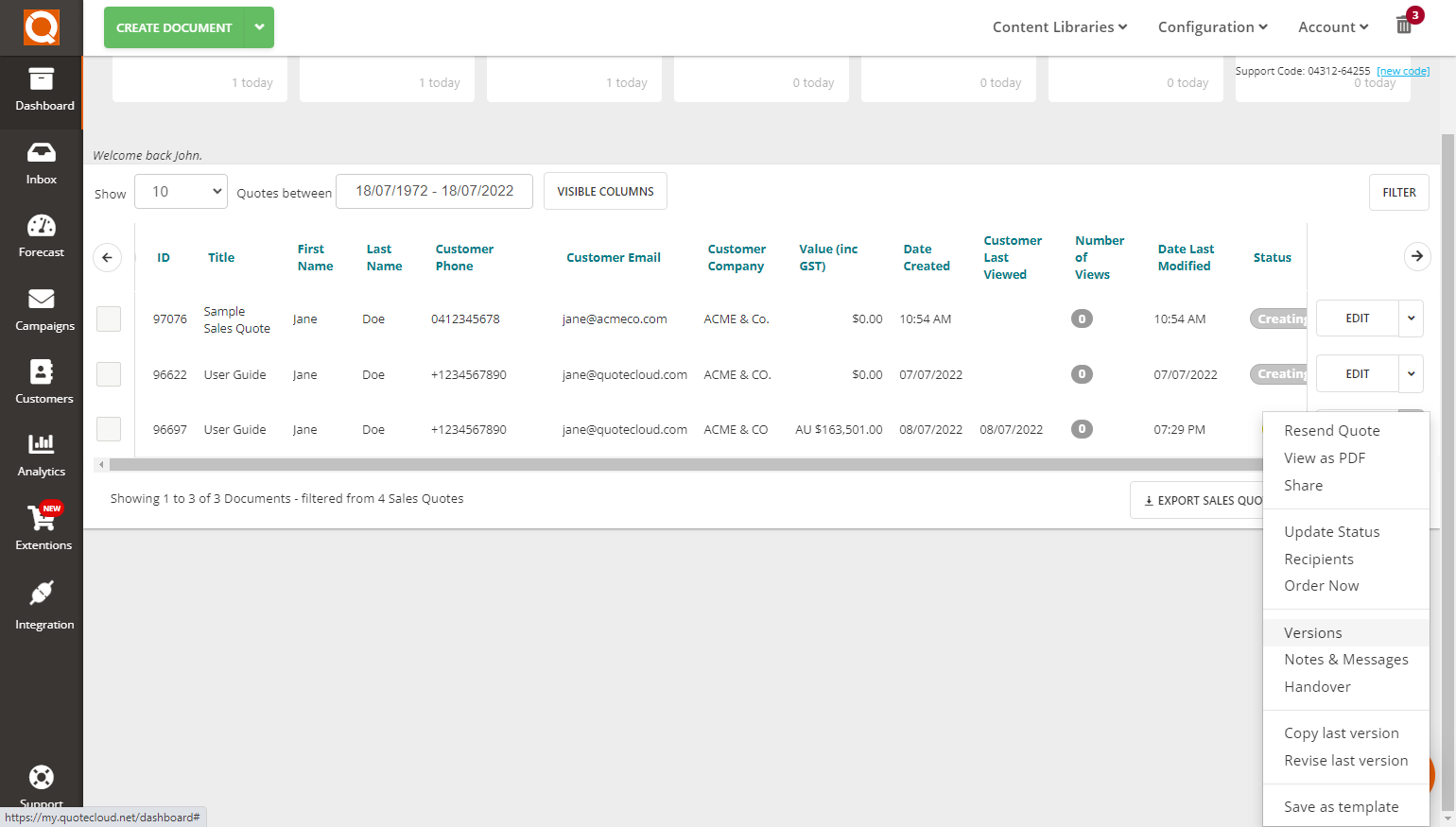
You will now see all the versions of your sales quote, as shown below.
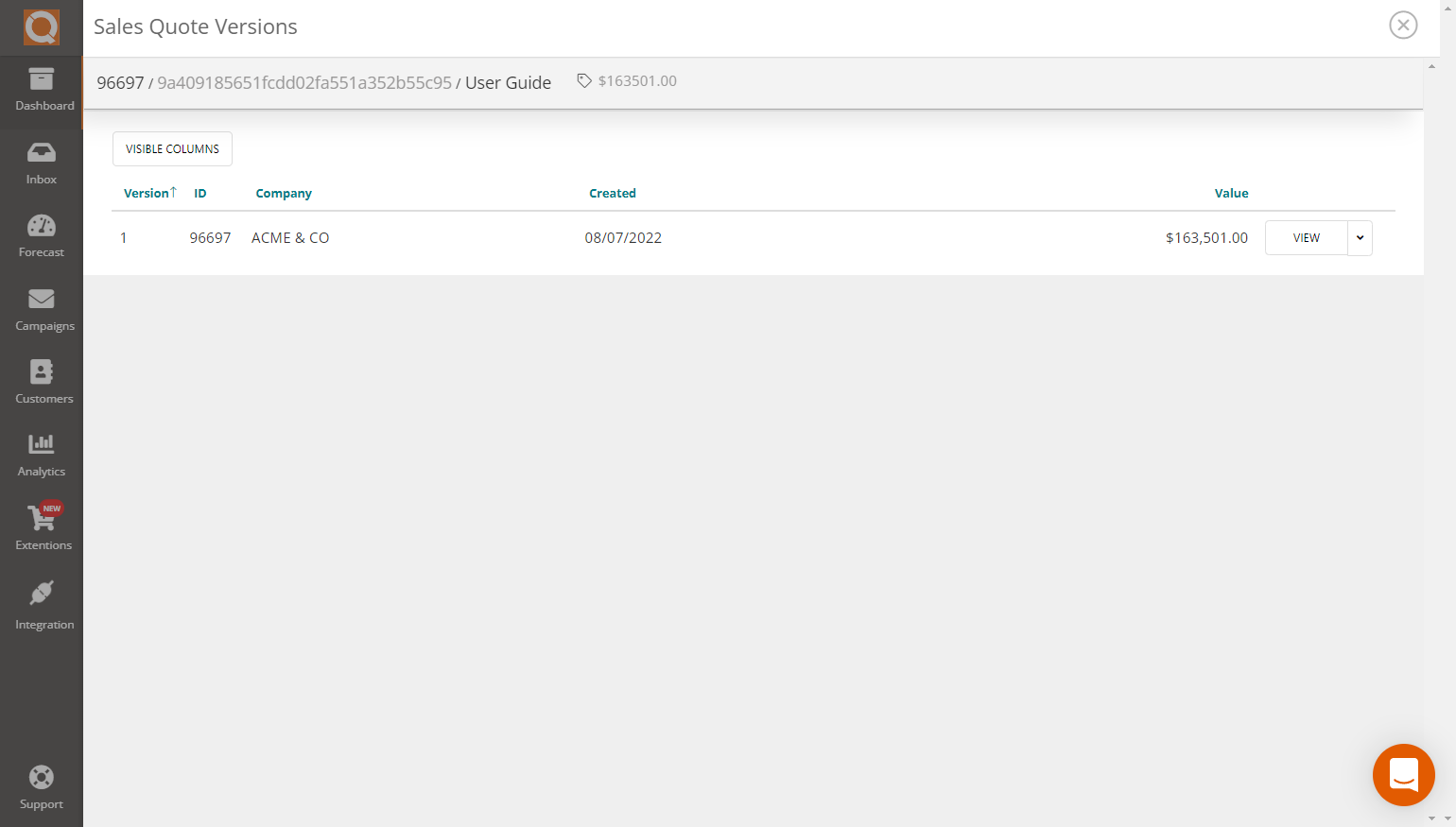
You can choose to view, copy or revise any version listed for a sales quote by clicking on the Options menu on the right of the sales quote version, as shown below.
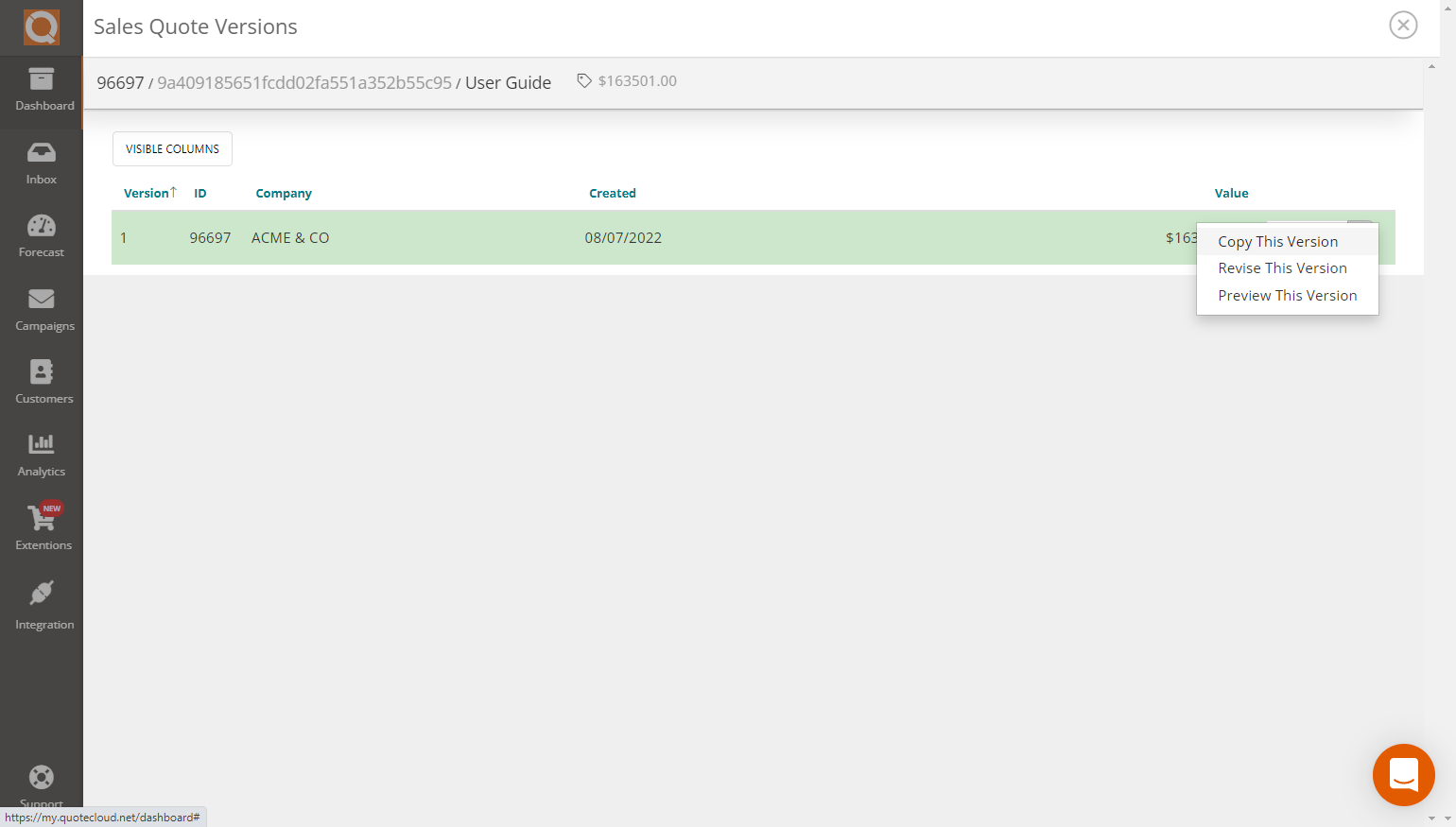
Related User Guide Topics



