Add Thumbnail Image To Adhoc Price Line Items
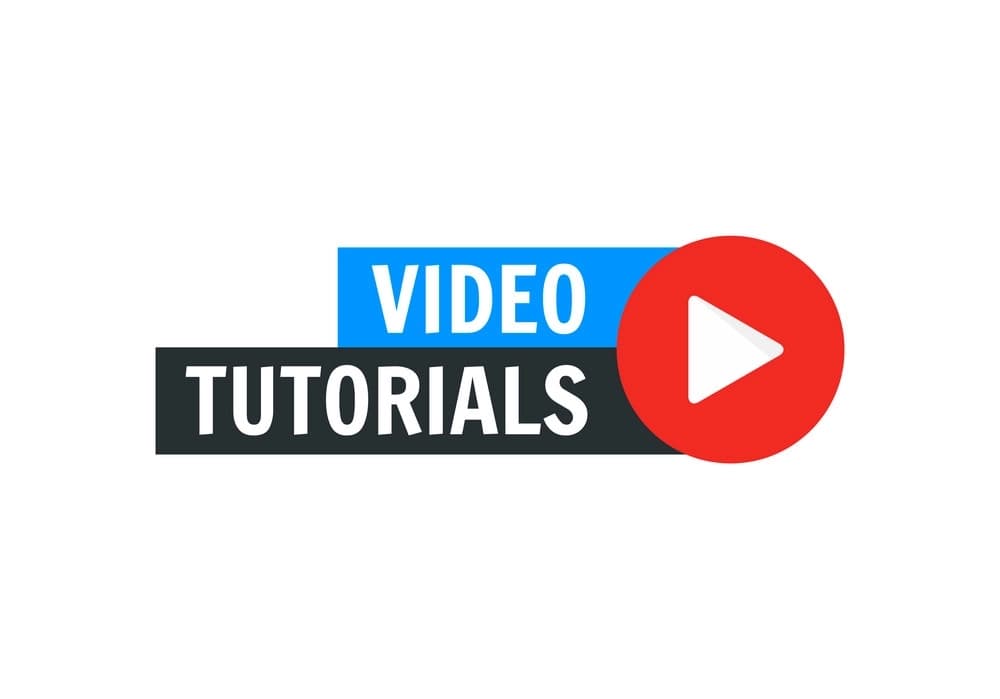
For better visualization, you may want to add an image for a price line item as shown in the example sales quote below.

Click the Actions drop-down menu on the right of the price line item you wish to attach an image, as shown below. Then click on the menu option Add Image.
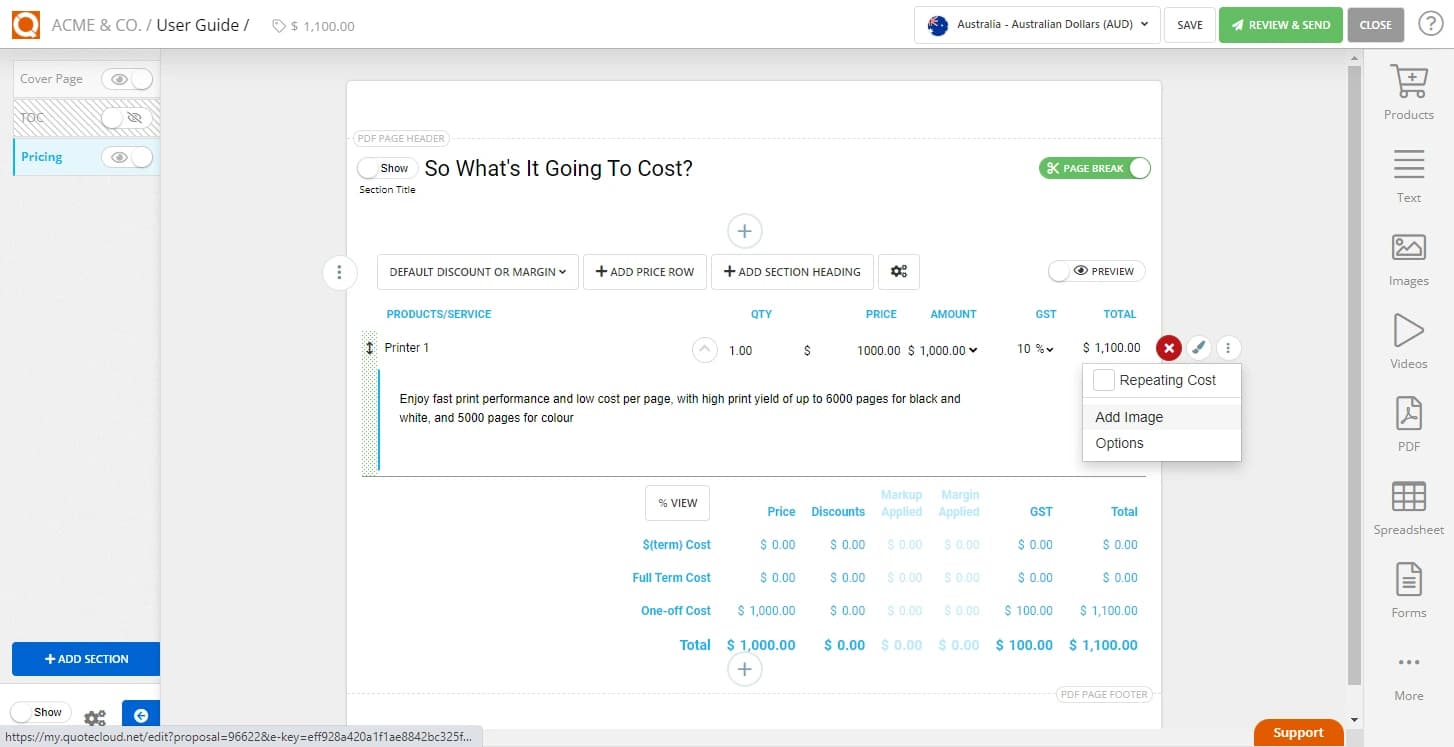
You will be prompted to select an image file from your computer or local drives. This image you have selected will now appear on the price row.
Edit your item name, description, price, quantity, etc.
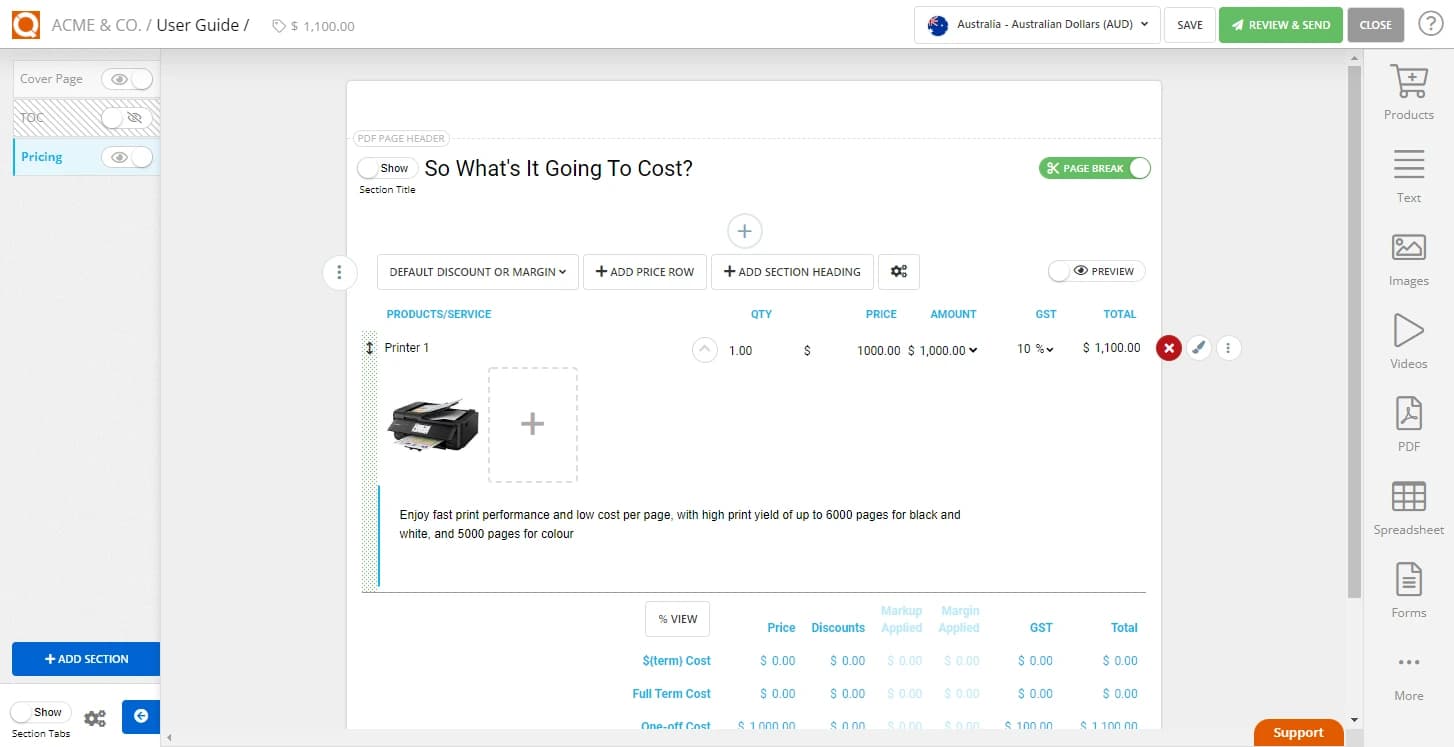
Repeat the process for multiple items and you may toggle on Preview to view all the details of your cost estimate.

Note: You can also perform the above process on a price line item added to a sales quote price table from the Product Catalogue.
If a product quotes table already has an image assigned to it in your product catalogue, that product image will be overridden by the image you attach using the process described above. This can be useful if you want to override the product catalogue image with an alternative that better suits the sales quote you are preparing.
Related User Guide Topics





