Add a Line Item to a Sales Quote Price Table
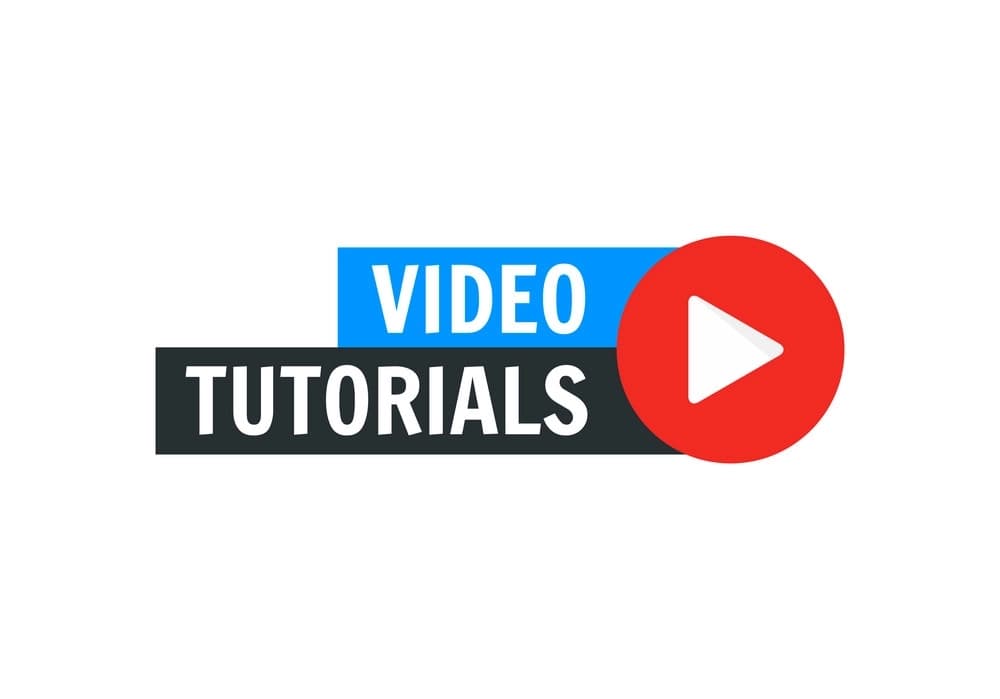
To add a line item to a sales quote price table, follow these easy steps:
Create a new sales quote, and ensure you have the pricing section open (the default section when opening a sales quote or creating a new one).
Click on the + button located between every content block while working in the Sales Quote Editor and then select Pricing Table.
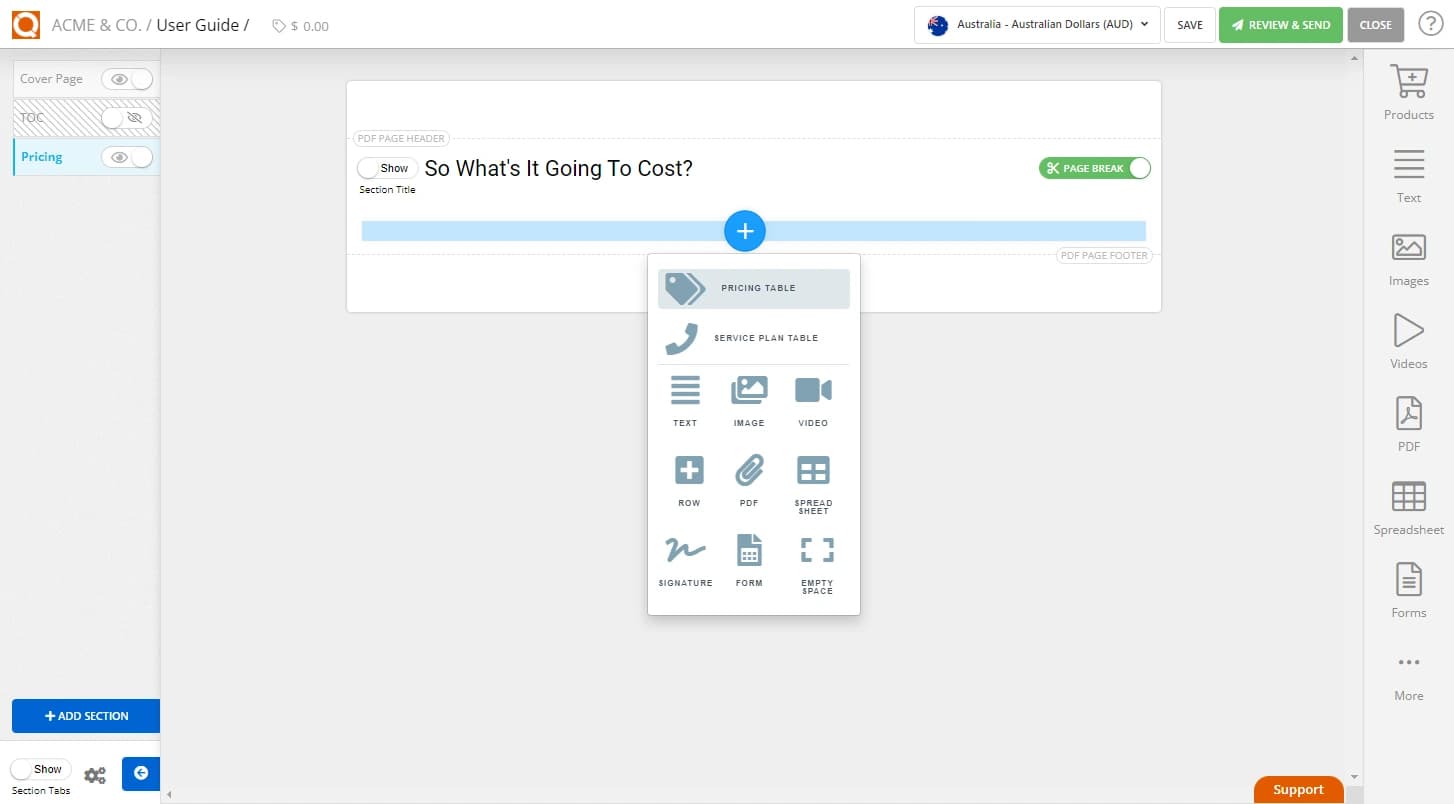
Now you have created a Pricing Table in your sales quote. Click on the Add Price Row button.
After clicking on the Add Price Row button, you will see an empty price row appear in your price table.
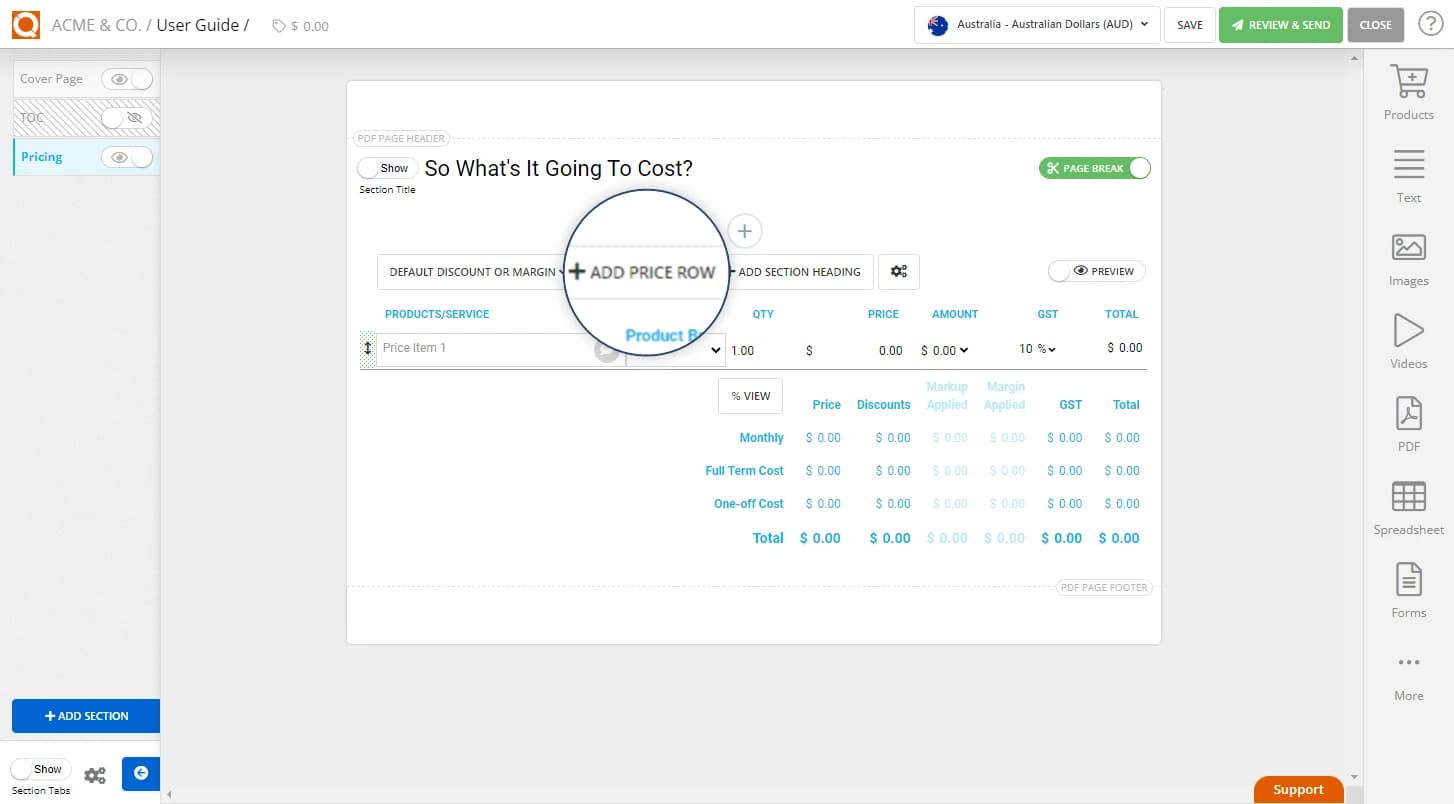
Type a suitable line item description that explains the product or service you are selling.
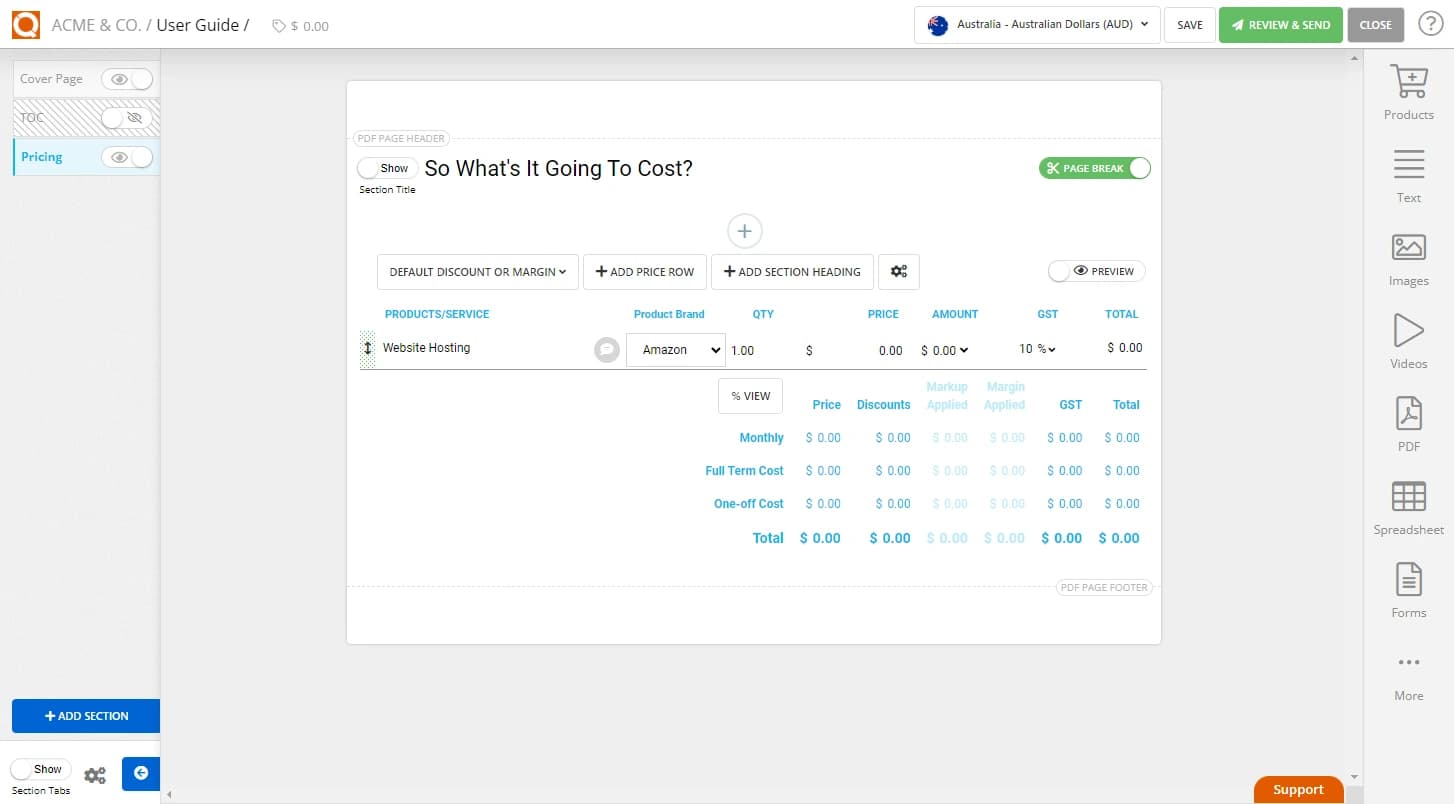
Type the quantity for this line item and the selling price.
If you want to make this line item a repeating price (e.g. a monthly charge over a set contract term), you can opt to make it a Repeating Cost in the row options.

After ticking the Repeating Cost checkbox, two extra columns will appear, TERM and TOTAL RECURRING PRICE.
Enter the number of occurrences of the repeating charge, and set the occurrence period (i.e. daily, weekly, monthly, quarterly, or yearly).
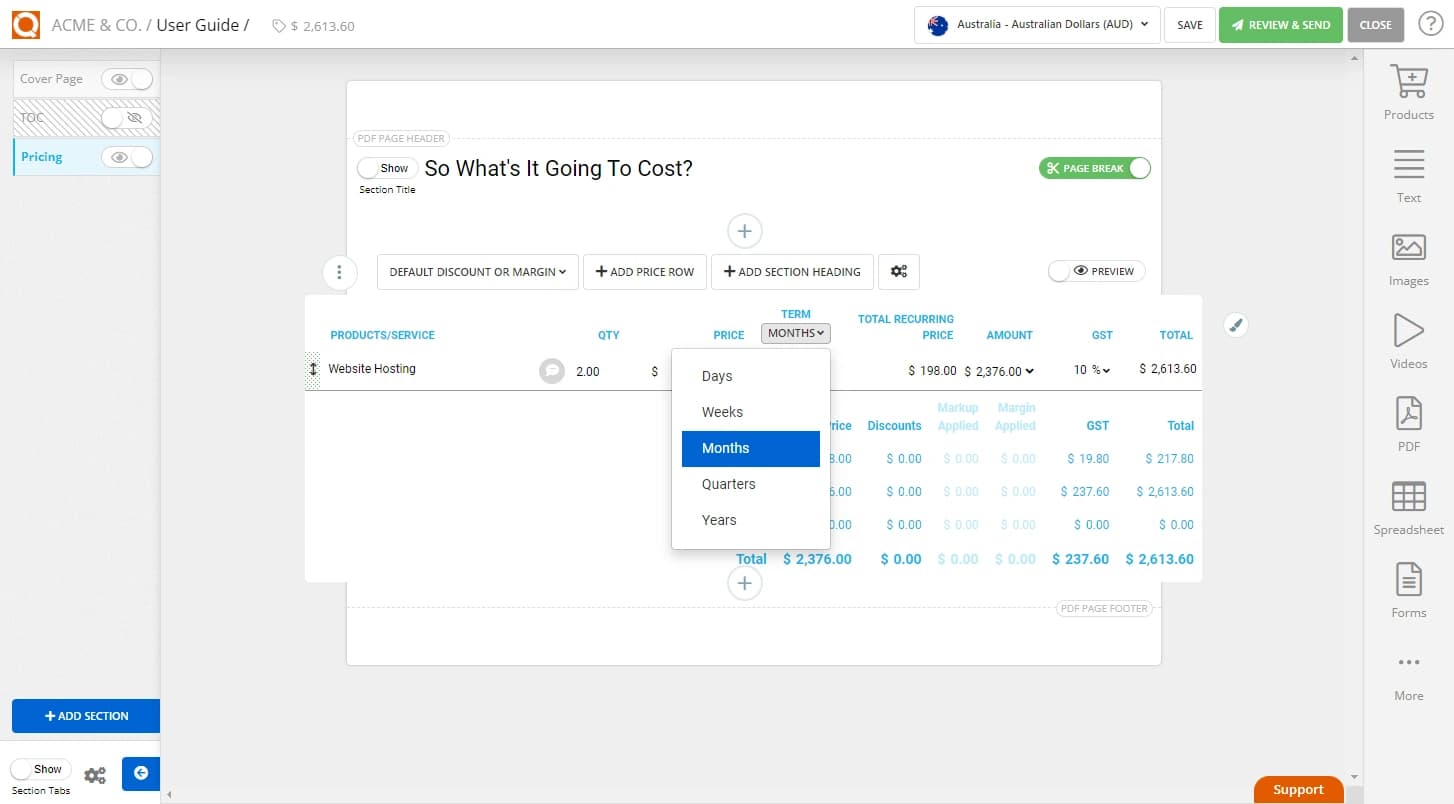
Repeat the above process until all the Adhoc price line items have been created in your price table.
You can change the order of price line items by clicking on the (up/down arrow) icon on the far left of the price line item row. Then drag and drop the line item to the position you require.

Related User Guide Topics





