Contact Finder Plugin - Add Domain Patterns To Ignore
The Contact Finder extension is an amazing tool to help your Sales Teams build cold call lists. This automated tool scans websites that contain specified Google keywords and returns any email addresses and phone numbers published on the websites while intuitively ignoring domains that you have specified. These domain patterns can be for particular industries (e.g. *.gov for government contacts) or email providers (e.g. *@gmail.com).
Before running your first search, it is important to add domain patterns that you want Contact Finder to ignore when crawling websites so that you don't waste any credits on irrelevant data. These settings are accessible in a couple of different ways. The below steps outline how to do this from both the Campaigns and Extensions options.
Adding Ignored Domain Patterns via Campaigns
To do this, click on Campaigns in the left-hand side menu of the QuoteCloud Dashboard.
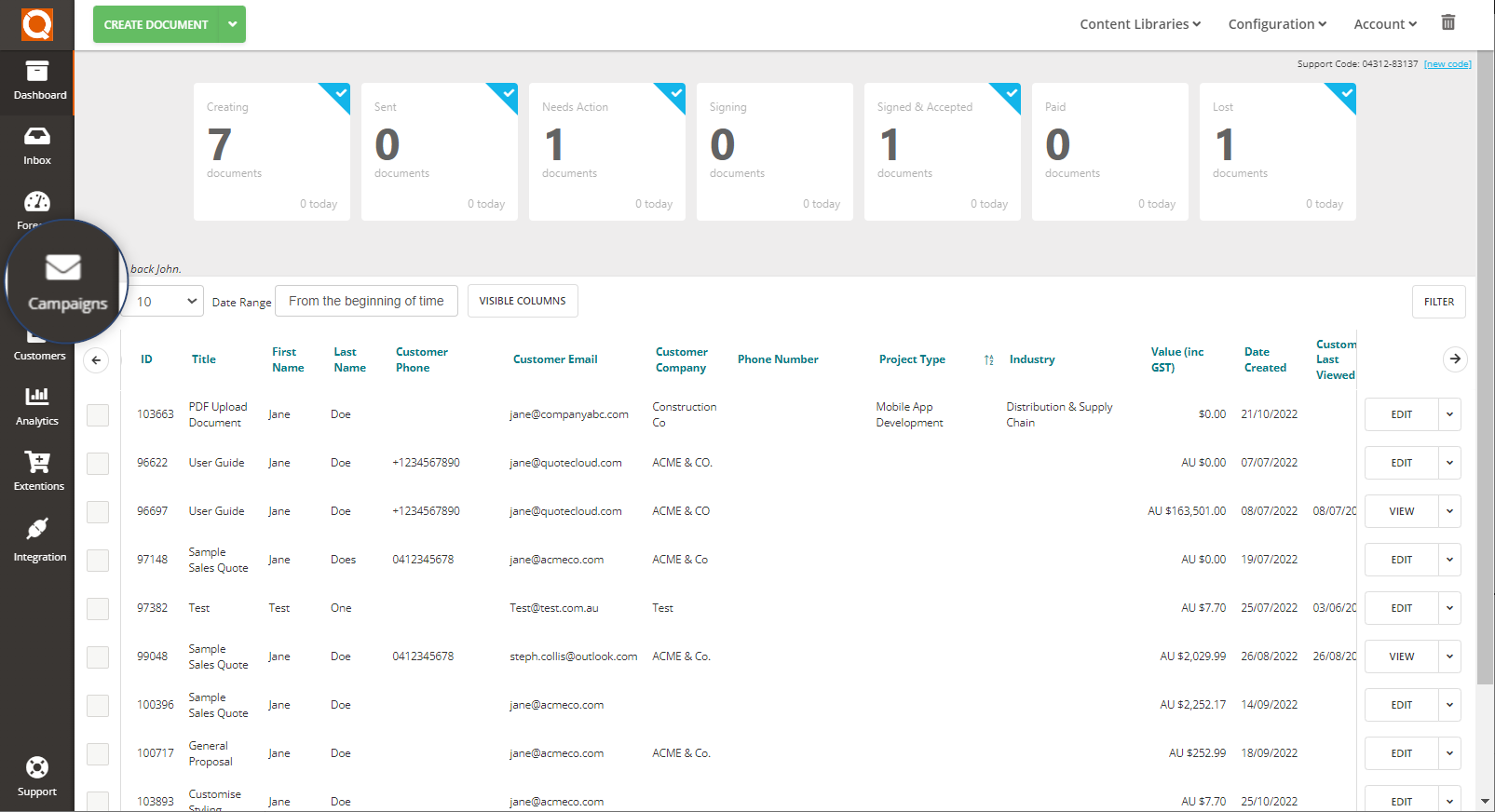
This will take you to the Campaigns Dashboard. This is where you will see any email campaigns that have been sent in the past (if any).
In the top right of the page, click on Contact Finder to go the to Contact Finder Dashboard.
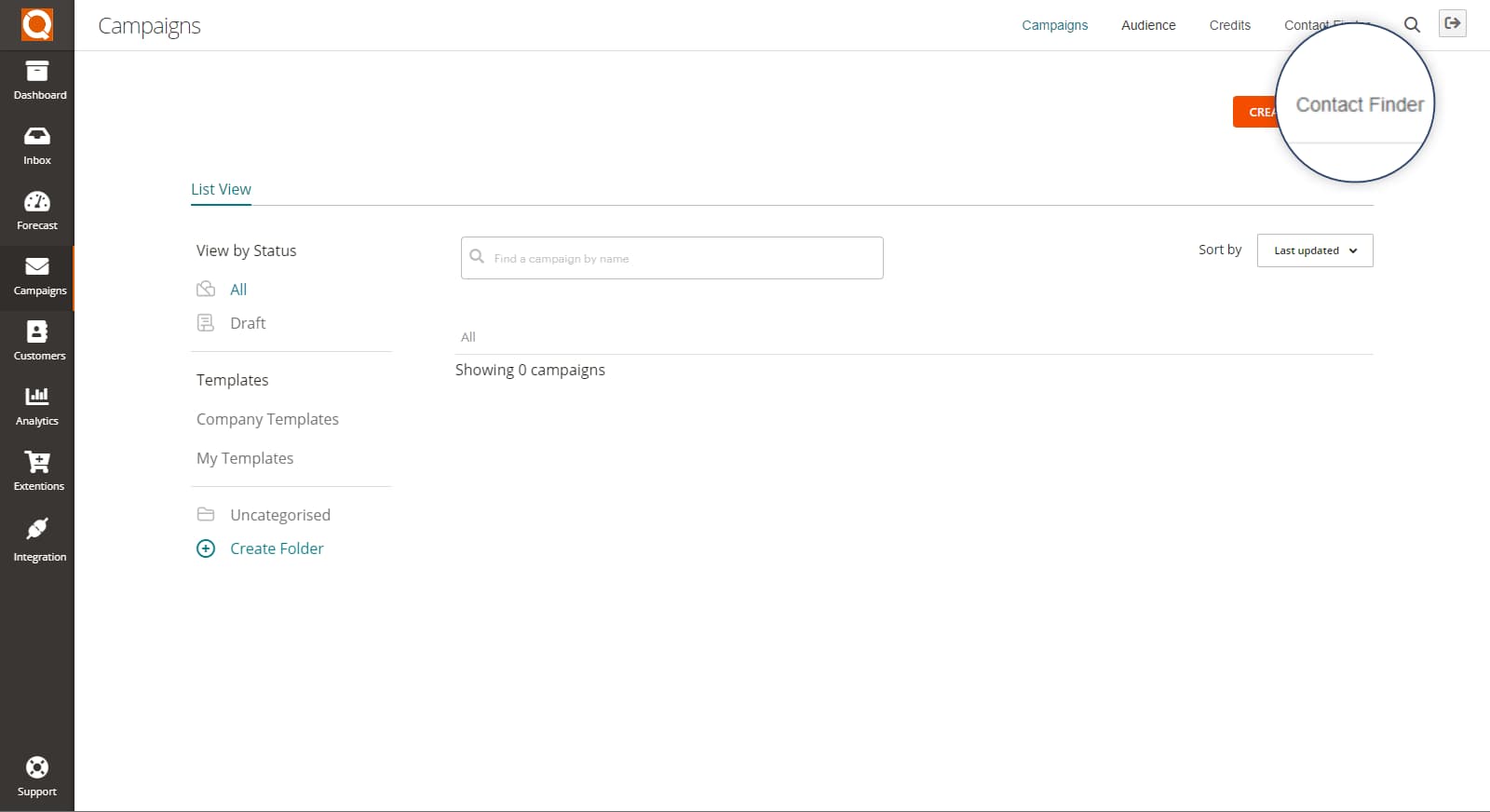
From the Contact Finder Dashboard, click on Settings to enter the blocked domains.
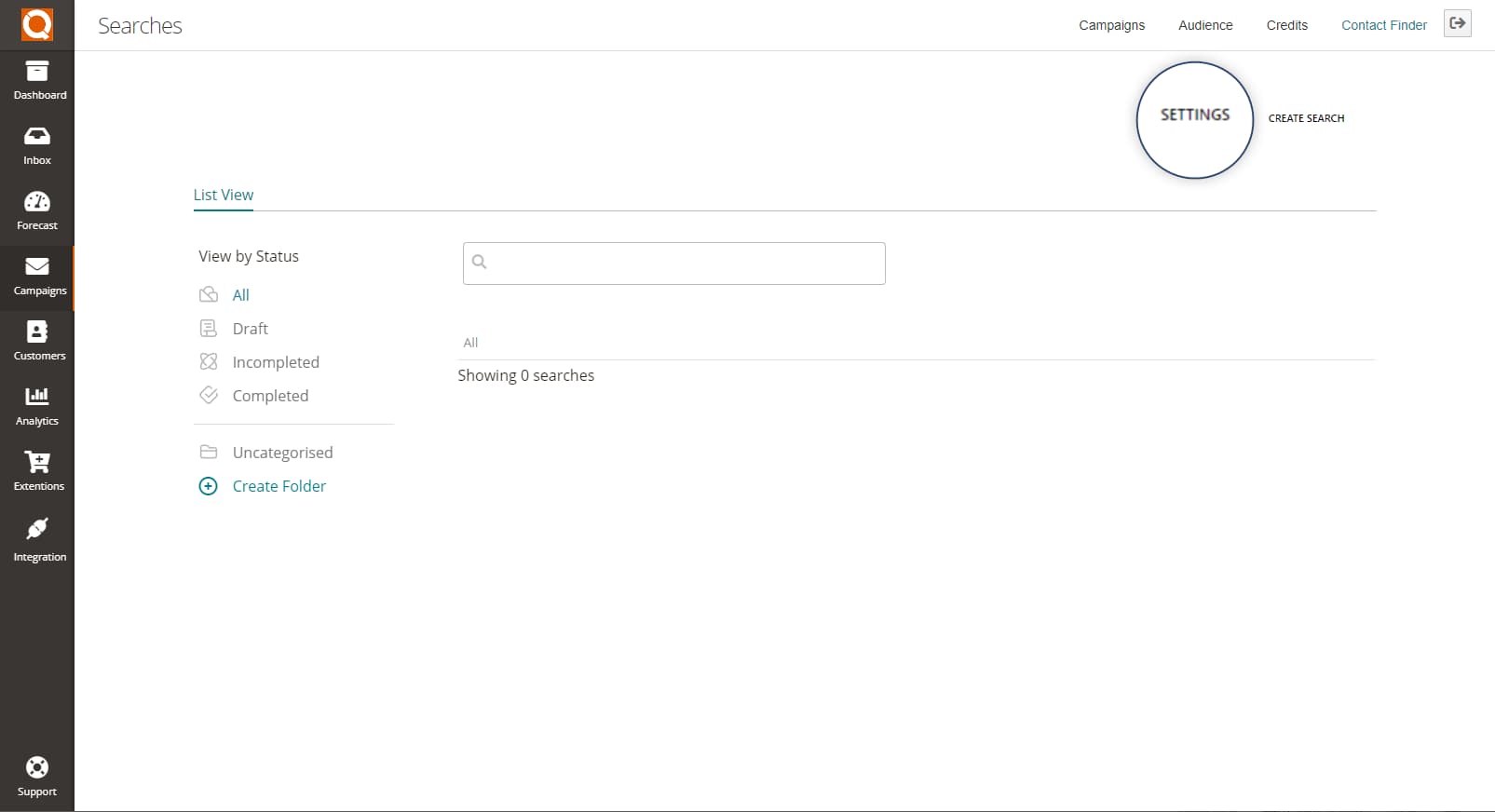
Contact Finder allows you to restrict contact details being returned depending on your needs. These may be to ignore government (.GOV) websites, education (.EDU) websites, or particular parts of an email address. Here is a list of example ideas you might consider excluding:
*.edu.*
*.gov.*
*.asn.*
*.army.*
*.org.*
*.state.or.us*
*.ac.ek*
*.state.*
*.ac.uk*
jobs@*
job@*
careers@*
career@*
recruitment@*
support@*
technicalsupport@*
abuse@*
admin@*
billing@*
compliance@*
devnull@*
dns@*
ftp@*
hostmaster@*
helpdesk@*
help@*
inoc@*
ispfeedback@*
ispsupport@*
list-request@*
list@*
maildaemon@*
noc@*
no-reply@*
noreply@*
null@*
phish@*
phishing@*
postmaster@*
privacy@*
registrar@*
root@*
security@*
spam@*
support@*
sysadmin@*
tech@*
undisclosed-recipients@*
unsubscribe@*
usenet@*
uucp@*
webmaster@*
www@*
In the Email domain blacklist, enter any domain patterns on a separate line ensuring each entry starts with an asterisk (*).
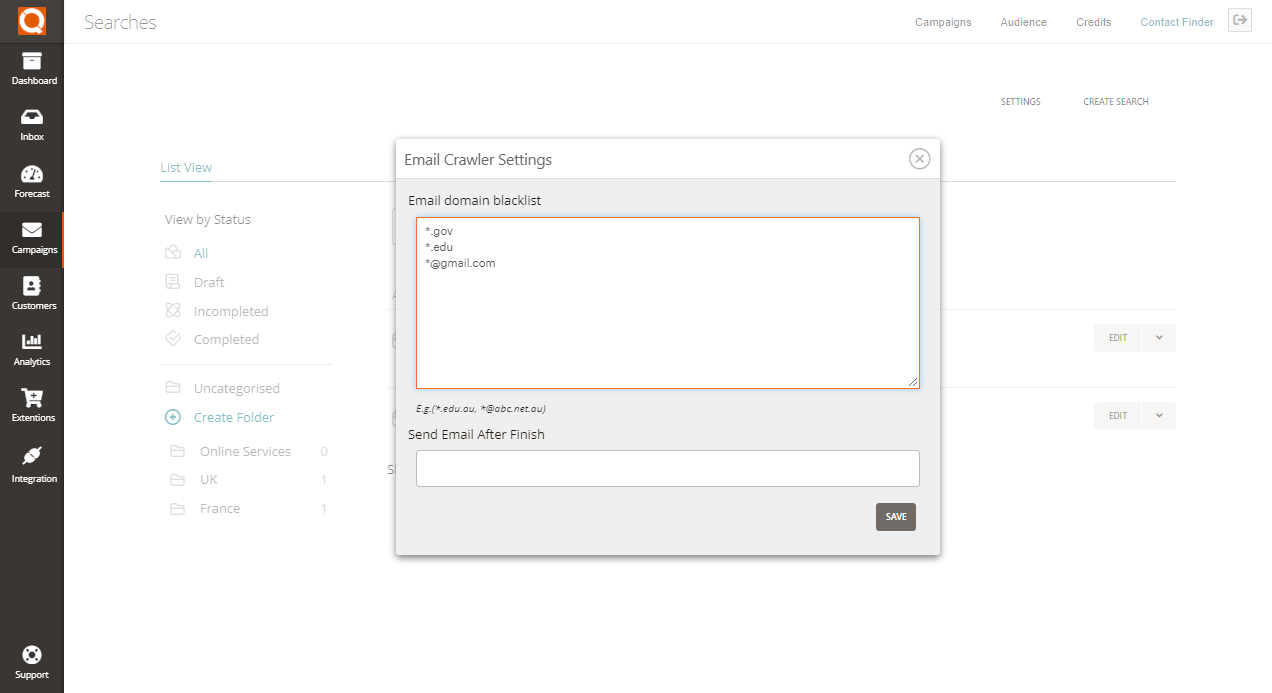
Adding Ignored Domain Patterns via Extensions
From the QuoteCloud Dashboard, click on Extensions in the left-hand menu.
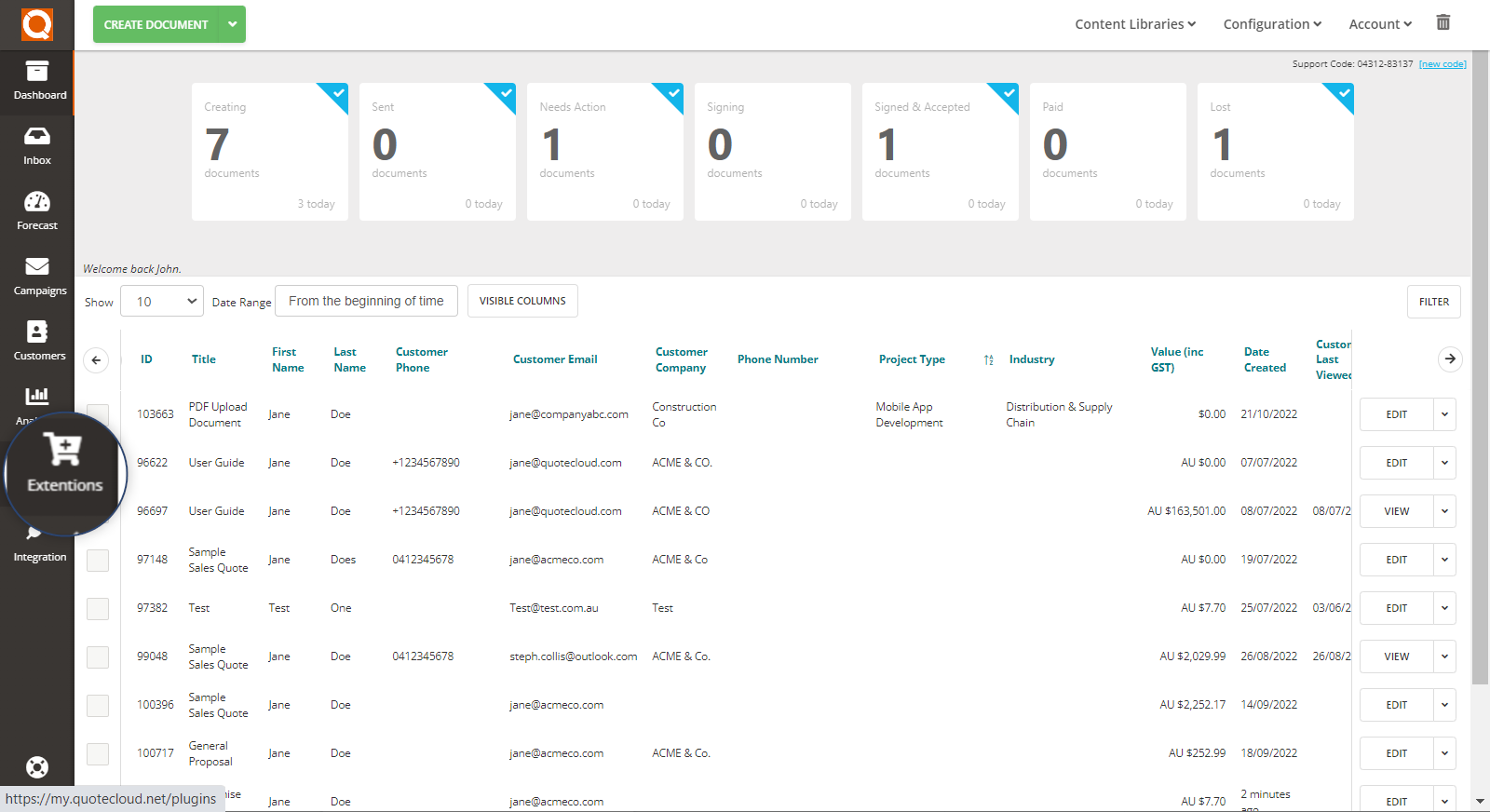
Find the Contact Finder extension and click to open.
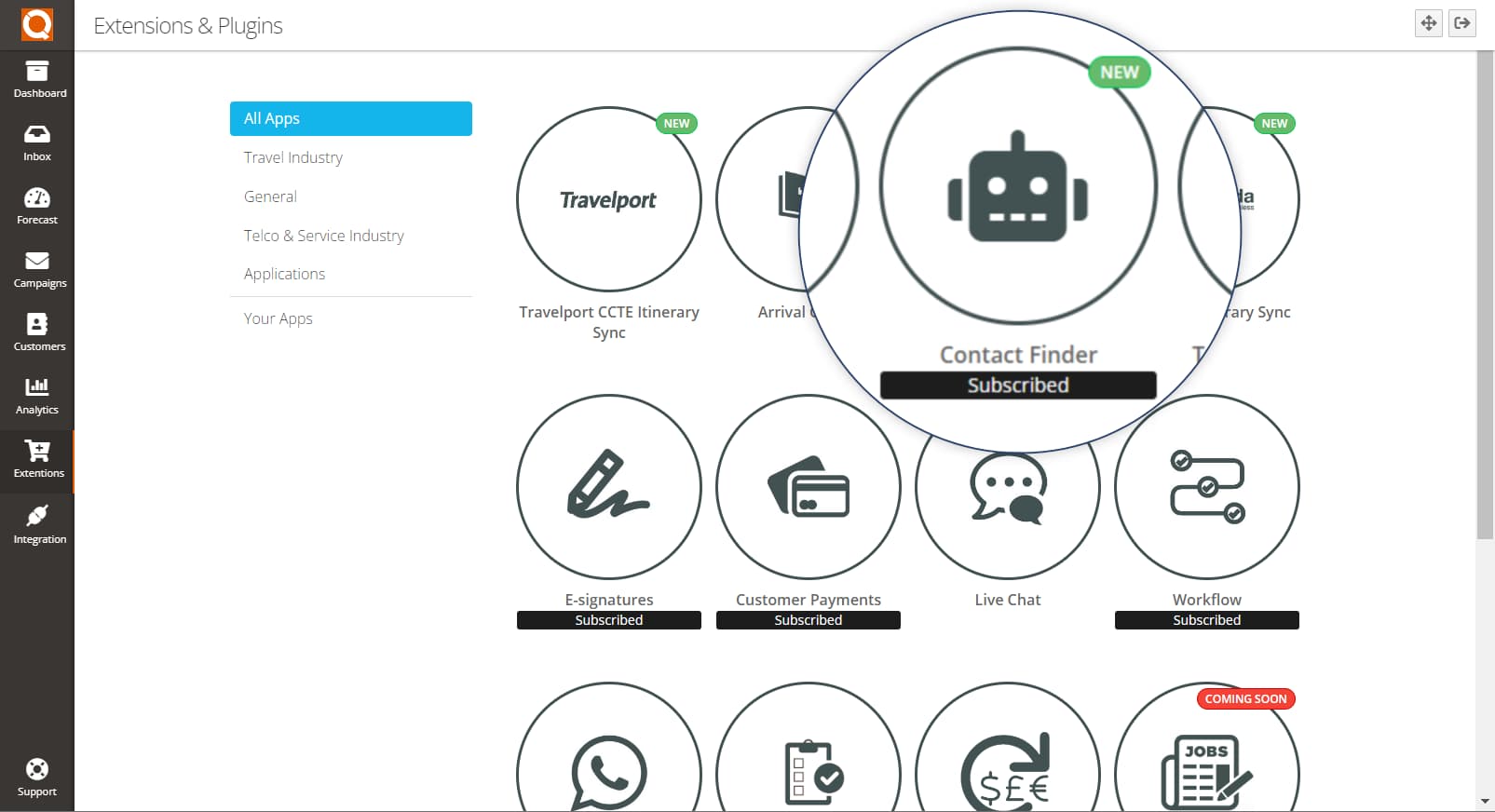
Simply click on the Settings button to bring up the domain blacklist settings.
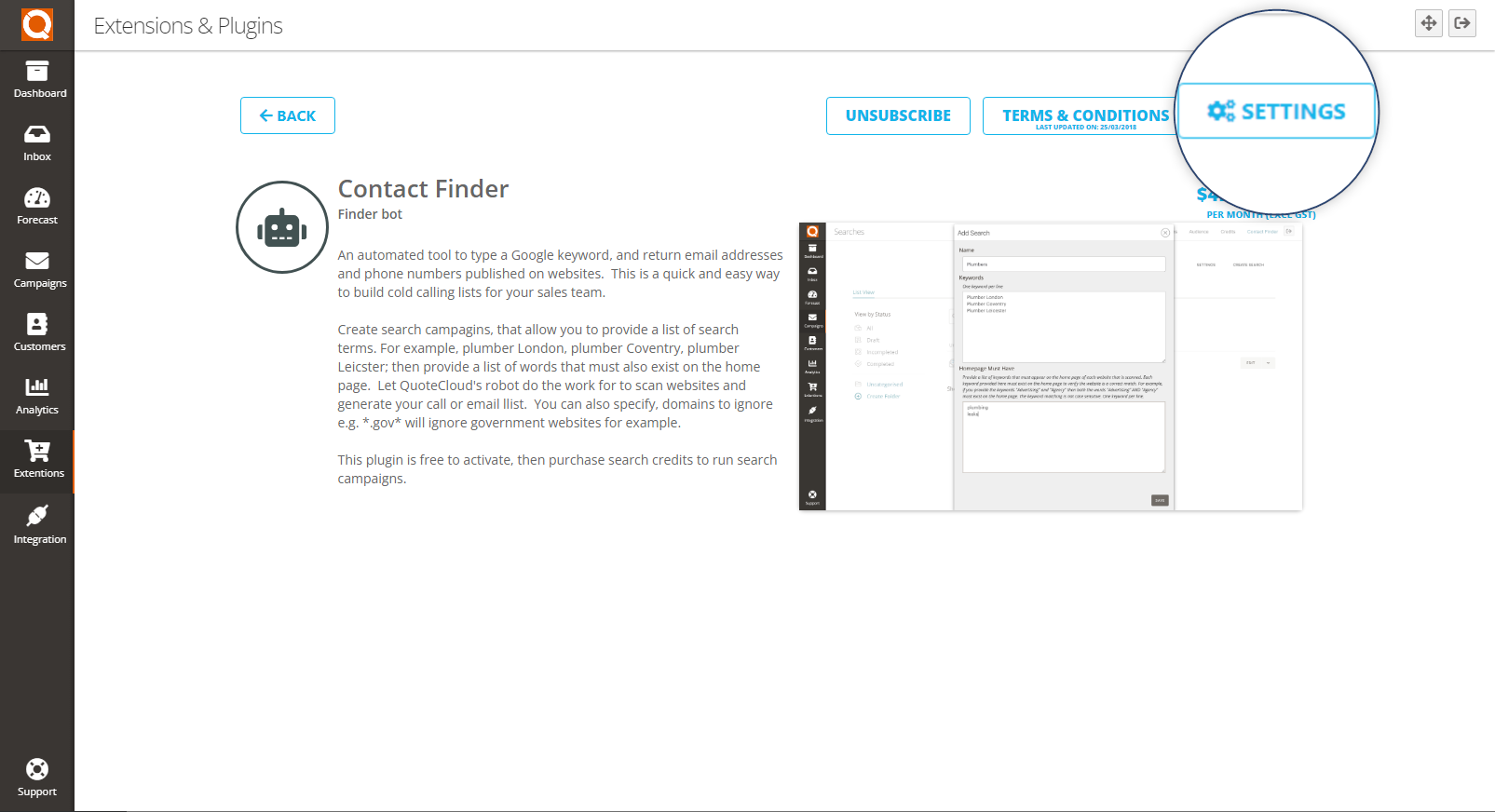
The domain patterns entered will remain the same no matter what process you have followed to edit the settings.
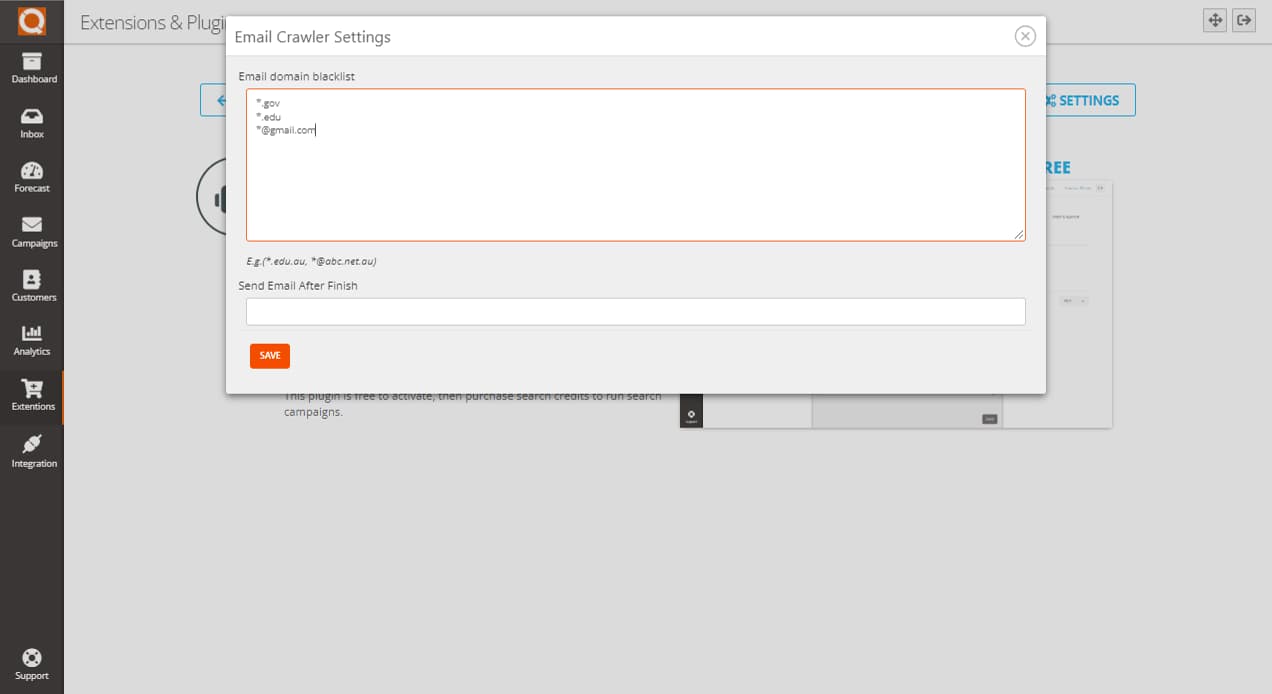
Related User Guide Topics






