Contact Finder Plugin - Introduction To The Contact Harvest Tool
The Contact Finder extension is an amazing tool to help your Sales Teams build cold call lists. This automated tool scans websites that contain specified Google keywords, and returns any email addresses and phone numbers published on the websites.
By quickly and easily creating search campaigns that allow you to provide a list of search terms, as well as specify domains you would like to ignore (e.g. *gov), creating tedious cold call lists for your Sales Teams will be a thing of the past!
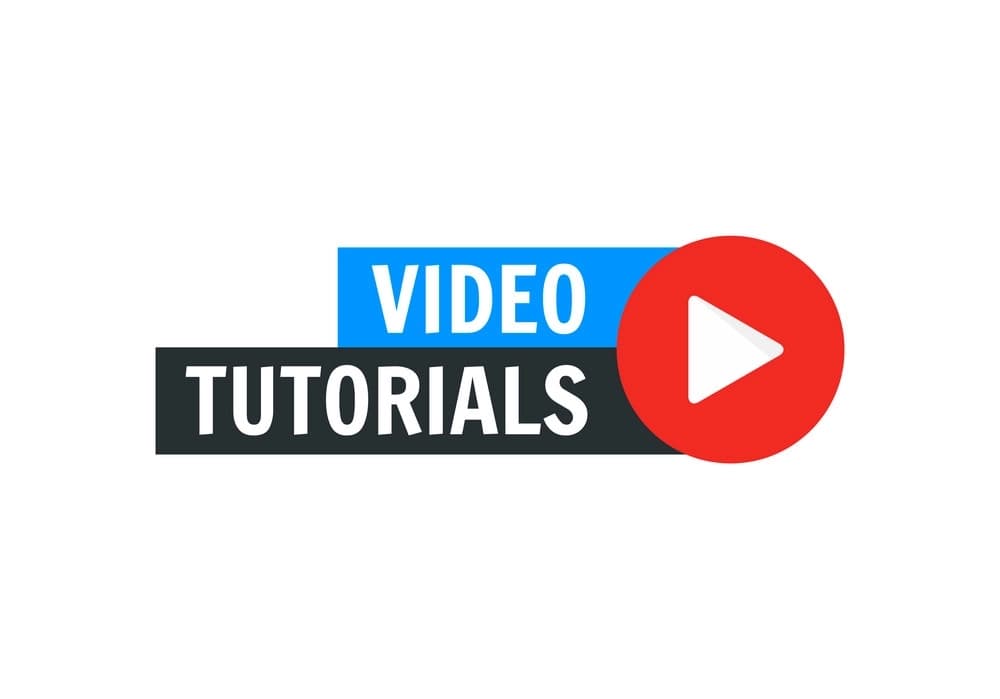
This guide will provide you with a general introduction to the Contact Finder plugin.
This finder bot tool is free to activate and comes with a 14-day trial. Search credits are able to be purchased during this trial period. To continue using Contact Finder after your trial period ends, a monthly subscription is available.

Firstly, you need to ensure you have subscribed to the Contact Finder bot tool. Do this by going to Extensions in the left-hand menu, find Contact Finder, and follow the steps to install.
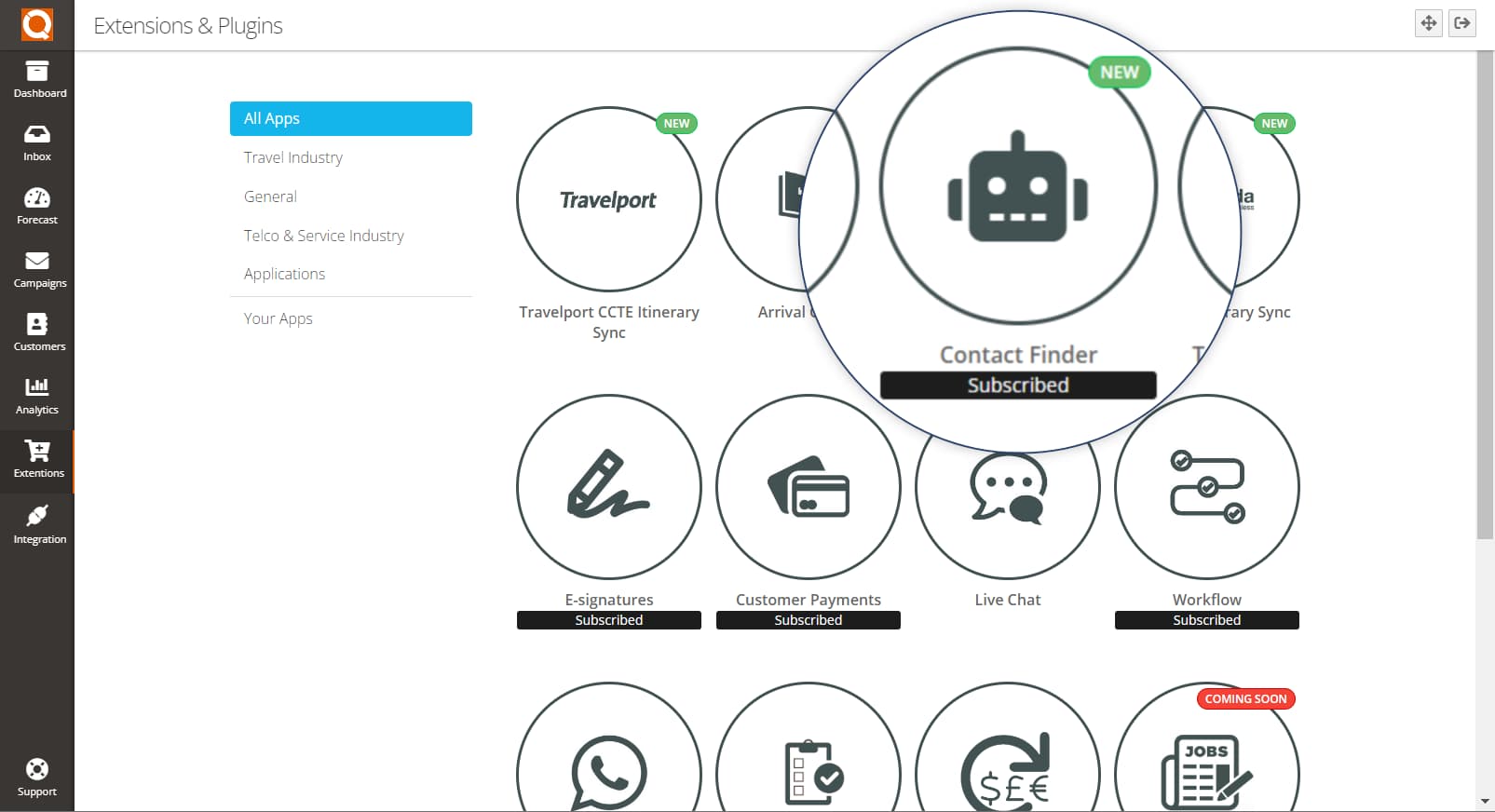
Once you are subscribed to the plugin, you will be able to begin using it straight away. To navigate to the Contact Finder utility, click on Campaigns in the left-hand menu.
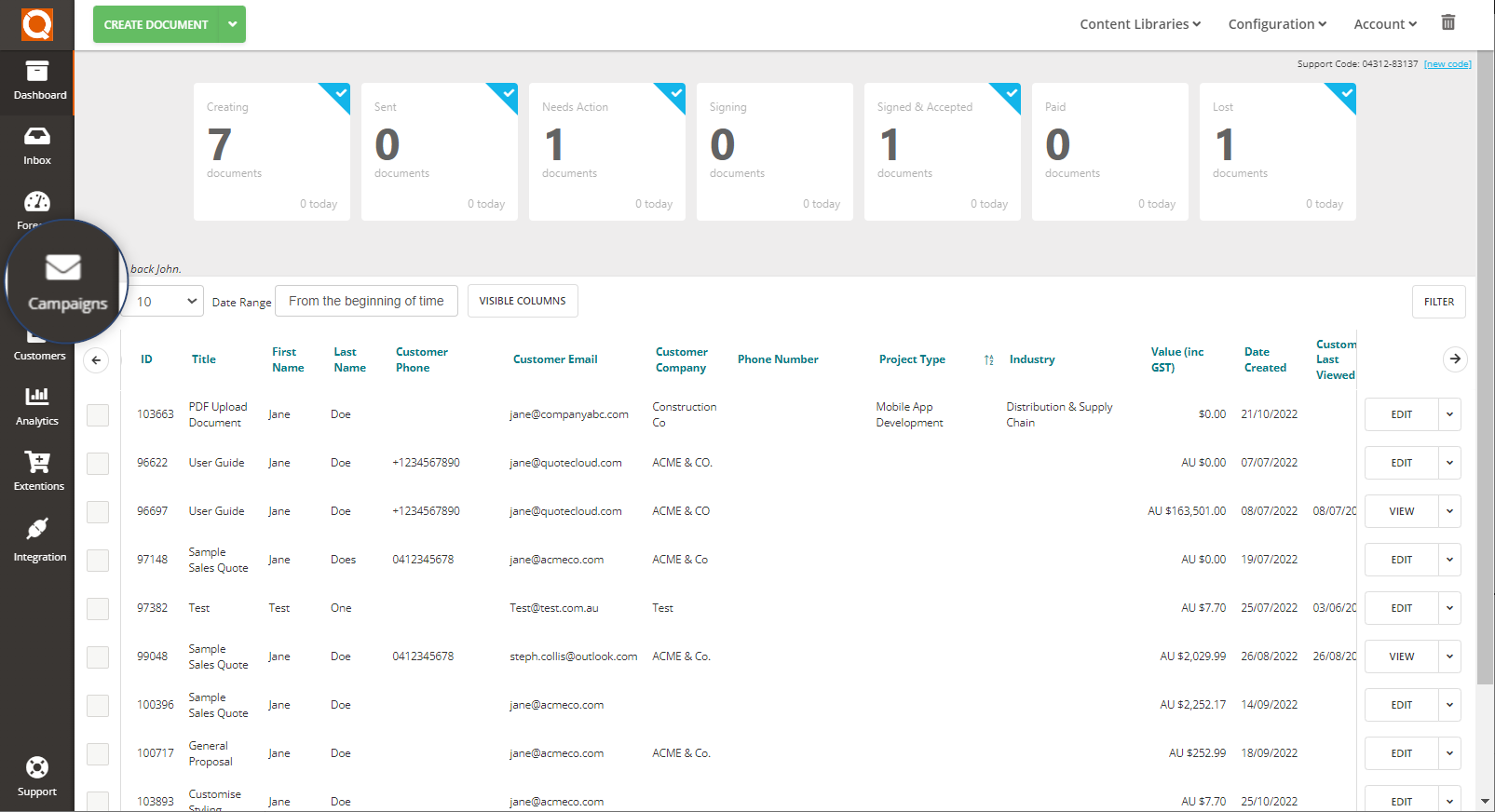
From the Campaigns dashboard, the Contact Finder tool will now show at the top-right of the screen. From here, you will be able to view all searches that have been created so far, build any new searches, and edit the blocked domains in the settings.

Creating a new search is very easy and the finder bot tool does all of the work for you. All you need to do is give your search a name, type in any Google keywords that relate to the information you're wanting to search for. This can be a particular service, industry, and/or location, and more.
The Homepage Must Have section is the list of the minimum keywords that must appear on each website for it to be considered valid for your particular search.
In the below example, we are wanting to search for all plumbers in the London area. So we have used 'plumbers London' and 'plumbers Coventry' as the keywords. And to ensure the website is actually about a plumbers service, we have included 'plumbers' and 'leak' as the Homepage Must Haves.
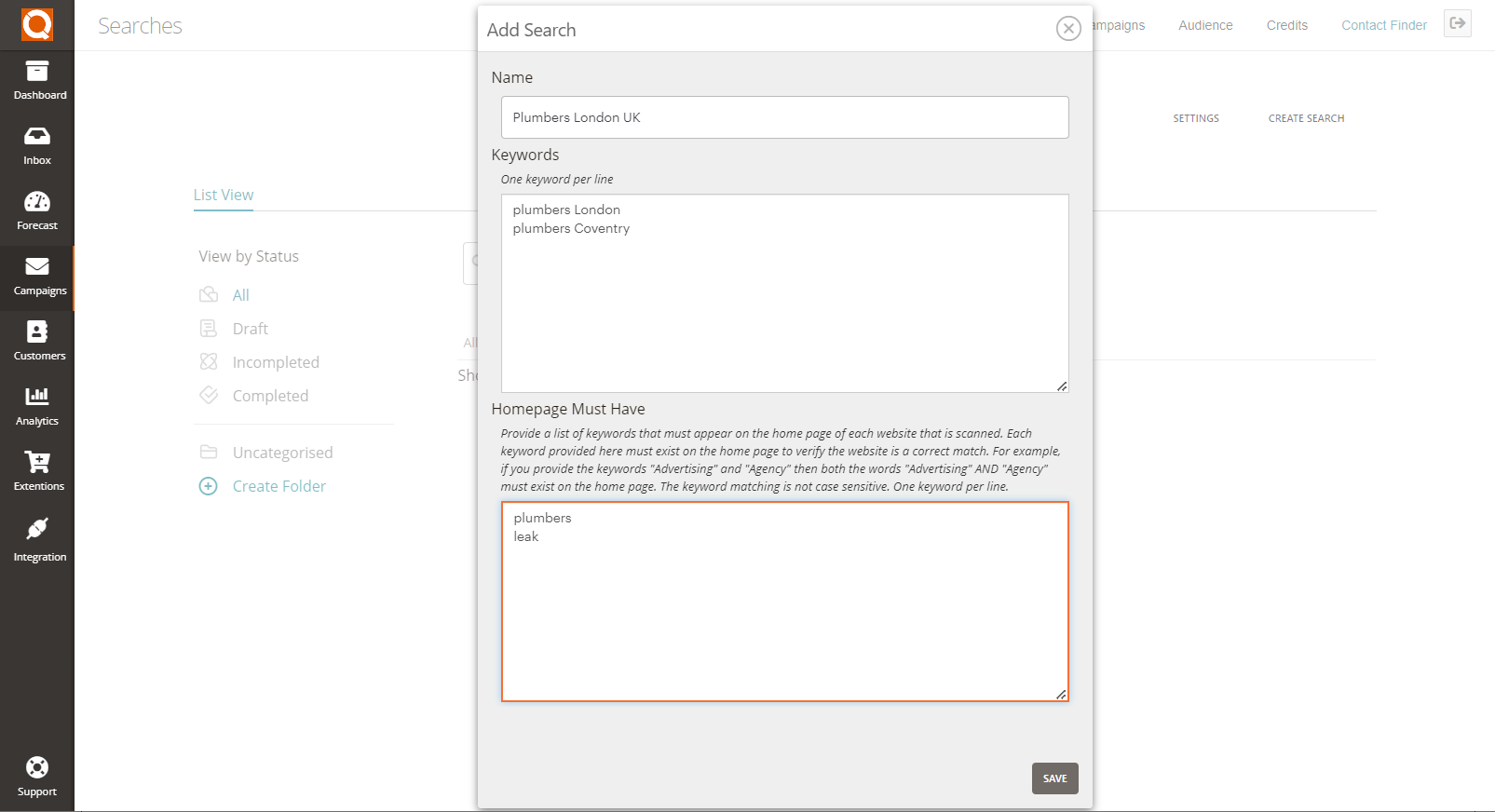
You can create as many searches as you wish, and you are able to create folders to help keep your searches in order. The created searches will also be broken down by status to allow you to quickly only view all searches that have been completed, for example. Your search remains as a draft until you choose to Run it. This will then prompt the search in to live mode and will be moved to Completed status once the finder bot has finished.
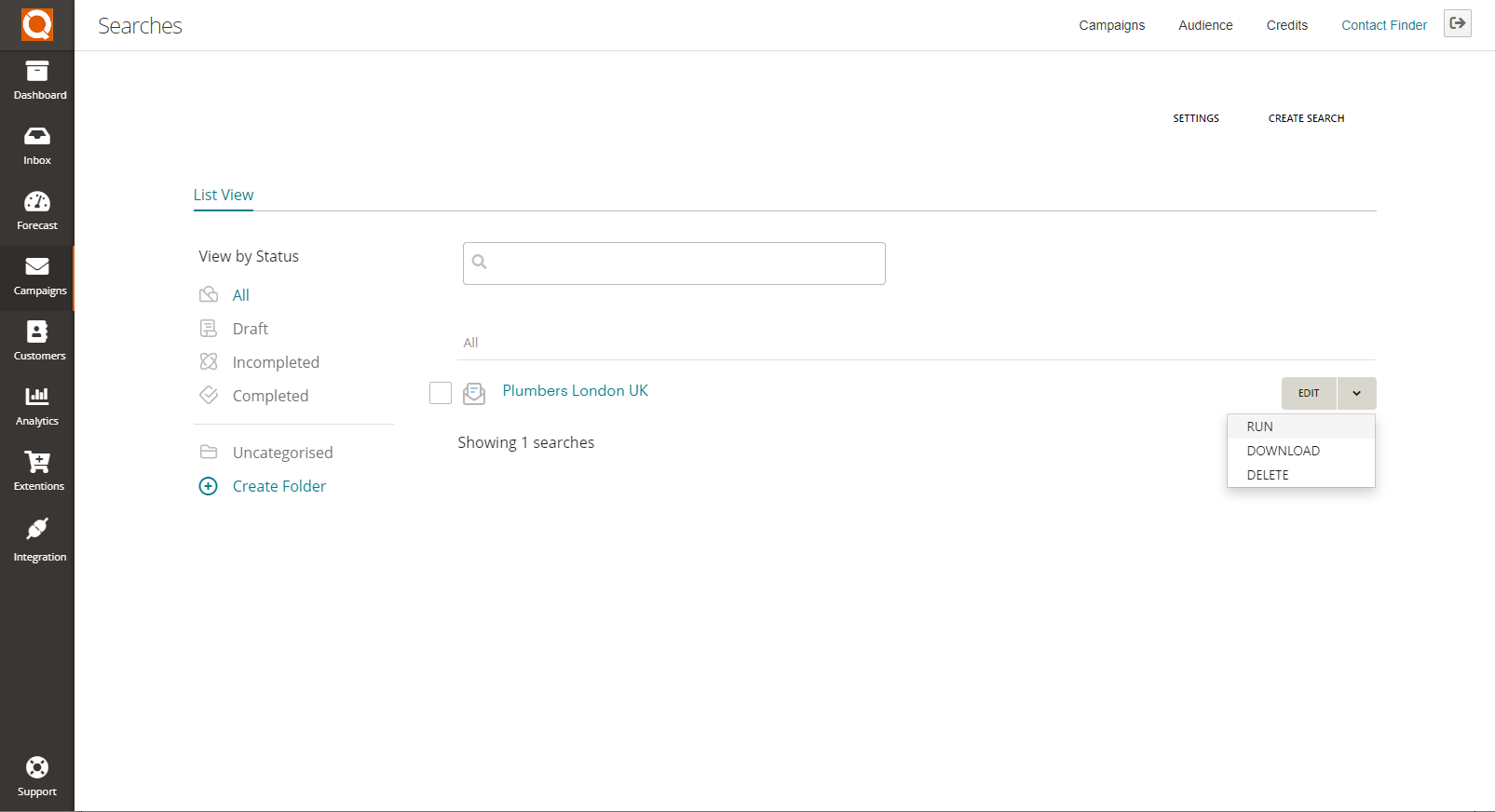
The Contact Finder uses 'credits' as payment for each search that is run. You are able to purchase extra credits at any time during your monthly subscription, so you are never limited to how many searches you want to run, or when you want to run them.
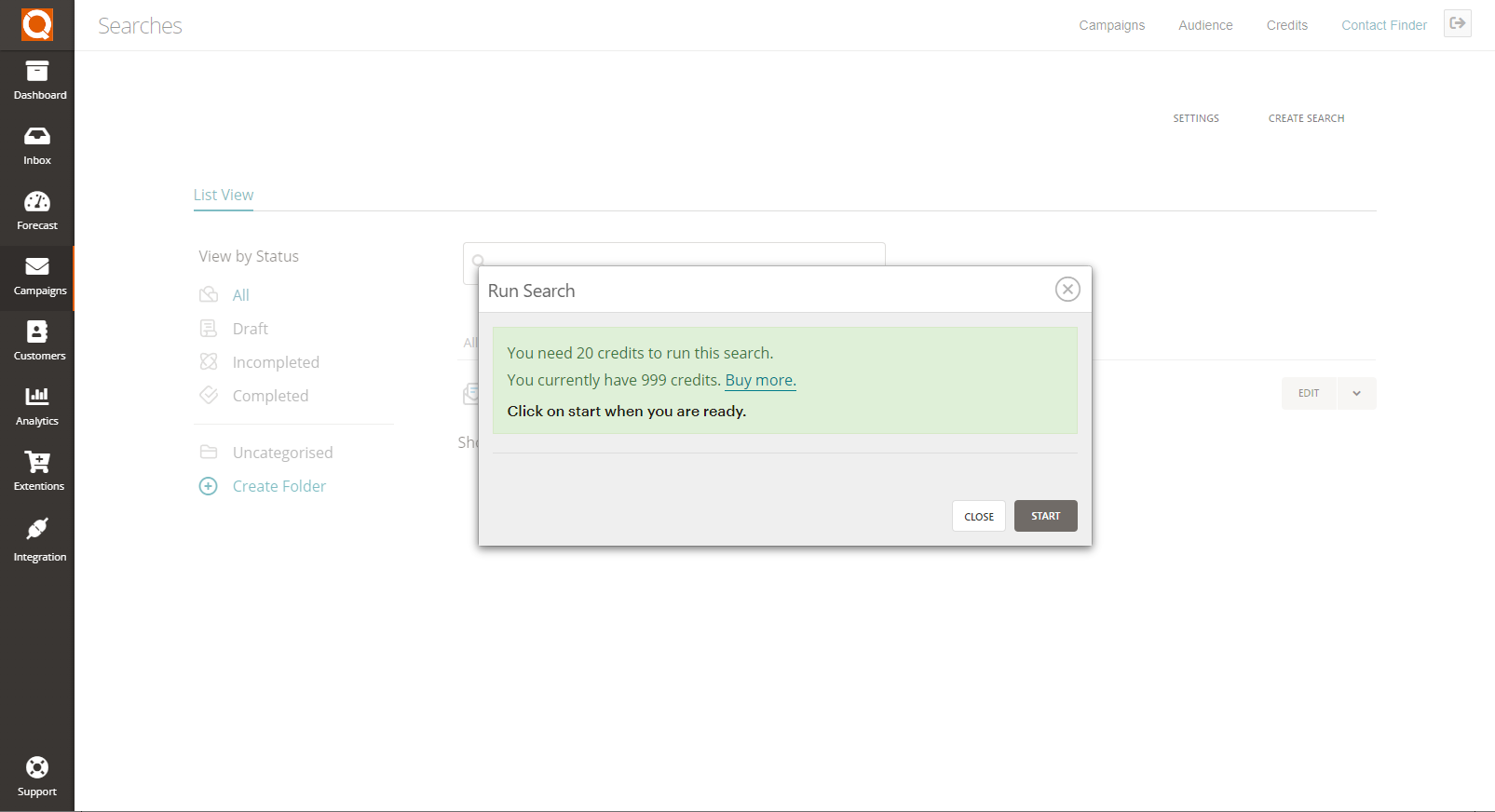
Once you click Start, you just need to sit back and relax and Contact Finder will work its magic. It automatically searches through millions of websites depending on your keyword criteria. While running, you are able to close the screen and work on other activities, like getting your new campaign finalised so it's ready to click send once your contact list is completed.
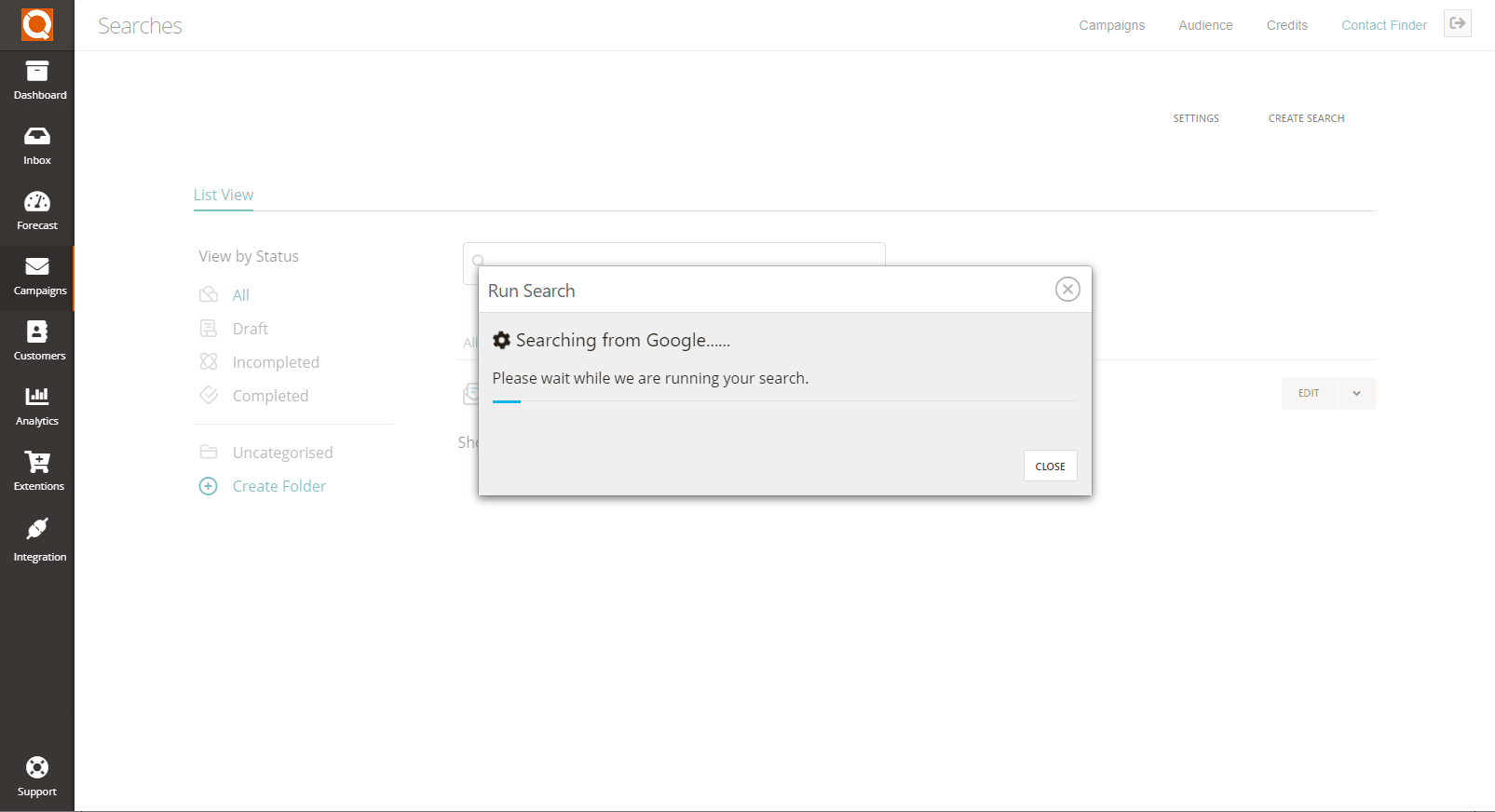
In the Contact Finder dashboard, you will be shown the status of the search progress. If it is still processing, it will display 'Crawling' in grey, and 'Completed' will be shown if it has finished running.
All you need to do once the search is completed, is download the data. This will be provided as a csv file, that is then able to be uploaded in to a campaign audience within QuoteCloud. But if you are using a different tool for your email campaigns, the csv format is compatible with all email management systems.

Below is a sample of the data that will be retrieved from a Contact Finder search. The more extensive you would like your list to be, then using less specific keywords is best. If you are wanting a more finite list, use more descriptive keywords in your search criteria.
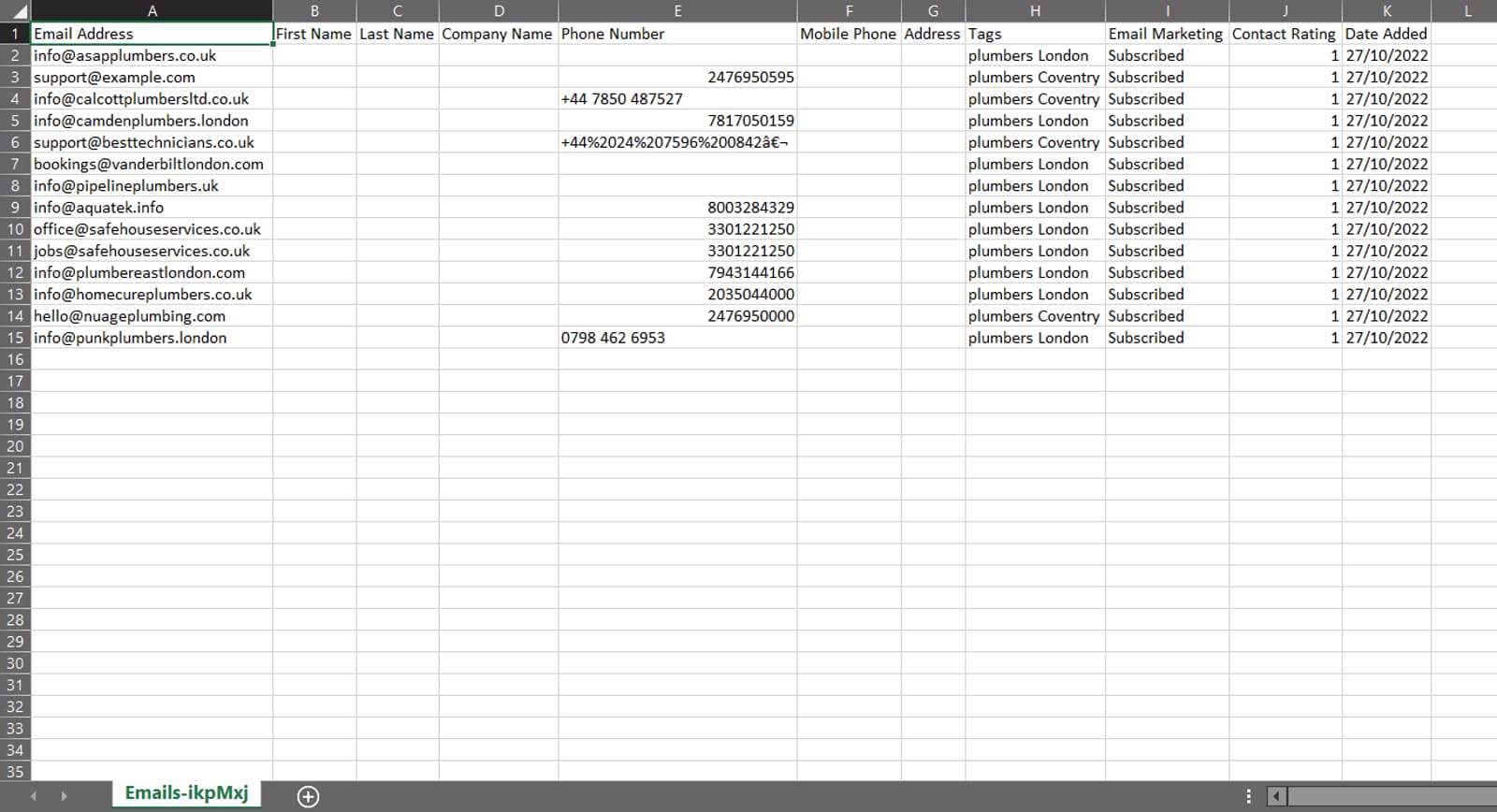
Related User Guide Topics






