How To Set Your Email Signature (Default Email Content)
Having a professional email signature is important for a number of reasons. Depending on how you want to use an email signature, its main goal is always to tell people and companies who they are dealing with. It provides important information and makes it easier for you to be contacted.
When sending emails to your customers, QuoteCloud enables you to customise your email signature to present the relevant information for your clients to know how best to contact you.
To set up your email signature, select Accounts > Edit Profile.
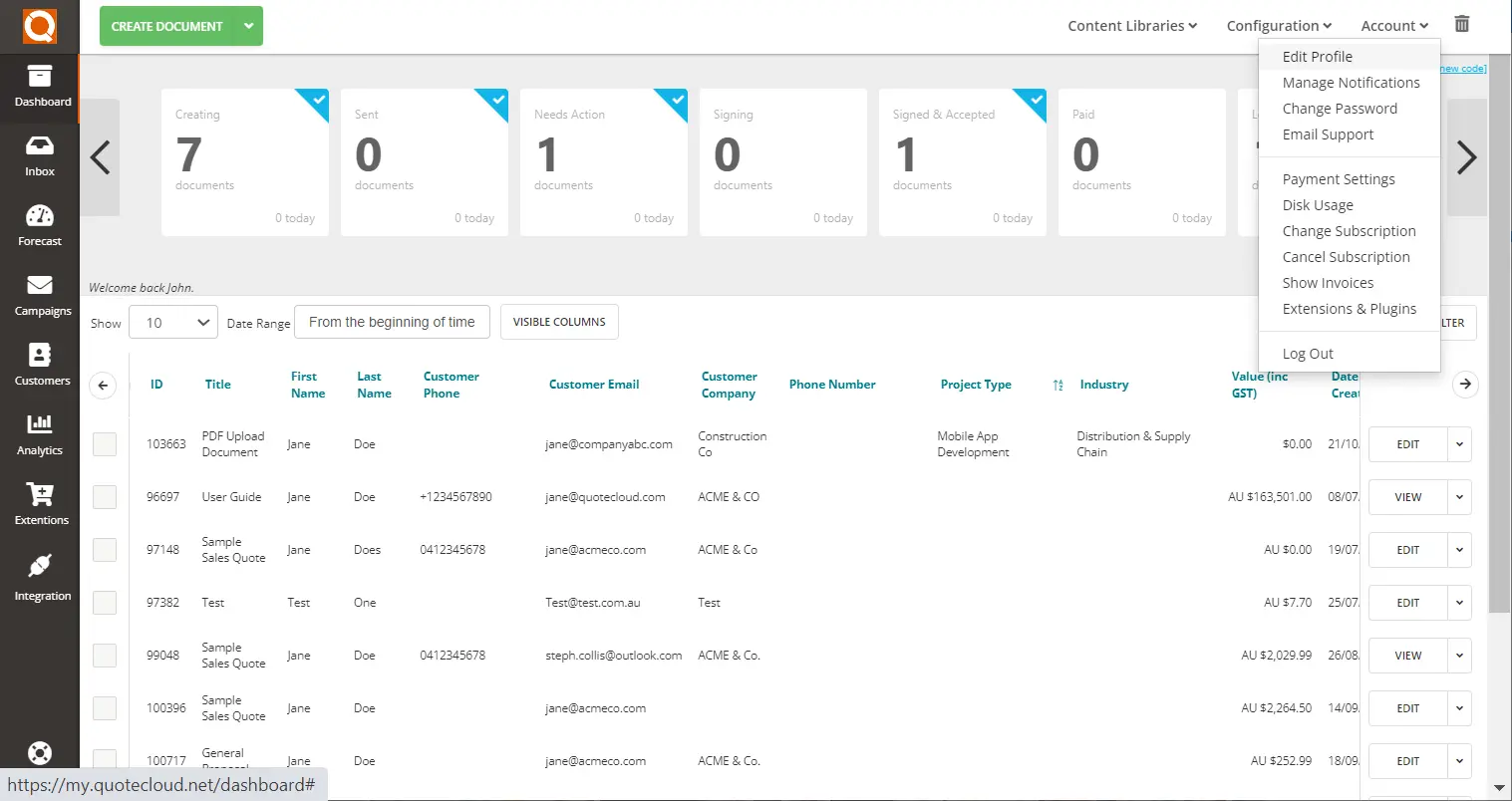
Once in the Edit Profile Settings, you are presented with fields for you to fill out your key contact information in the General tab. The details here are used in the data merge (automatically populated) fields.

Once you have confirmed your contact details are correct, click on the Email tab to customise your email signature.
This section has pre-drafted content for the following types of emails that can be sent through QuoteCloud:
- Sending Documents
- Revising Documents
- Order Now With Customer - Customers Confirmation Email
The pre-drafted content can be set at a company level and will be used as the default content for all emails sent through QuoteCloud. But to provide your customers with a more personalised experience, you are able to customise the email content for your own profile to help match your tone of voice and contact details etc.If all toggles are shown to the left and displayed as white, this means that the content being used is the company level default content.
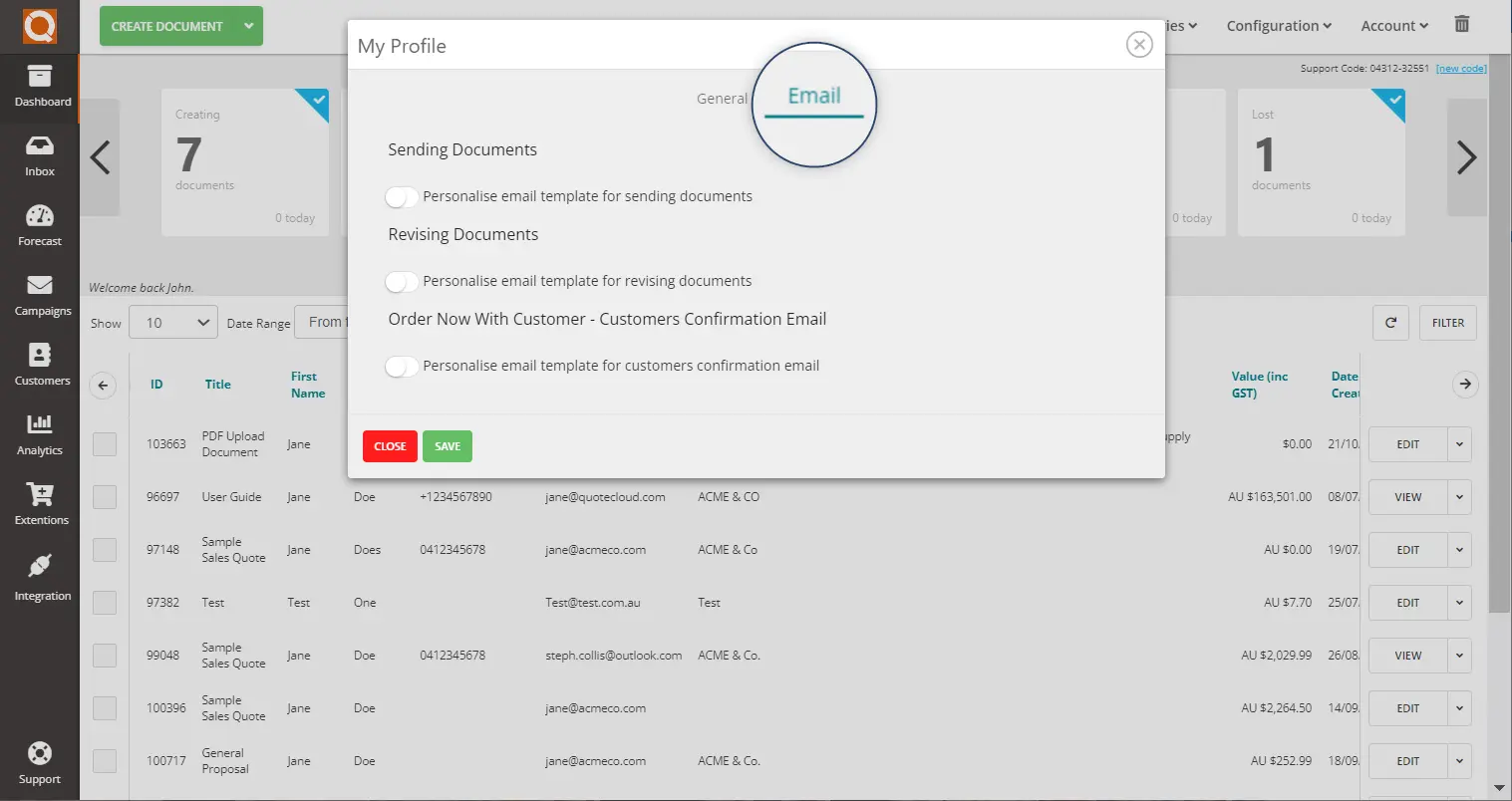
By switching the toggle to the right (will display green when active), this will open the editable content section.
As we are wanting to change the default content for all three emails, we need to switch all toggles to green.
When changing the email signature, it is important to ensure you change it in all three email content sections.
The existing default will look something like:
| ${consultantName} ${consultantSurname} | |
| Email: | ${consultantEmail} |
| Phone: | ${consultantPhone} |
As shown below. If you ever need to revert back to the default or have incidentally used the incorrect merged data field (e.g. ${consultantName}, simply click Load Default.
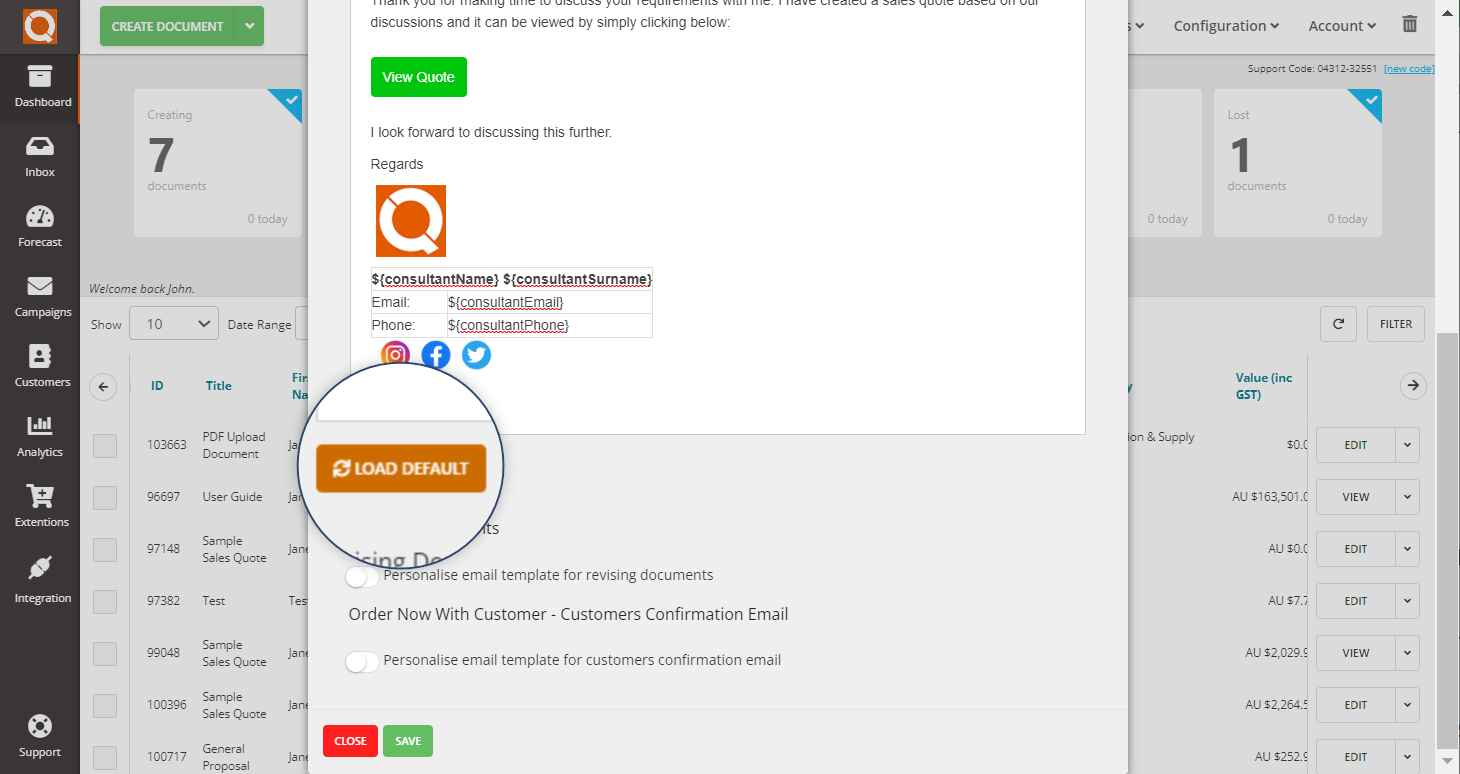
To edit your email signature in each content field, you can either copy and paste an existing email signature and adjust, or format a new one in the content editor in the Email Company Settings.
It is recommended that the merged data fields (e.g. ${consultantEmail}) are utilised as much as possible as this allows for QuoteCloud to automatically input the relevant consultant / sales team members information in place before sending the email to a customer.
You are able to include images in your email signature, such as your company logo and social media icons to link to your social media accounts, much like you can with standard email providers like Gmail and Outlook etc.
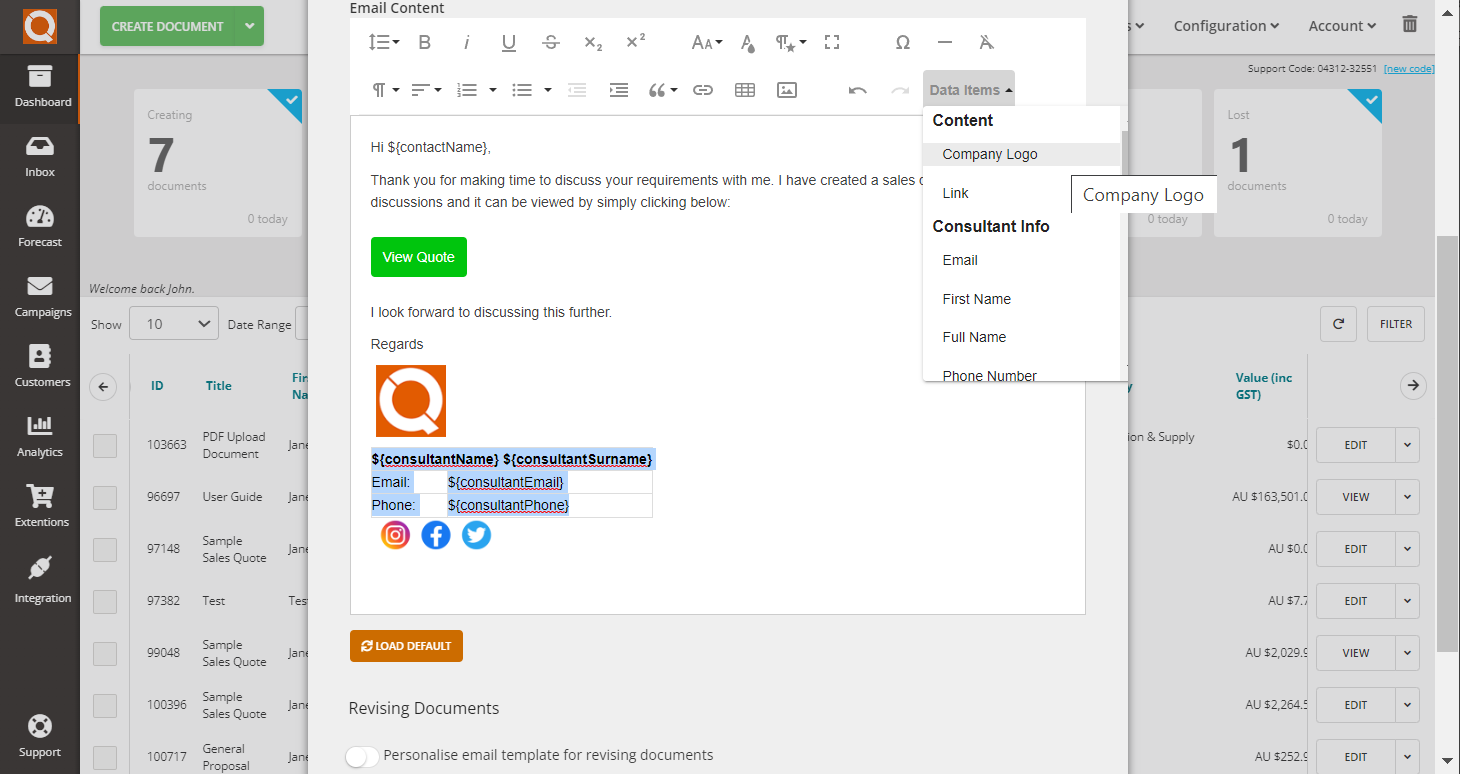
Be sure to scroll down to the bottom and click Save to keep your changes.
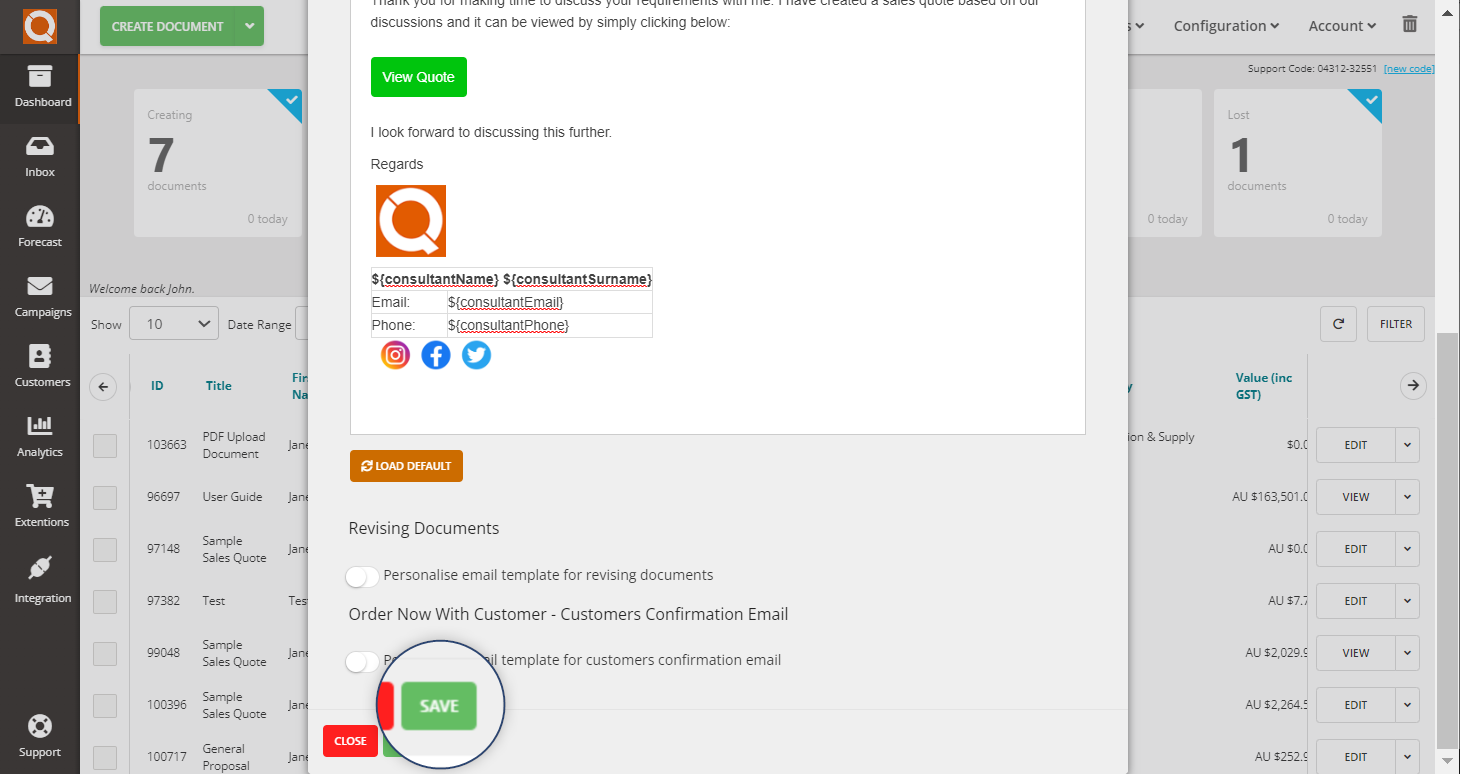
Related User Guide Topics




