Page Breaks in the PDF format of Sales Quotes
We have a PDF format of Sales Quotes that exists mainly due to printing requirements; the interactive web page format of the QuoteCloud sales quote generally does not print as well as a PDF document. For this reason, QuoteCloud automatically creates a PDF version of your sales quote every time you hit the Save button in the Sales Quote Editor.
The two main differences between the PDF and web page version of your sales quote are:
1. in the PDF format, content is organized to fit onto an A4 page for printing, whereas the web page version scrolls vertically in one nice flow.
2. PDF files can have a page header and footer because they are organized into pages for printing.
Adding Page Breaks
Given that a range of page sizes are available for your Sales Quote PDF files, we need to consider how your sales quote content looks when split into pages. It may make sense to force a page break in your sales quote and logical points. Much the same as you would when working in MS Word documents.
To force a page break, follow these simple steps.
Forcing Page Breaks in Content Blocks
Edit or Create a new sales quote, then add a content block. In the example shown below, we have added a Text Block, but the same mechanism for adding page breaks exists for all types of content blocks, i.e. images, videos, spreadsheets, text, video, e-Signature, etc.
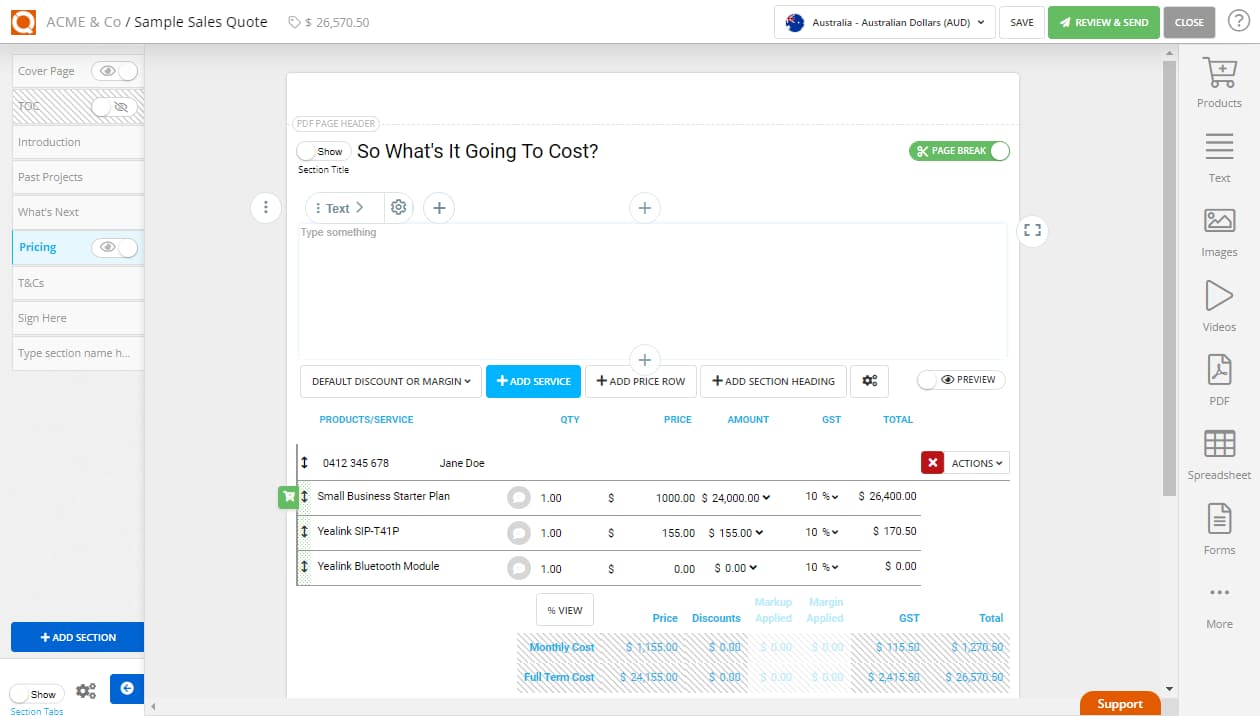
You will notice when you hover over the content block, three vertical dots appear to the left of the page in the Sales Quote Editor. If you click on this, the content section options will show. To force a PDF page break before this content block, toggle the Start new page (PDF) slider switch (it will toggle from green to white). When the PDF page break is in the on position, it will show as green.
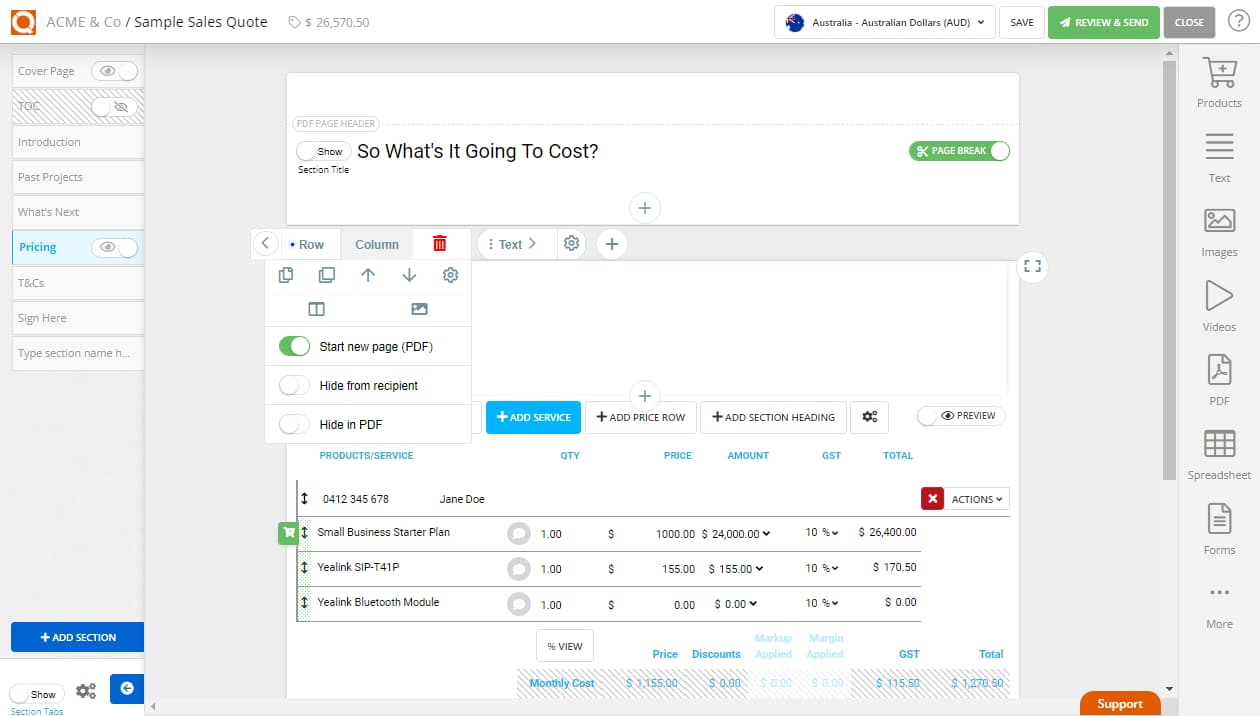
When a page break has been forced before a Content Block, you will see a visible gap in the page content, indicating a page break at this point, as shown below.
.webp&w=3840&q=75)
Forcing Page Breaks before a Section Title
Section titles are the top move title in each section tab as shown below "So What's It Going To Cost?"
Each of these Section Titles in your sales quote has a force page breaks slider switch on the right-hand side of the Section Title. To force a page break in your PDF format of this sales quote, click on the slider switch, and it will turn green, indicating that a page break will be forced before this section (as shown below).
.webp&w=3840&q=75)
Each of these Section Titles in your sales quote has a force page breaks slider switch on the right-hand side of the Section Title. To force a page break in your PDF format of this sales quote, click on the slider switch, and it will turn green, indicating that a page break will be forced before this section. (as shown in the above screenshot)
Related User Guide Topics





