Previewing & Sending Sales Quotes
Once a Sales Consultant has finished creating/editing their Sales Quote, they have the option to Review & Send their quote.
To do this, click on the green Review & Send button in the top right corner of the Sales Quote Editor.
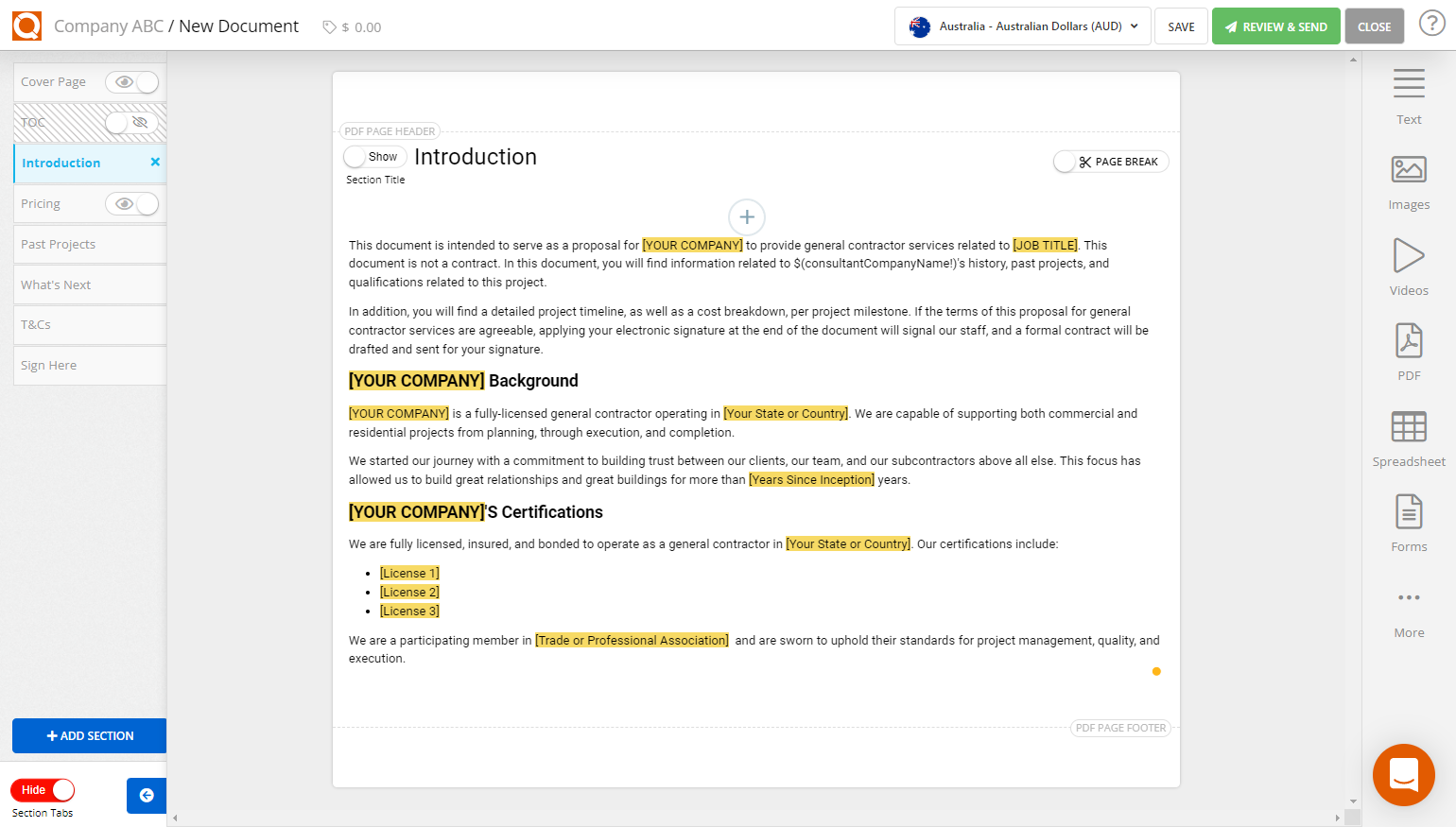
The Sales Quote Consultant will be redirected to the Preview window in the Sales Quote Editor, as shown in the image below.
The Preview window is a good place to scroll through the sales quote content and check that everything is correct and designed in the exact way intended to be viewed by the customer.
The Preview window allows the Sales Quote Consultant to send a sales quote. To do this, click on the Send button located on the right-hand toolbar. The Preview window also allows the sales quote to be opened and previewed as a PDF. To do this, click on the View as PDF button.
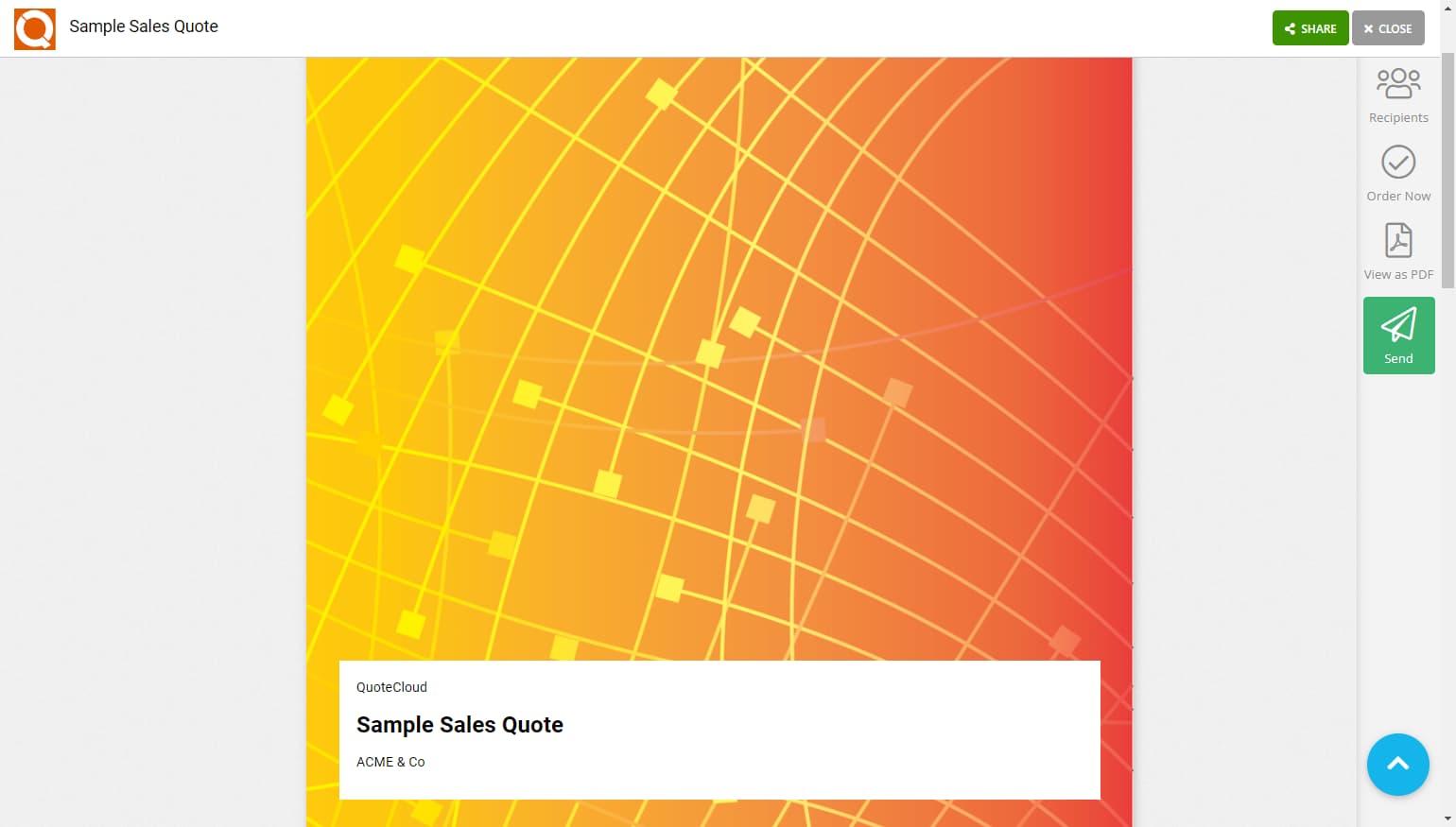
A popup window titled Send Proposal will appear, as shown in the image below.
Ensure that the Sales Quote is being sent to the correct recipient and type your email message.
Once completed, click on the Send button in the bottom right-hand corner of the popup window, and the sales quote will be sent to the recipient.
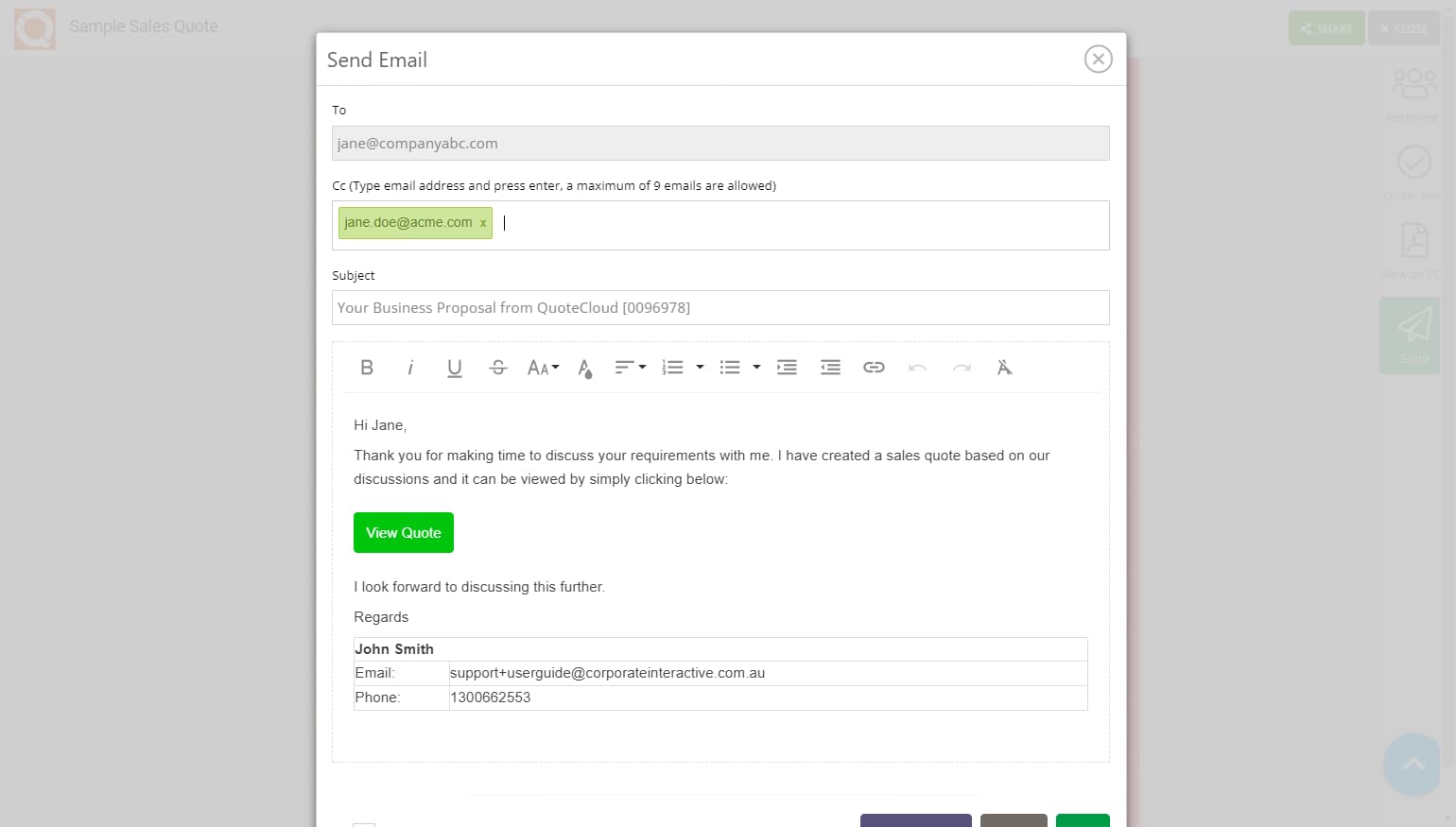
Related User Guide Topics






