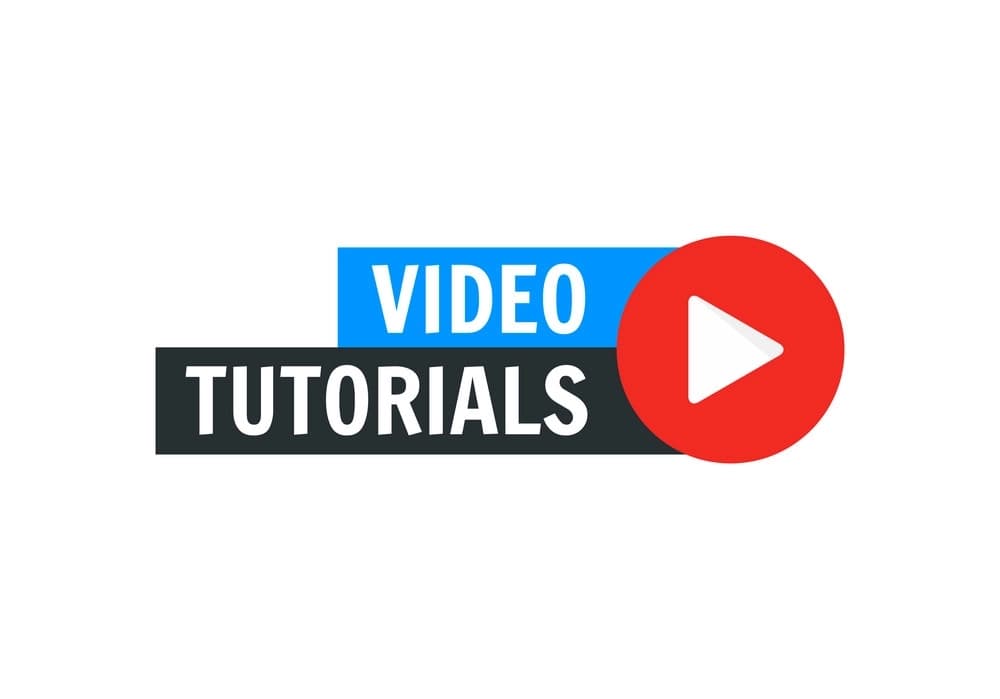
There are several different methods to apply a discount to a price table. This topic covers how discounts can be applied to your sales quotes.
Simple Discount Line Item
In a sales quote, create a price table and then add some price line items.
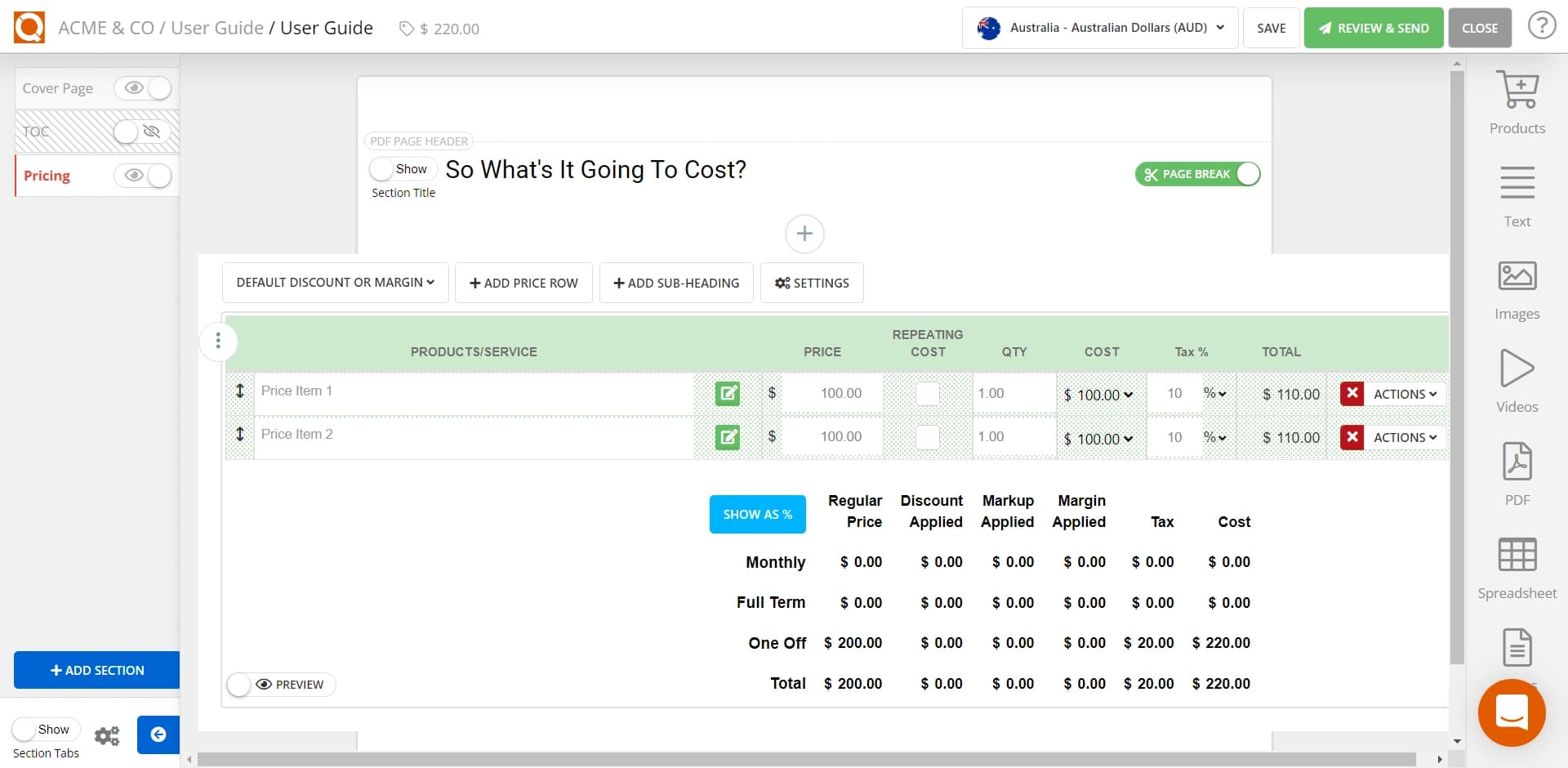
Now you have your price lines on your table; you are ready to apply your currency amount discount line item. Click on the ADD PRICE ROW button.
For your discount, type a relevant line item description; it might be as simple as "Discount" or something more complex. In the pricing area, put the discount you want to apply as a negative figure, as seen below.
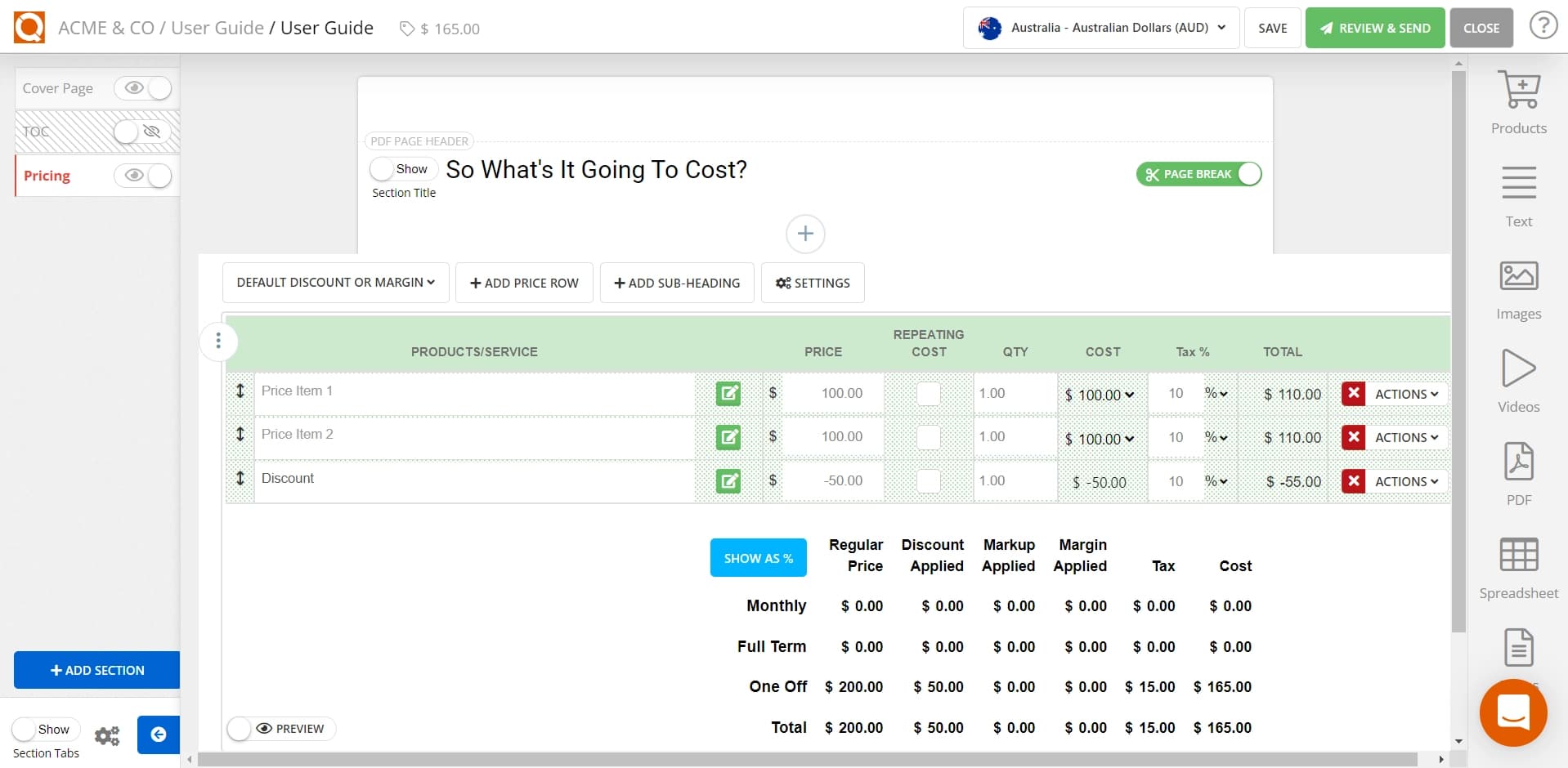
You can toggle on PREVIEW at the lower leftmost of your price table to preview the total cost estimate including the discount you have applied.
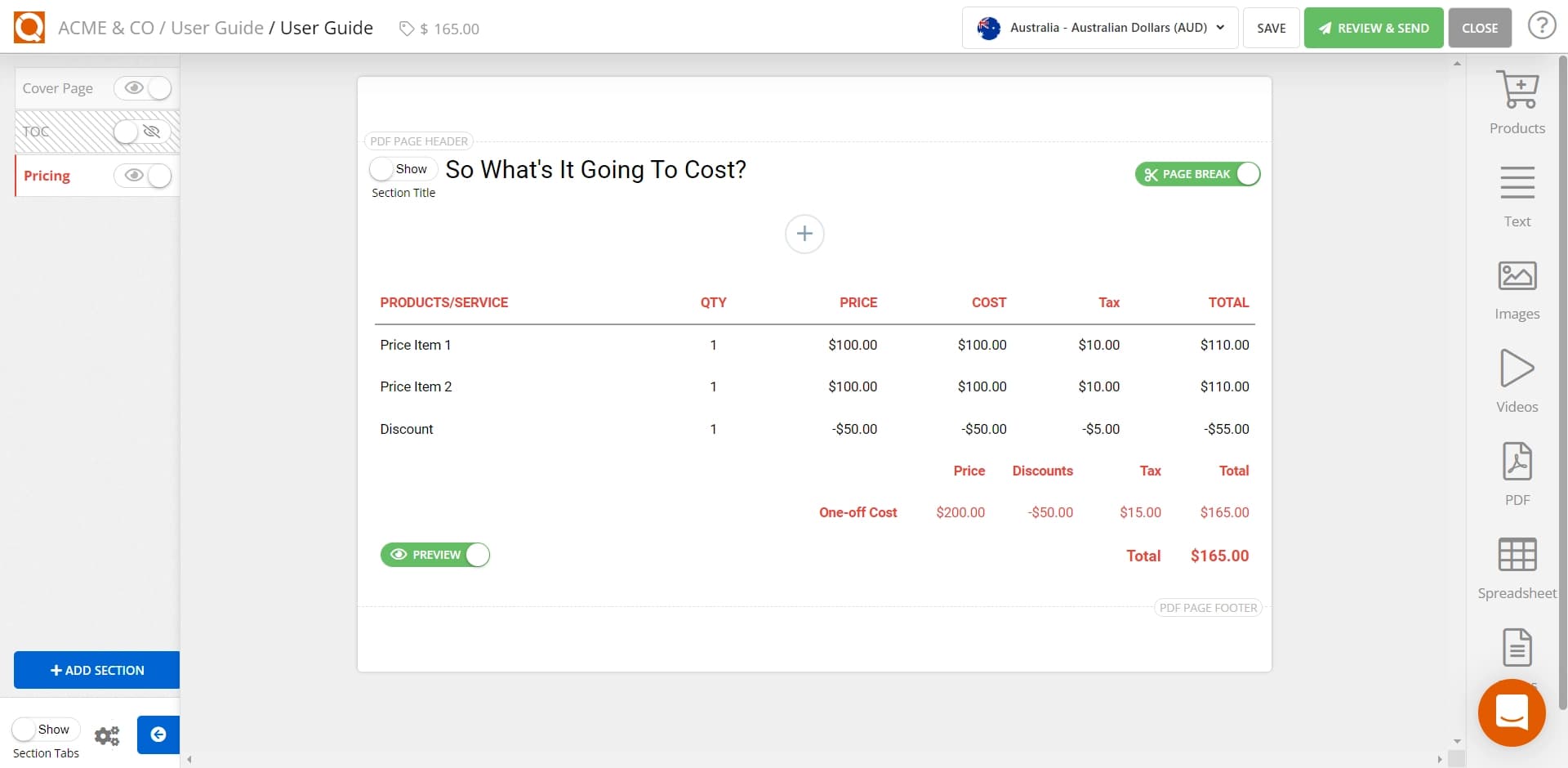
Apply a Percentage Discount
An alternative method to a simple currency discount amount is to set up discount rules, where your established percentage discount can be applied to an entire price table or a single price line item(s).
To create allowed discount percentage bands, open the Sales Quote Dashboard, and click on the Configuration menu, then select the option Pricing Discounts & Margins (as shown below)
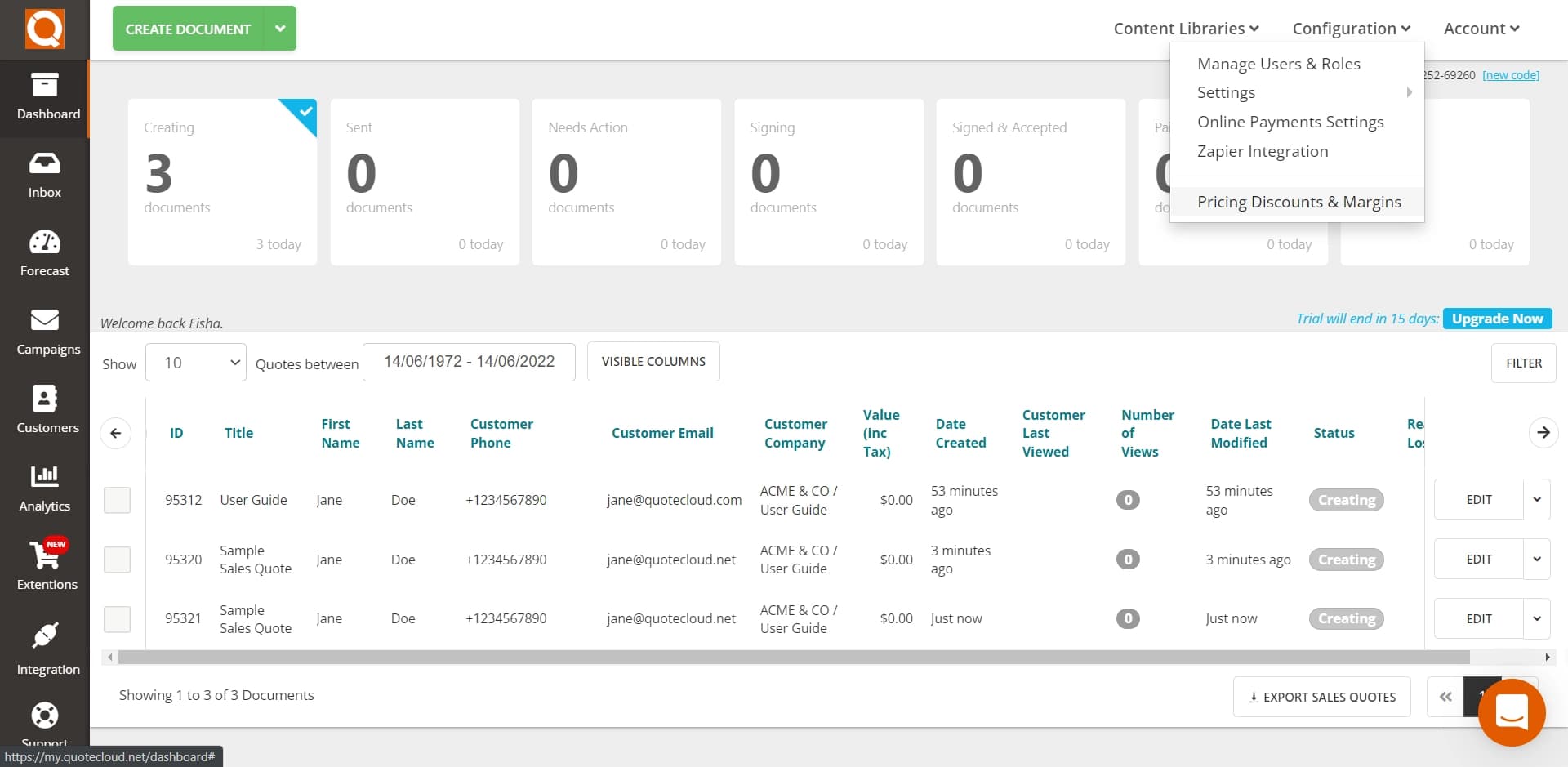
A window will popup showing the currency discount rules available if any. Click on the Add button.
Type a label for your new discount rule, then type the discount amount; in our example below, we are creating a 10% discount. Make sure the drop-down on the right is set to the option "DISCOUNT".
SAVE your settings and close the window. You can start applying this discount rule to your sales quotes.
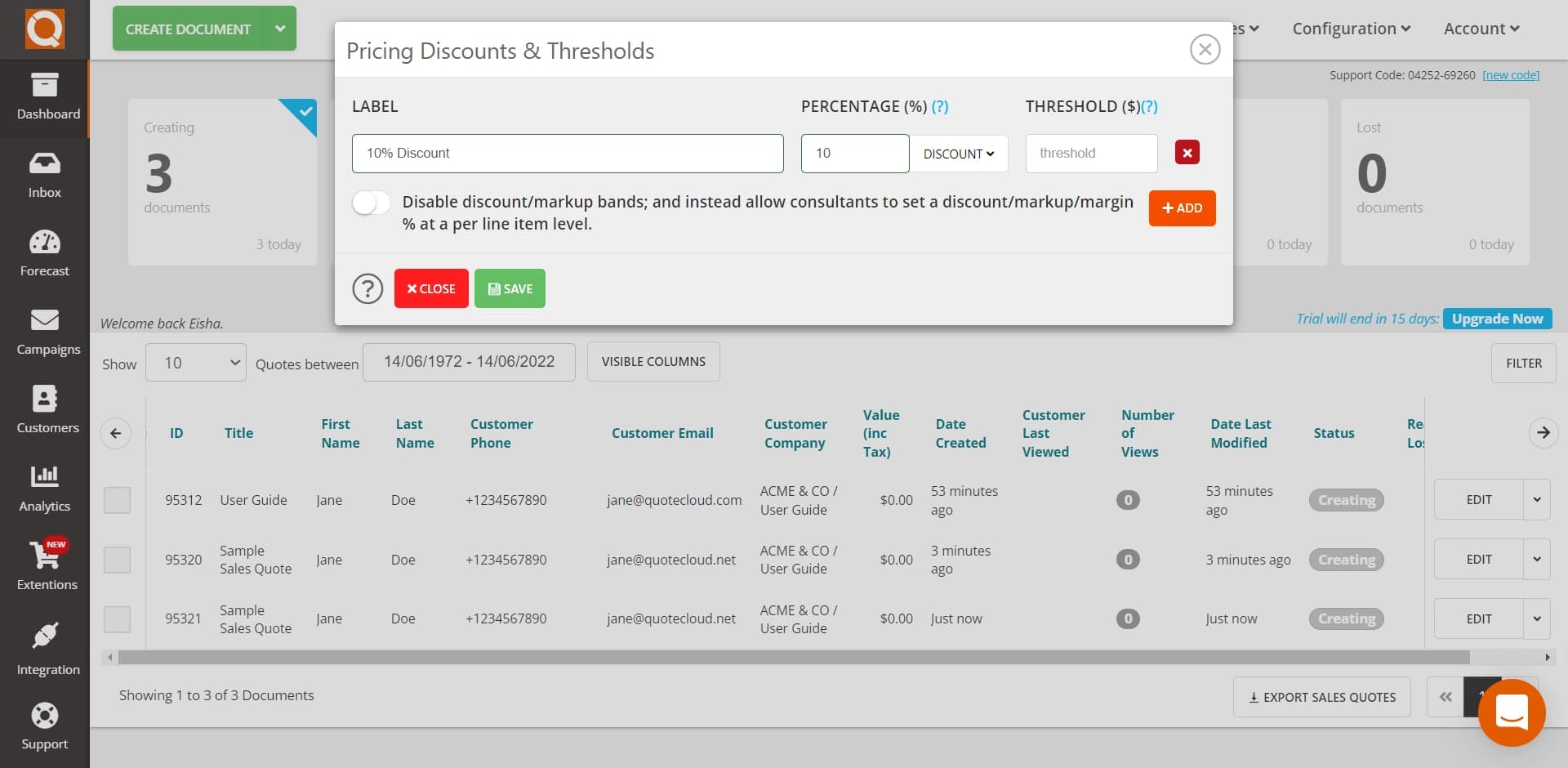
To apply a discount percentage to a single line item, click on the down arrow on the right of the COST field, as shown in the example below.
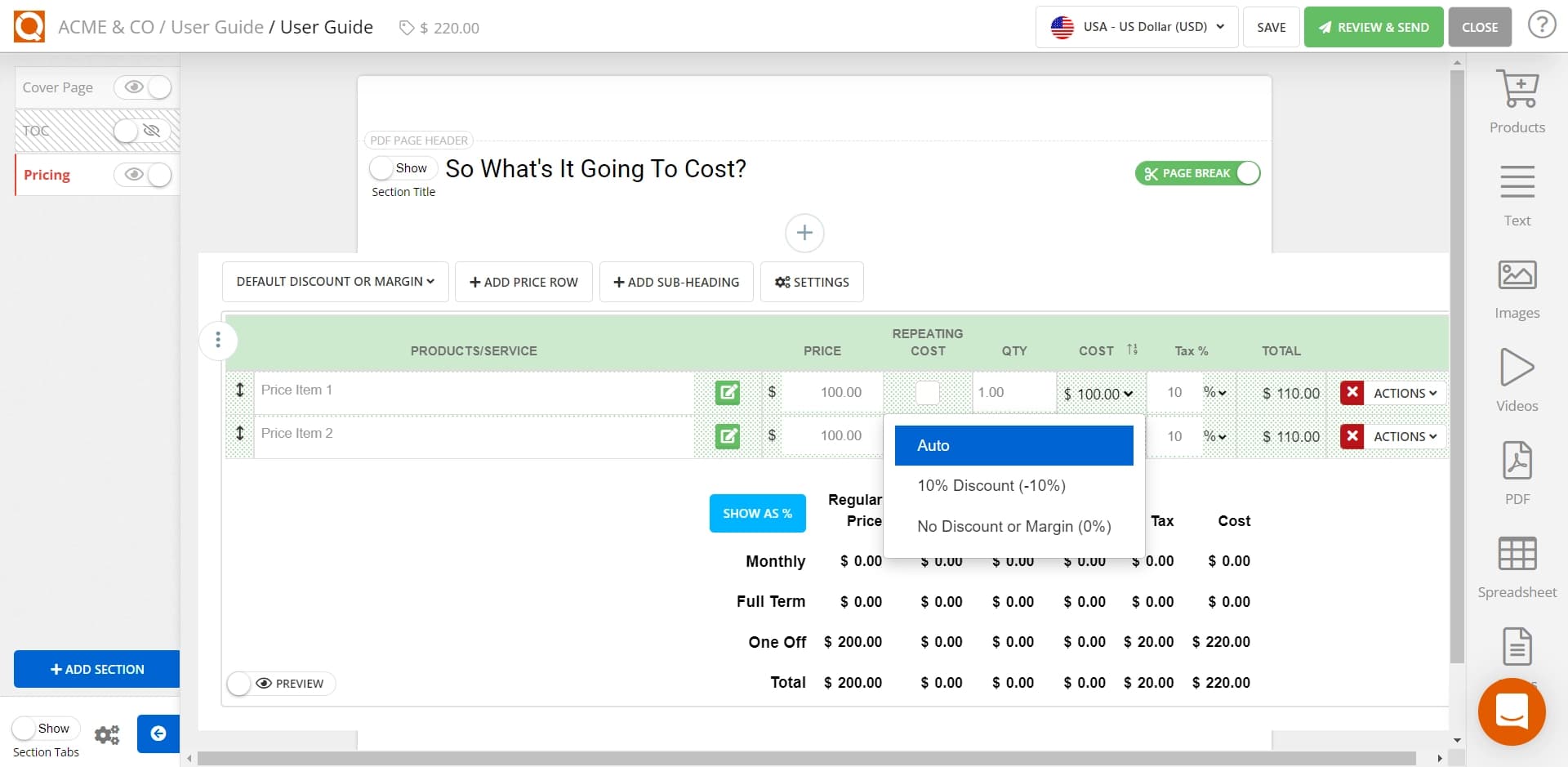
Select the discount from the available options in the dropdown.
Now you will see the discount percentage is applied to your price line item, as shown in the example below.
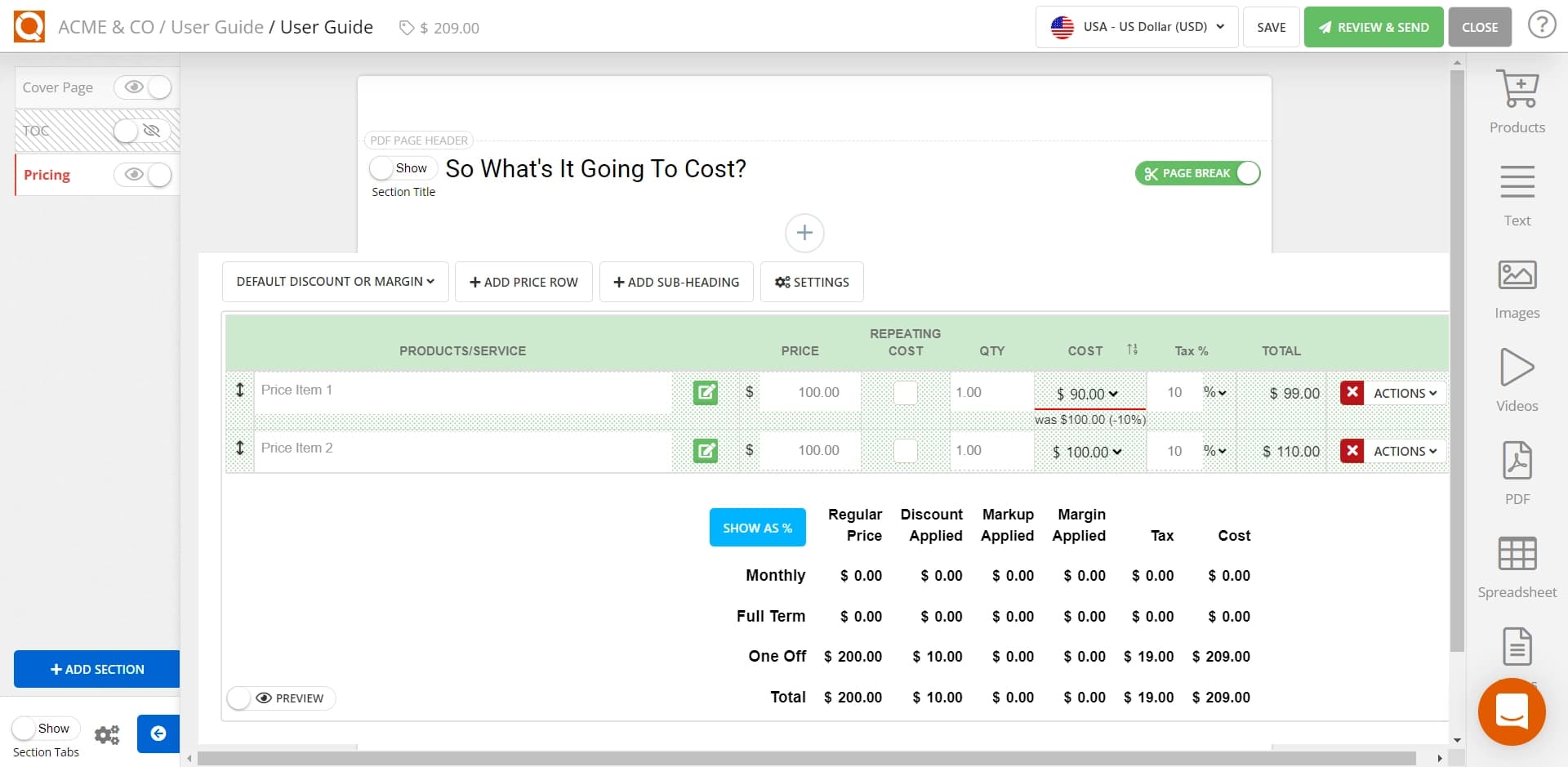
It is also possible to apply a percentage discount to the entire price table. To achieve this, click on the DEFAULT DISCOUNT OR MARGIN button (on the left of the ADD PRICE ROW button), as shown in the example below.
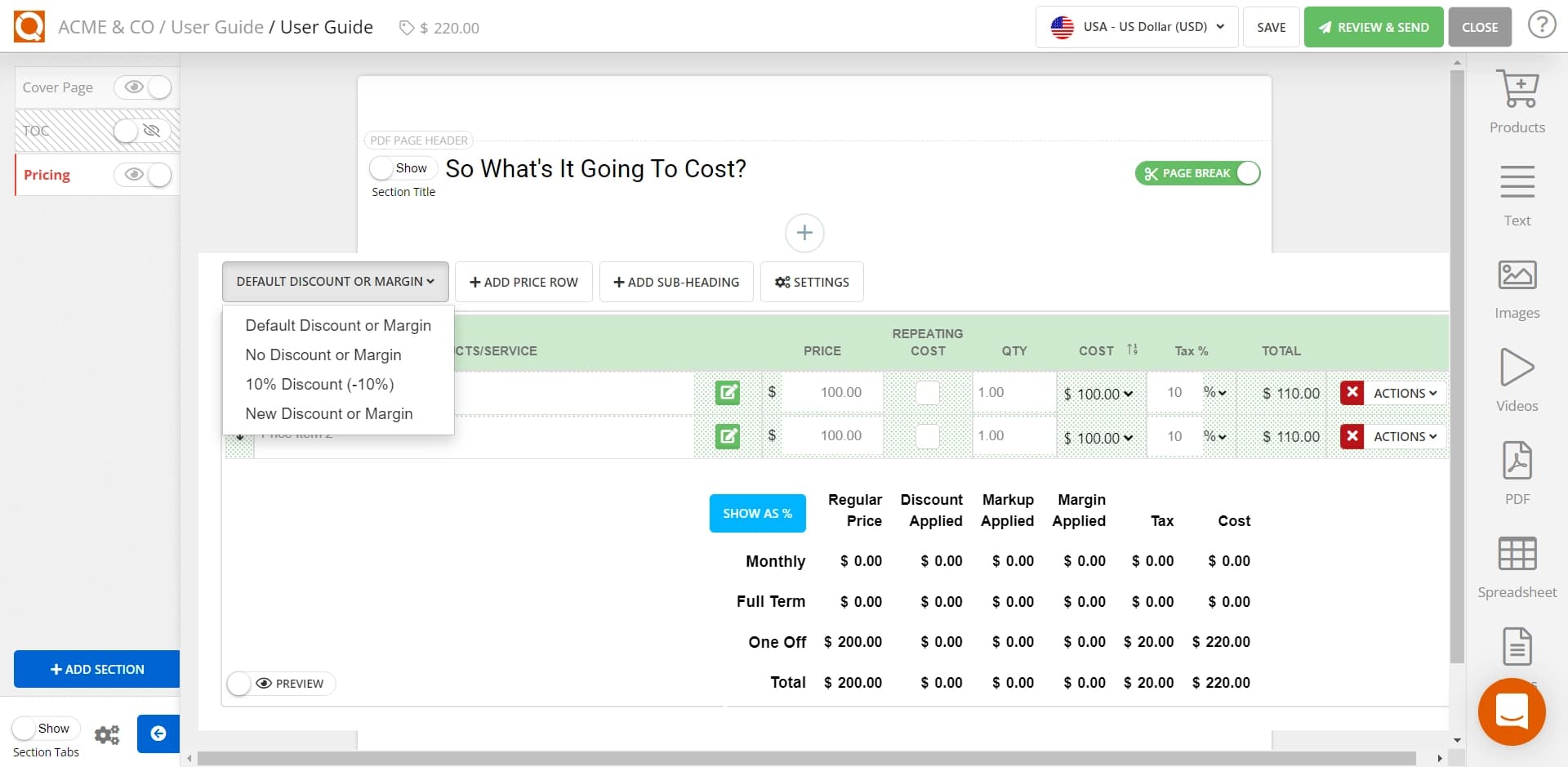
You will now see the percentage discount applied to all the price line items in the price table, as shown below.
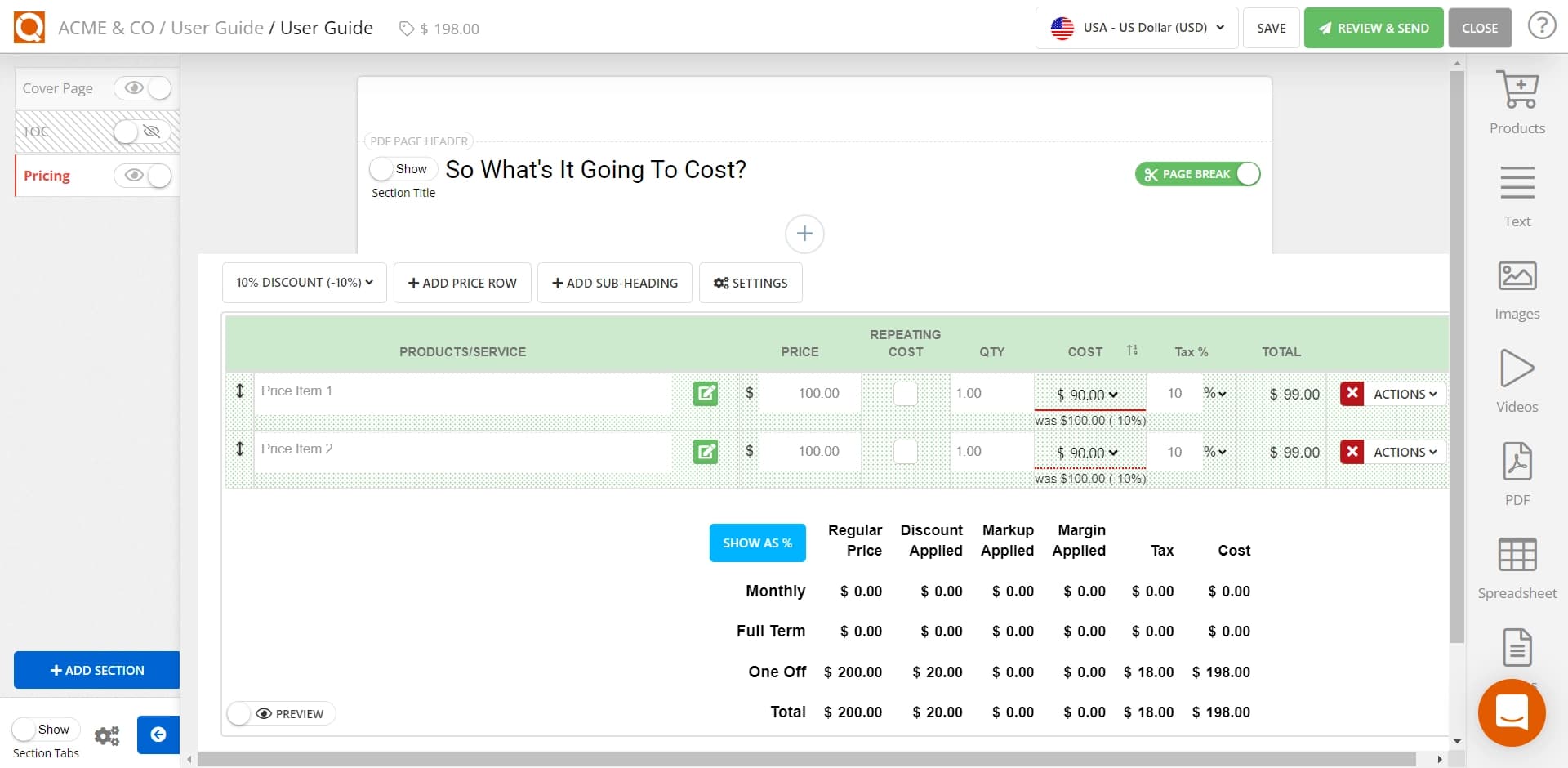
You can toggle on the PREVIEW button to view your sales quote.
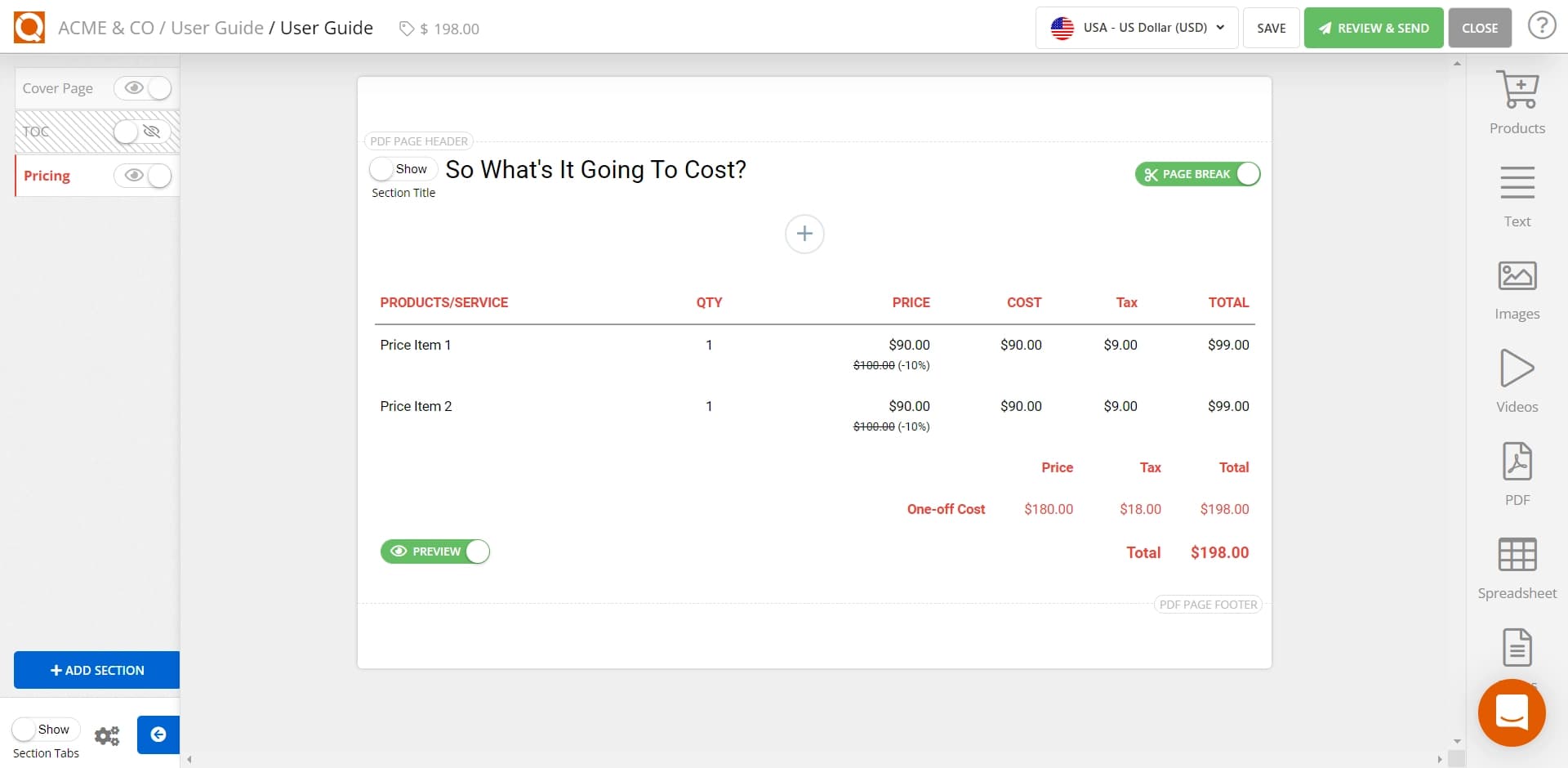
Related User Guide Topics






