Creating Profit Margin Rules
QuoteCloud makes it easy to set up allowed profit margin rules, dynamically included in any sales quote.
To add available Markup or Margin rules for sales quotes from the Sales Quote Dashboard, click on the Configuration menu, then select Pricing Discounts & Margins.
Forumla:
Discount - e.g. $100 with a 10% discount is $90
Markup - e.g. $100 with a 10% markup applied is $110
Margin - e.g $100 with a 10% margin applied is $111,11
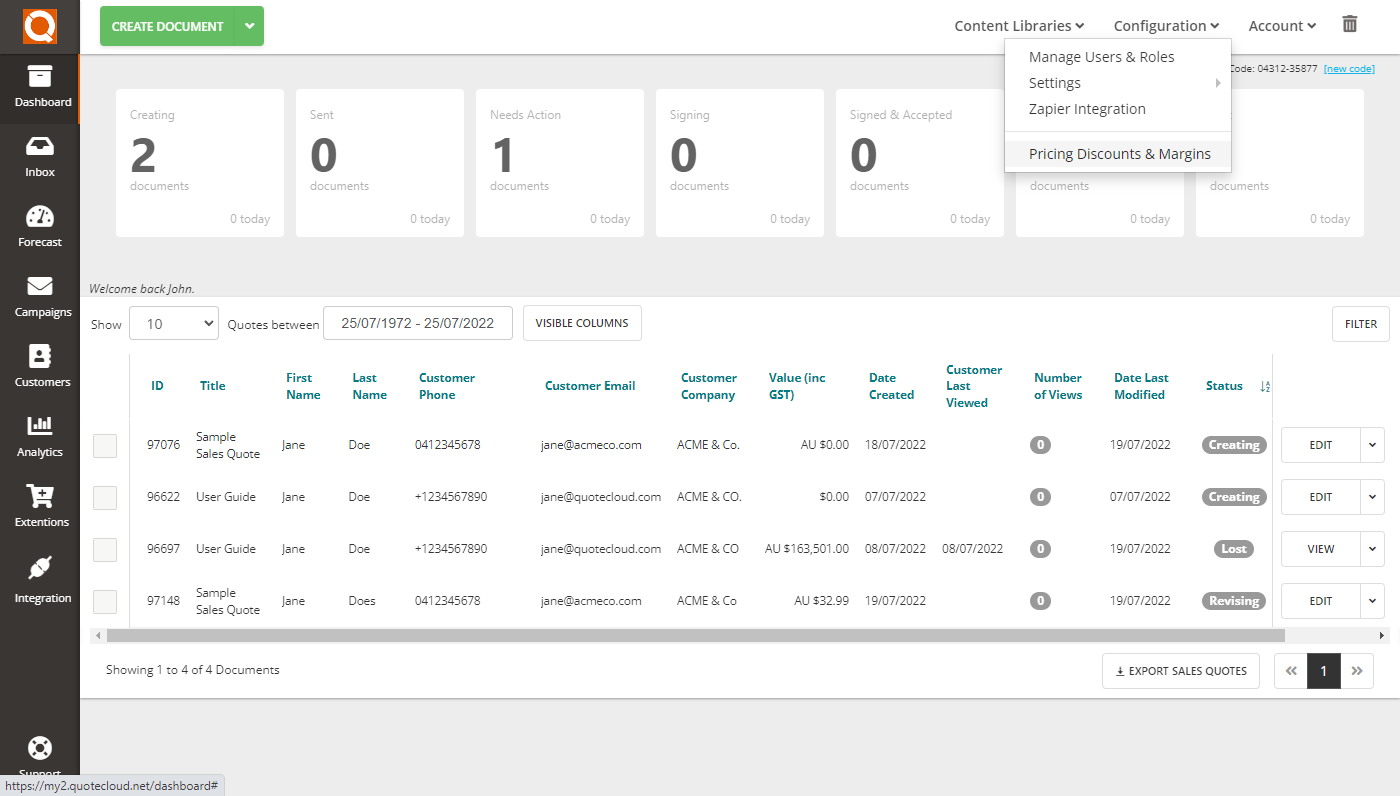
You will see the Pricing Discounts & Margins window (as shown below); click on the Add button.
Enter a label (descriptive name) for the markup, type a value (as a percentage to markup a price) and select Markup from the drop-down.
After you click Save, this markup will be available to all of your Sales Consultants. When they edit a sales quote, a Sales Consultant will apply this markup percentage on a line-by-line basis or to an entire pricing table. QuoteCloud will then do the calculations automatically.
The same process can be followed for Margins.
Both margins and markins up show as a percentage, however, margin shows it as a percentage of income while markup shows it as a percentage of costs. Your markup is always bigger than your margin, even though they refer to exactly the same amount of money.
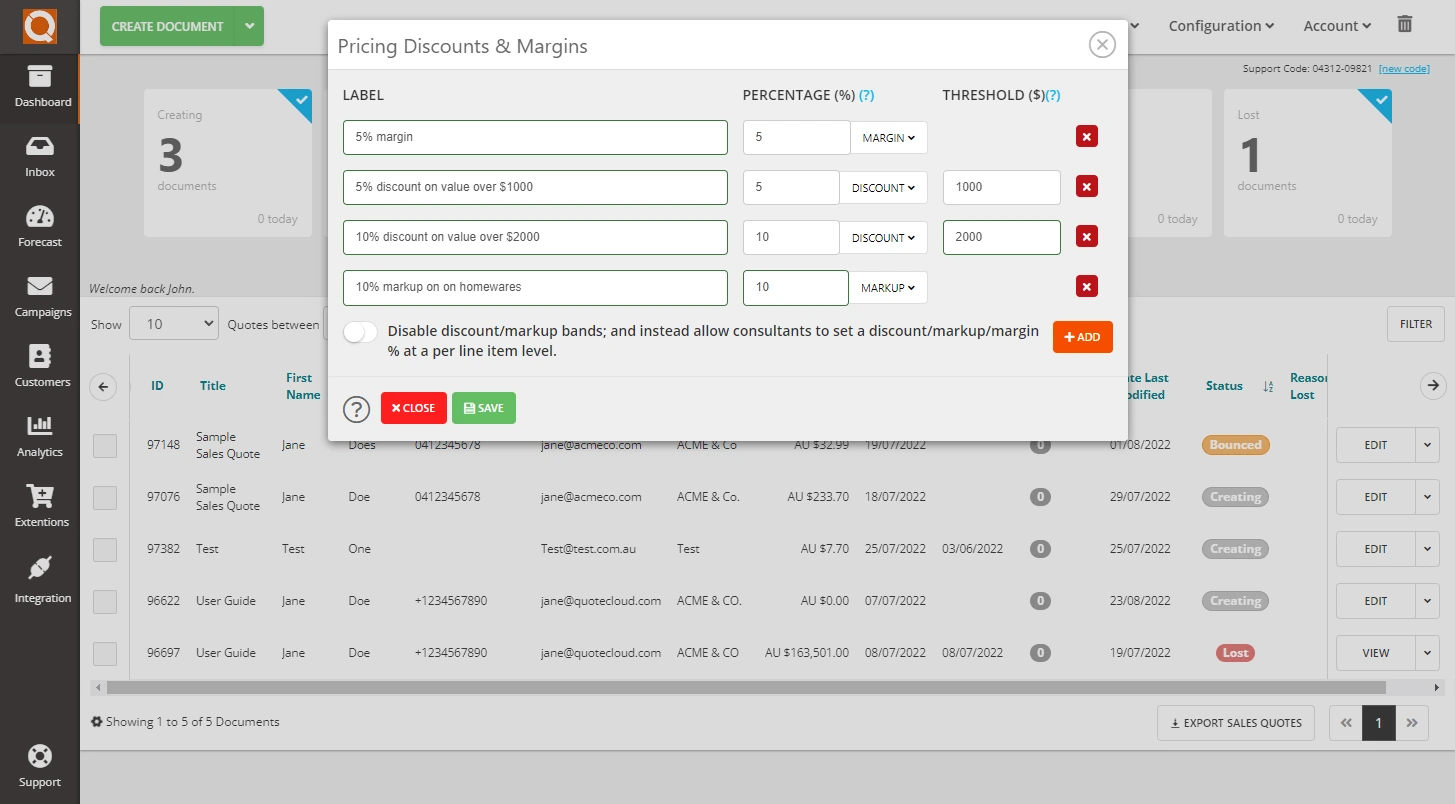
By default, discounts, margins, and markups, are applied to an entire price table.
To switch to the method of allowing Sales Consultants to apply Margins, Markup, and Discount for specific line items, simply toggle the Disable discount/markup bands; and instead allow consultants to set a discount/markup/margin % at a per line level switch.
The toggle will show as green when activated.
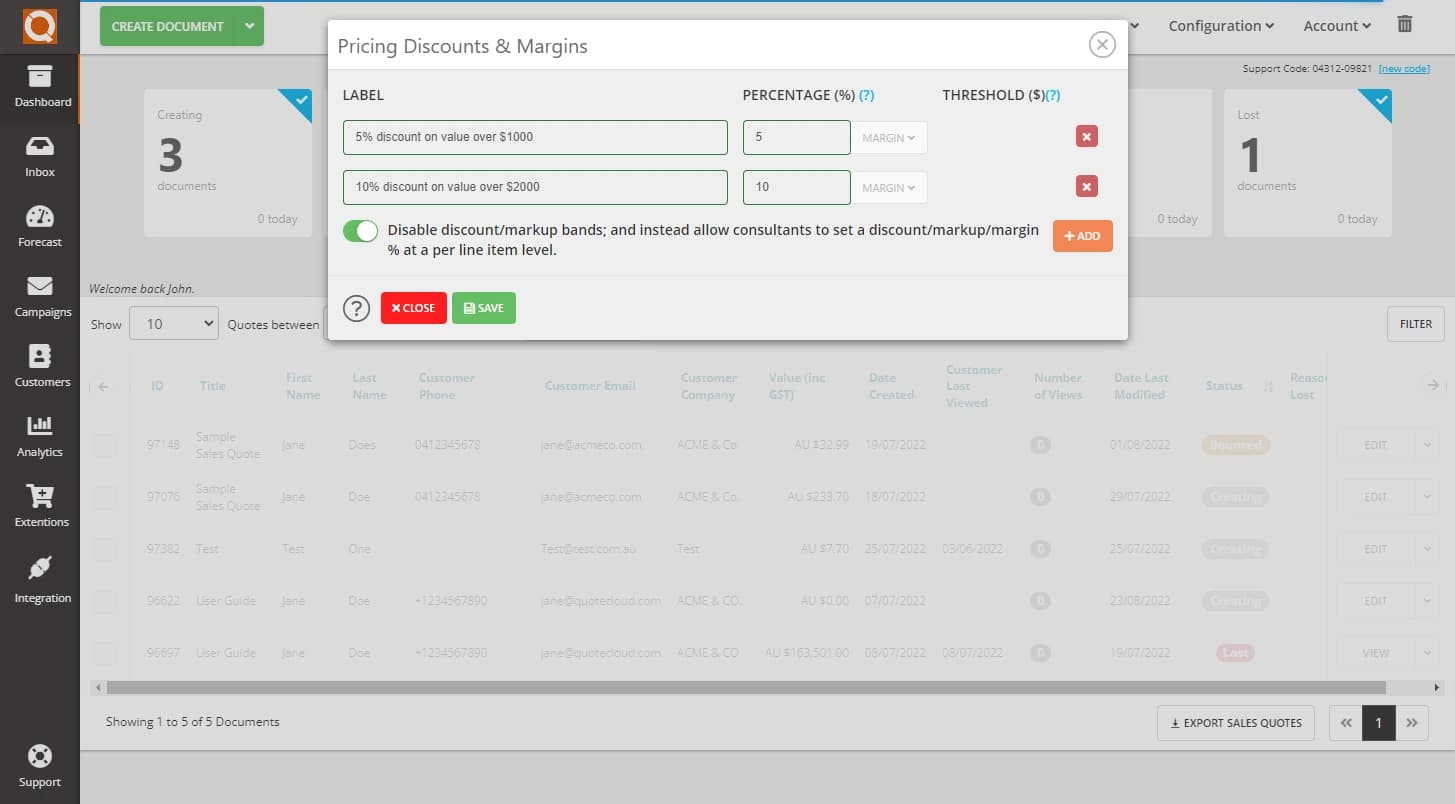
Using the Margin Calculation in the Sales Quote Editor
When creating sales quotes, there are two methods to calculate a margin:
1. Assigned and calculated for an entire price table (default)
2. Assigned and calculated on a line-by-line method in a price table
.webp&w=3840&q=75)
After selecting a margin from the drop-down list, QuoteCloud will automatically calculate the margin percentage for all line items in the price table (as shown below, a 10% margin has been applied to the price table).
You can also adjust margins, markup, or discounts for an individual price line; simply click on the down arrow on the right of the Cost field, as shown below.
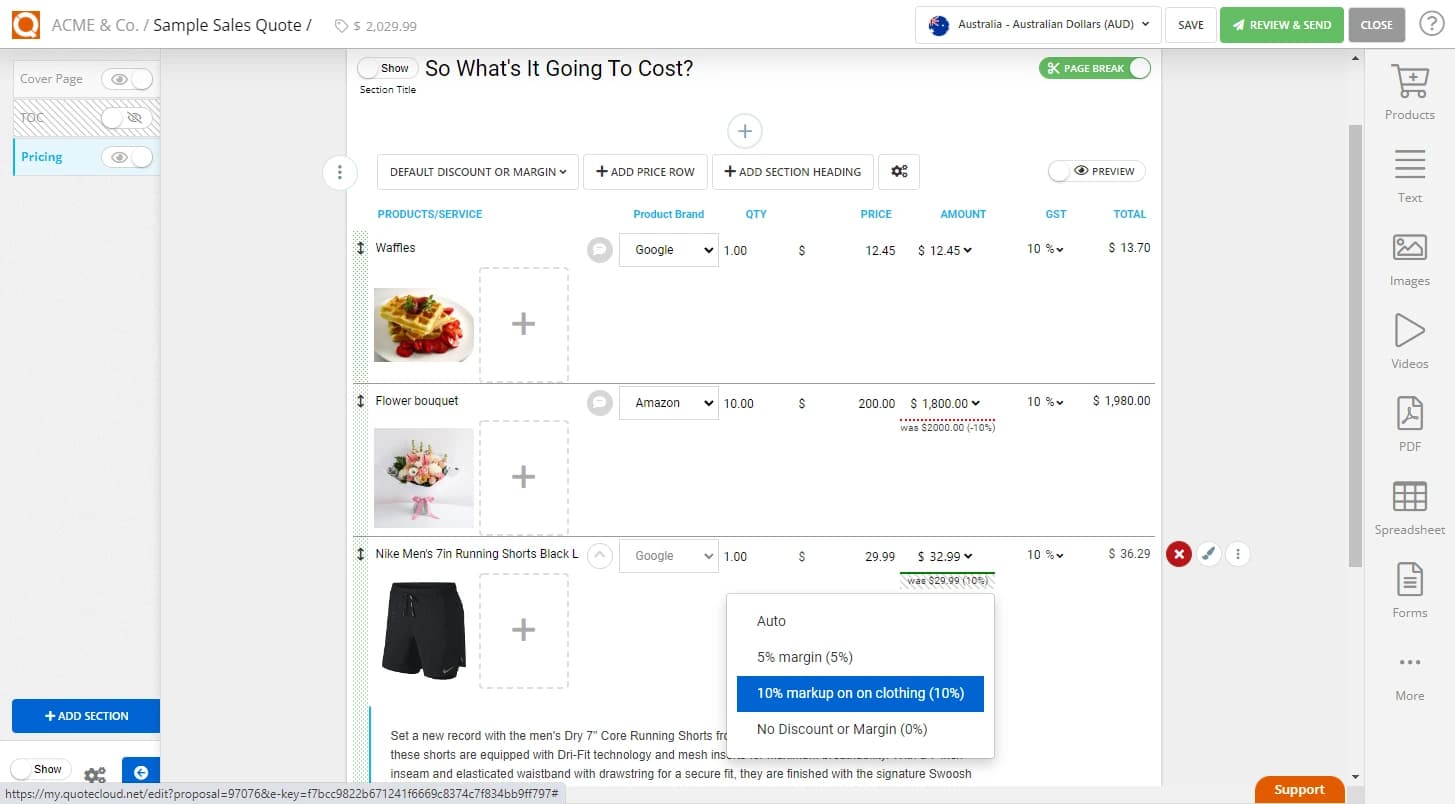
Related User Guide Topics






