Creating Automatic "Triggered" Sales Quote Discounts
On the Sales Quote Dashboard, click on the Configuration menu; click on the option Pricing Discounts & Margins on the drop-down menu that appears.
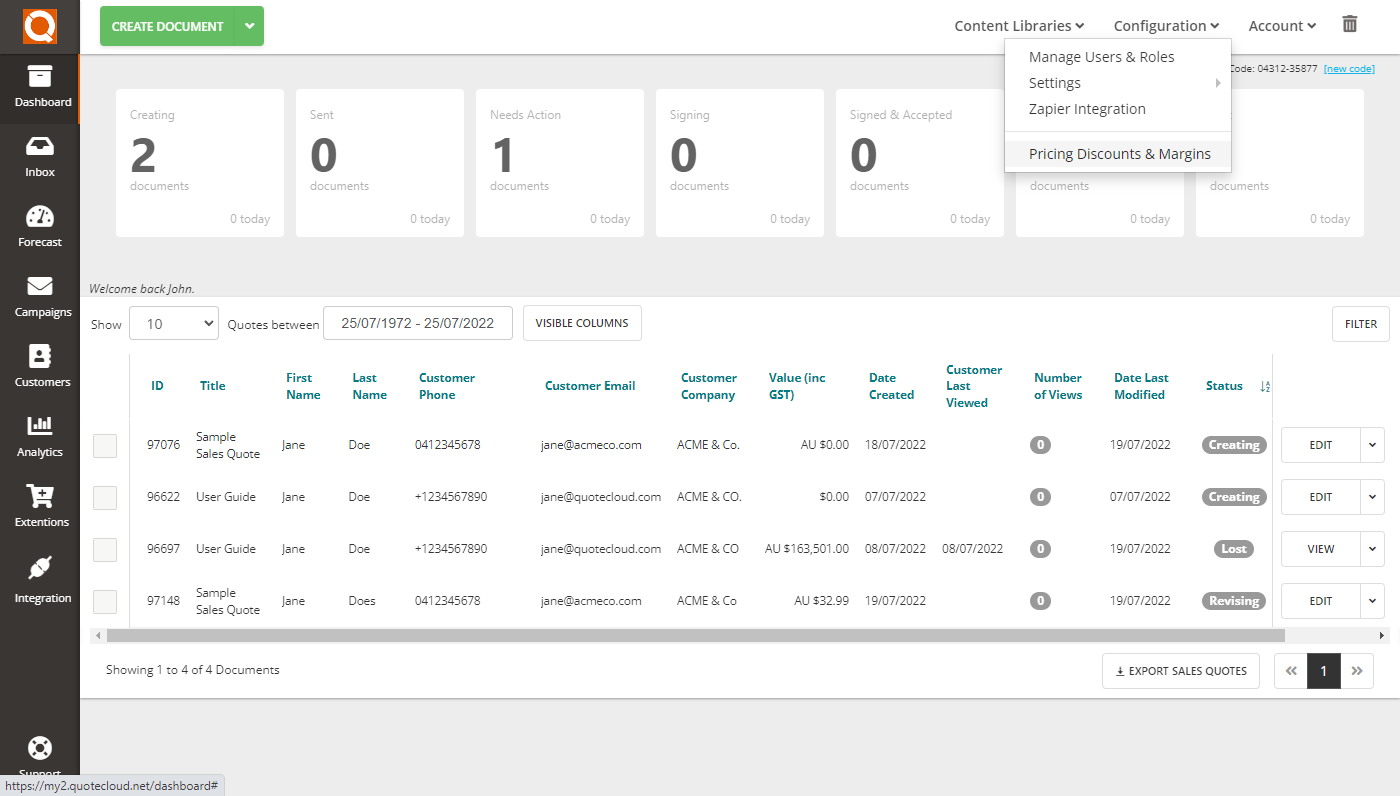
You will see the Pricing Discounts & Margins controller window appear (as shown below). This controller will allow you to set system-wide discounts and, if needed, the thresholds that will trigger discounts for your sales quotes.
Click on the Add button to create a new discount rule.
Type a meaningful discount name in the Label field. This will appear in the Sales Quote Editor for Sales Consultants allowed to use discounts.
Type the percentage discount (e.g. 10 will be 10% discount). You will see a drop-down option next to the percentage value; this can be used to toggle between a discount or adding a profit margin.
If you would like your discount or margin rule to apply only if the value of a sales quote is above a certain value, then type this value in the Threshold field. For example, if you want a 10% discount to apply if the value of the sales quote is above $10,000, then type 10,000 in the Threshold field.
.webp&w=3840&q=75)
To add multiple discount types, click on the Add button again.
Press the Save button to commit your changes.
Note: your discount rules will not apply to existing sales quote unless a Sales Consultant edits or revises their sales quote(s).
Related User Guide Topics






