Grouping Price Line Items and Summarising up to a Sub-heading
This user guide explains how you can add price line items to a sales quote price table and then summarise these price lines up to a subheading, hiding each price line item and just showing the total of the grouped price line items at the sub-heading level.
Edit or create a sales quote, add a price table as shown below.
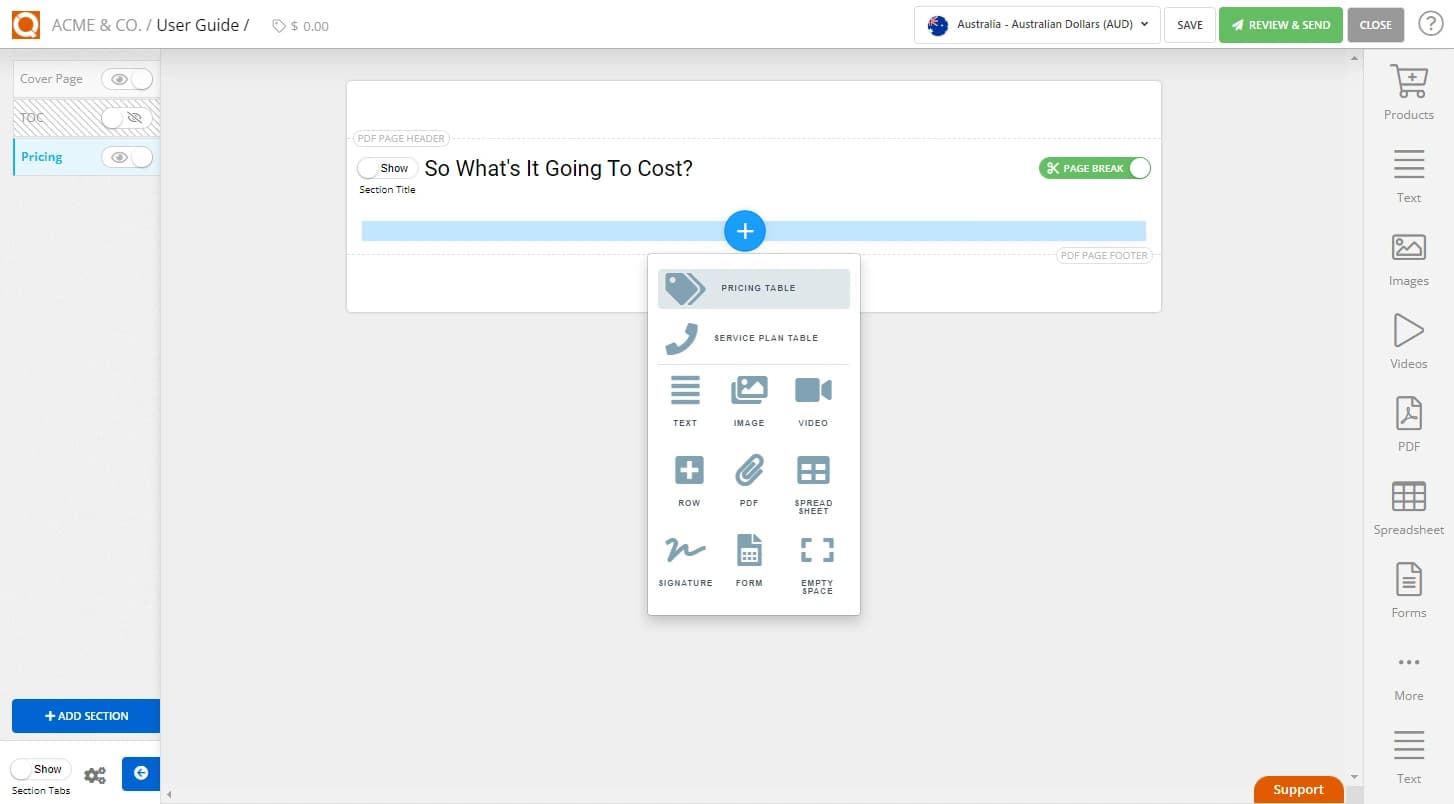
Add your price lines, as shown below (either using the Add Price Row button or from the Product Catalogue Content Library).
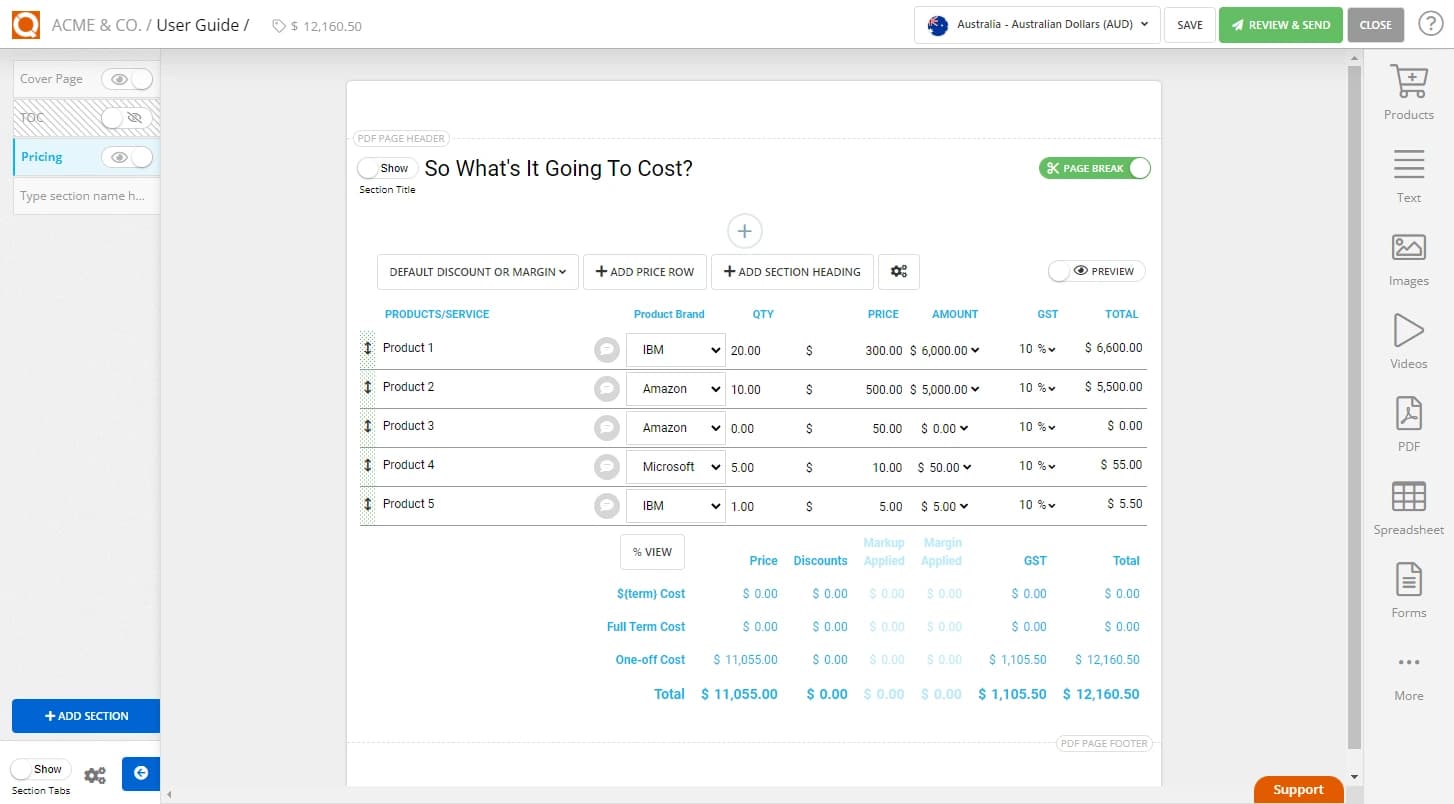
Click in one of the input fields where you want to start your grouping. In the example below, sub-heading will start at "Product 2".

Click on the Add Section Heading button, as shown below. This will add a sub-heading above that price line item row.
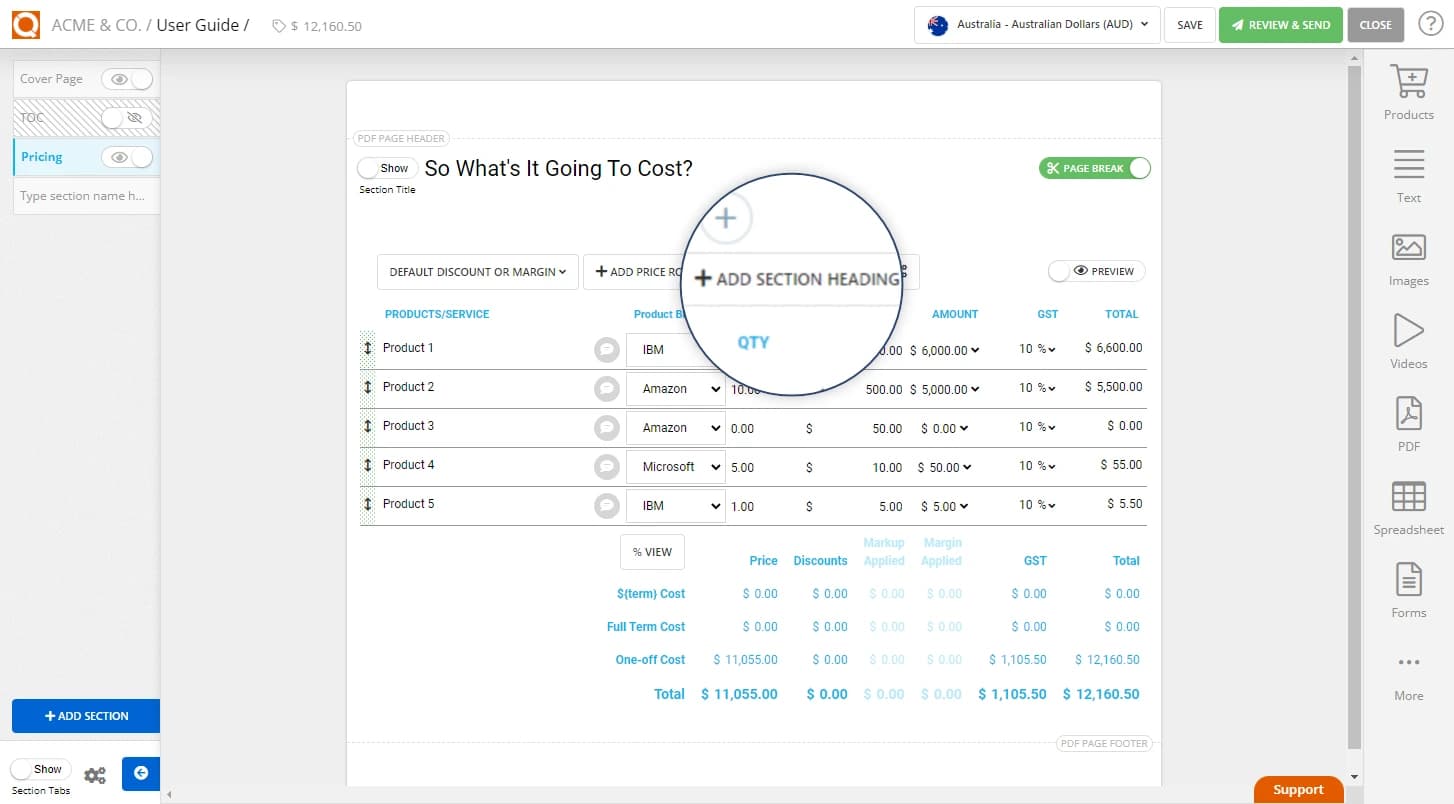
You will now see a sub-heading, above the line item that was active.
.webp&w=3840&q=75)
To show the Sub-Heading options, hover over the sub-header bar and click on the three dots to the right of the row. The options will then be displayed. Select the Summarise checkbox.
.webp&w=3840&q=75)
By clicking on the Preview button, you will now see the price line items do not show on the sales quote as the recipient would see it, and the total of the price line items is summarised up to the sub-heading.
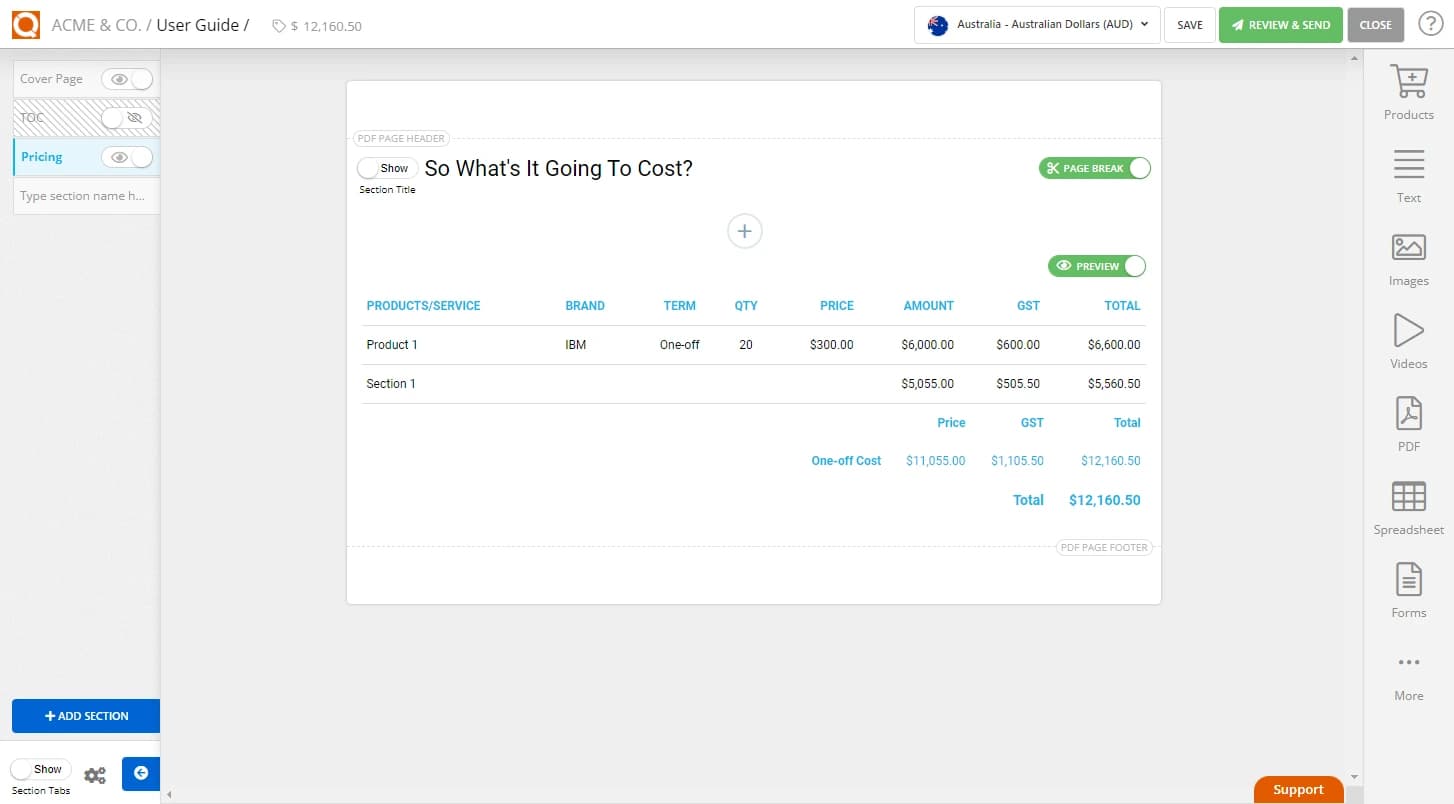
Related User Guide Topics






