Hide price line items if the Quantity to Order is Zero
There are use cases where a price table is preloaded with price line items; such as when a sales quote template is used to create a sales quote. There may be a need to remove unwanted price line items and adjust the quantity to fit the recipient's requirements.
To save time, a setting can be activated to hide line items if the quantity to order is left at 0 (zero). It allows the sales quote editor to set the quantity to order for the line items needed and immediately send the sales quote without having to one by one remove all the unwanted price line items in the price table.
To hide zero quantity items, start by editing or creating a price table as shown below.
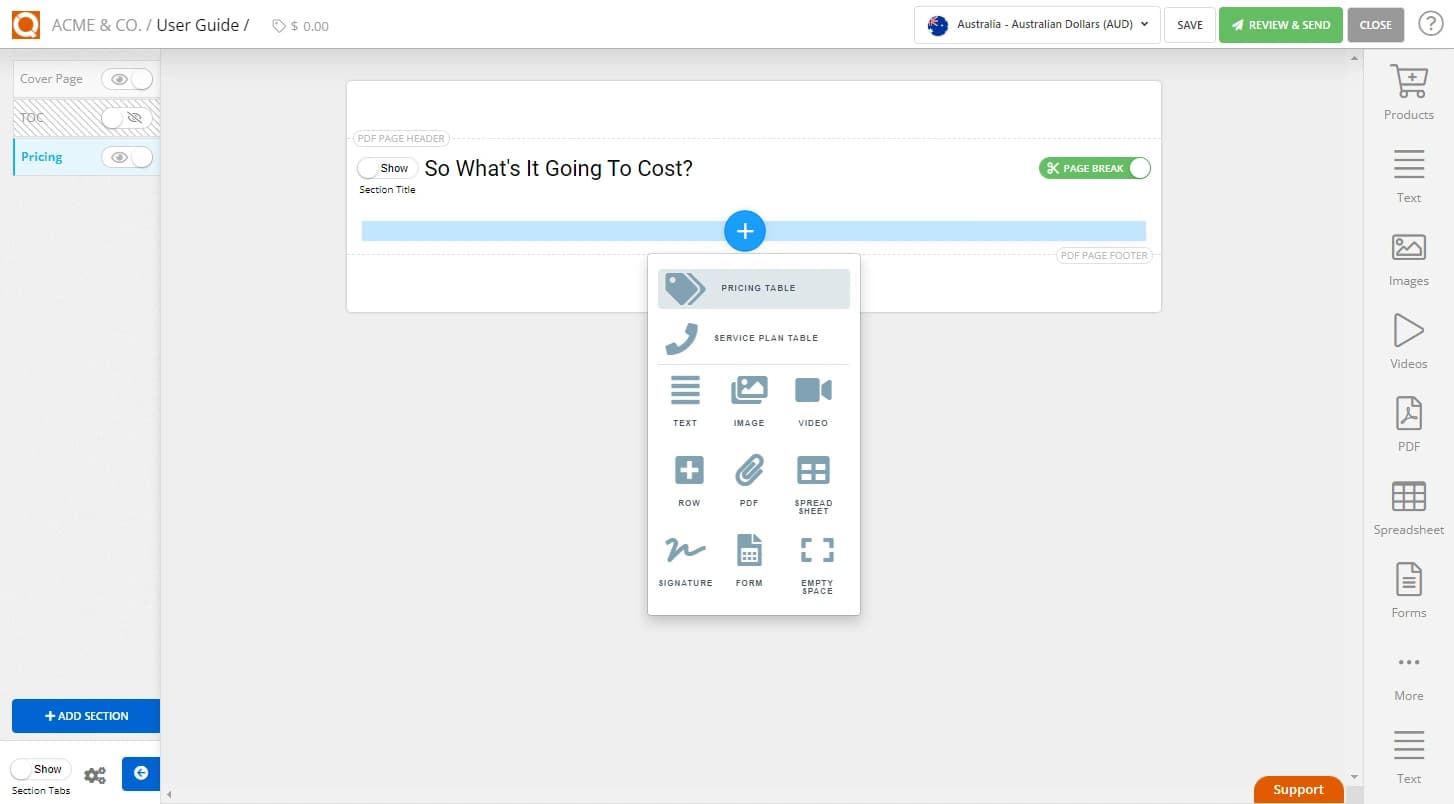
As shown below, add a few price lines (either using the Add Price Row button or from the Product Catalogue Content Library).
In the example below, quantity for “Product 3” is zero.
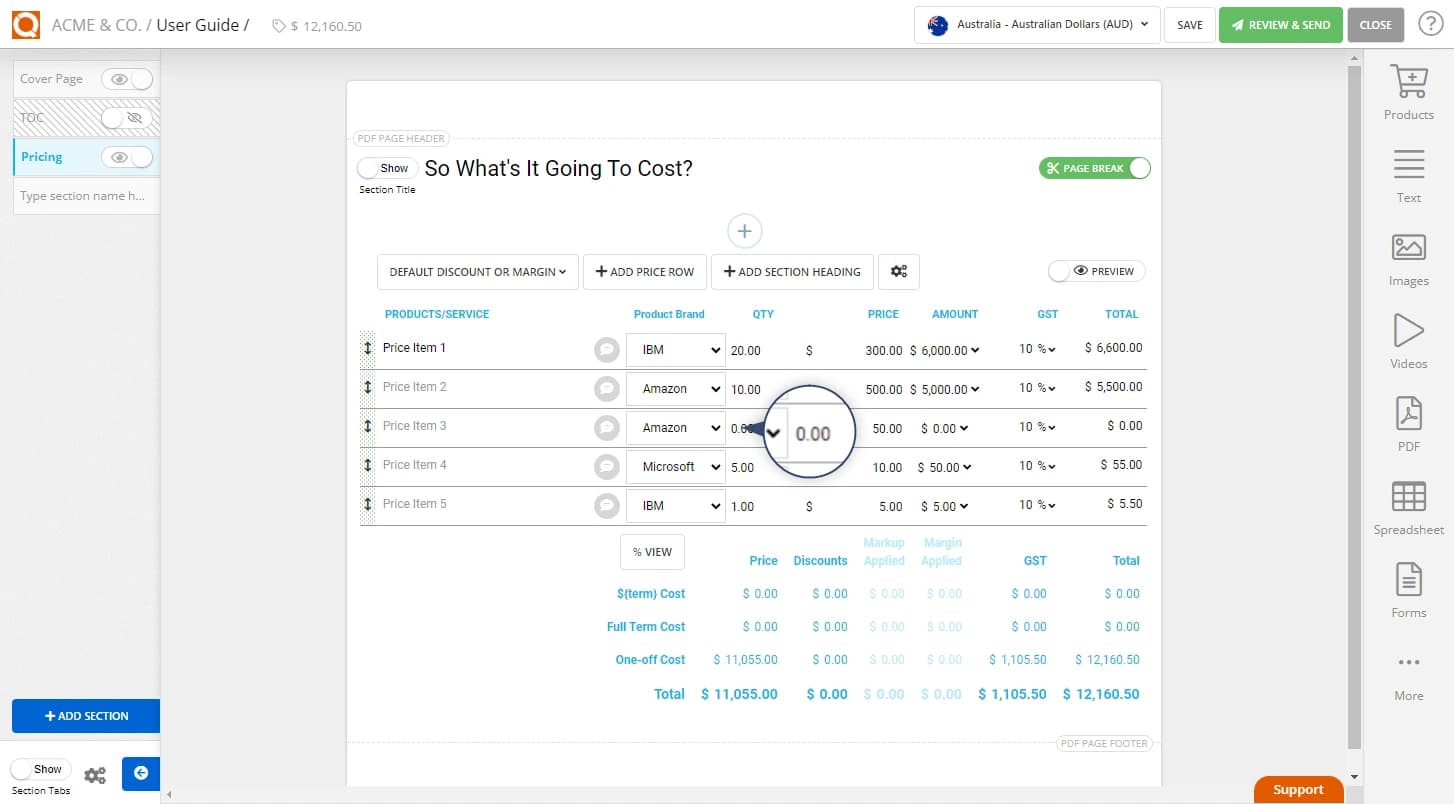
Click on the Settings button for the price table, as shown below.
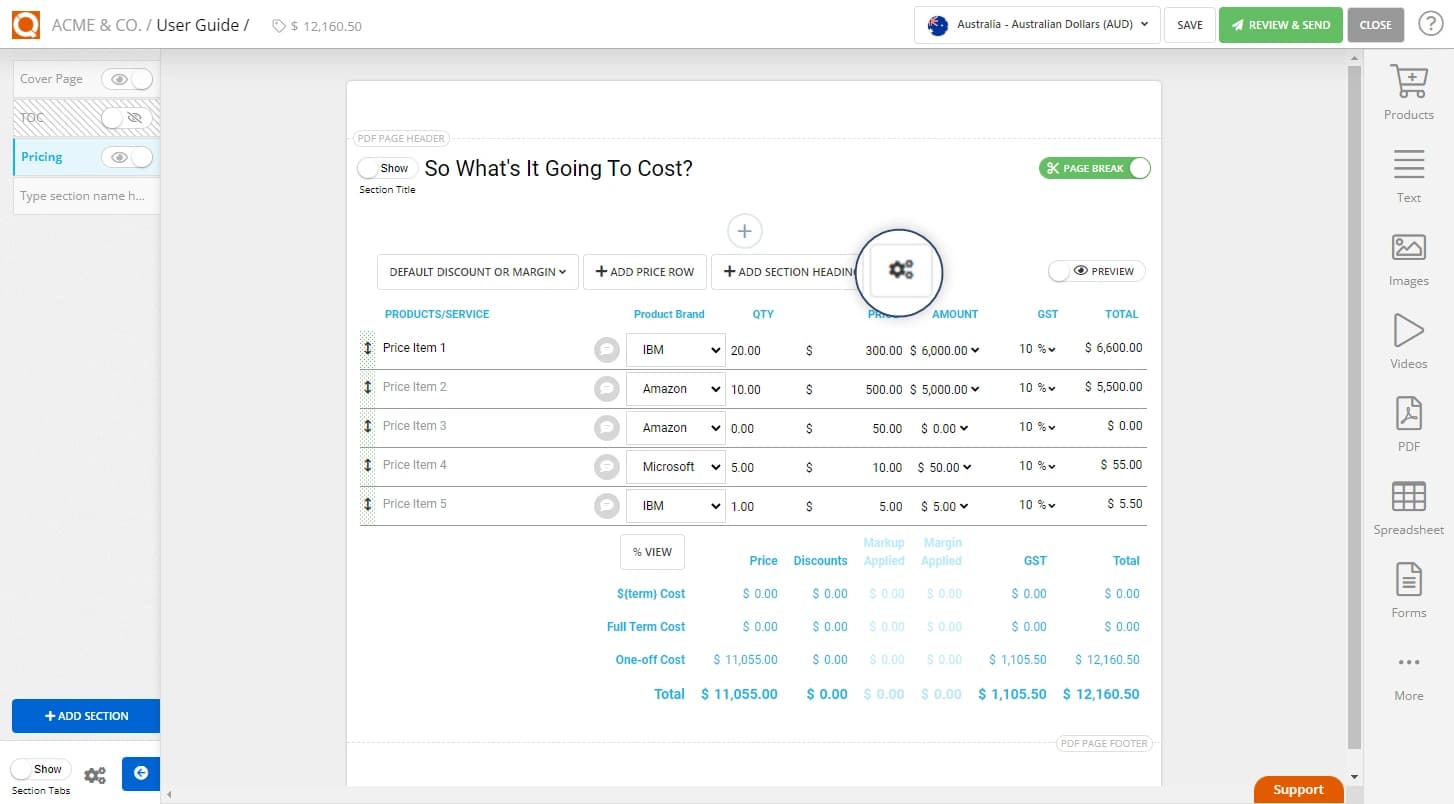
On the Pricing Table Settings, click on the Settings tab.
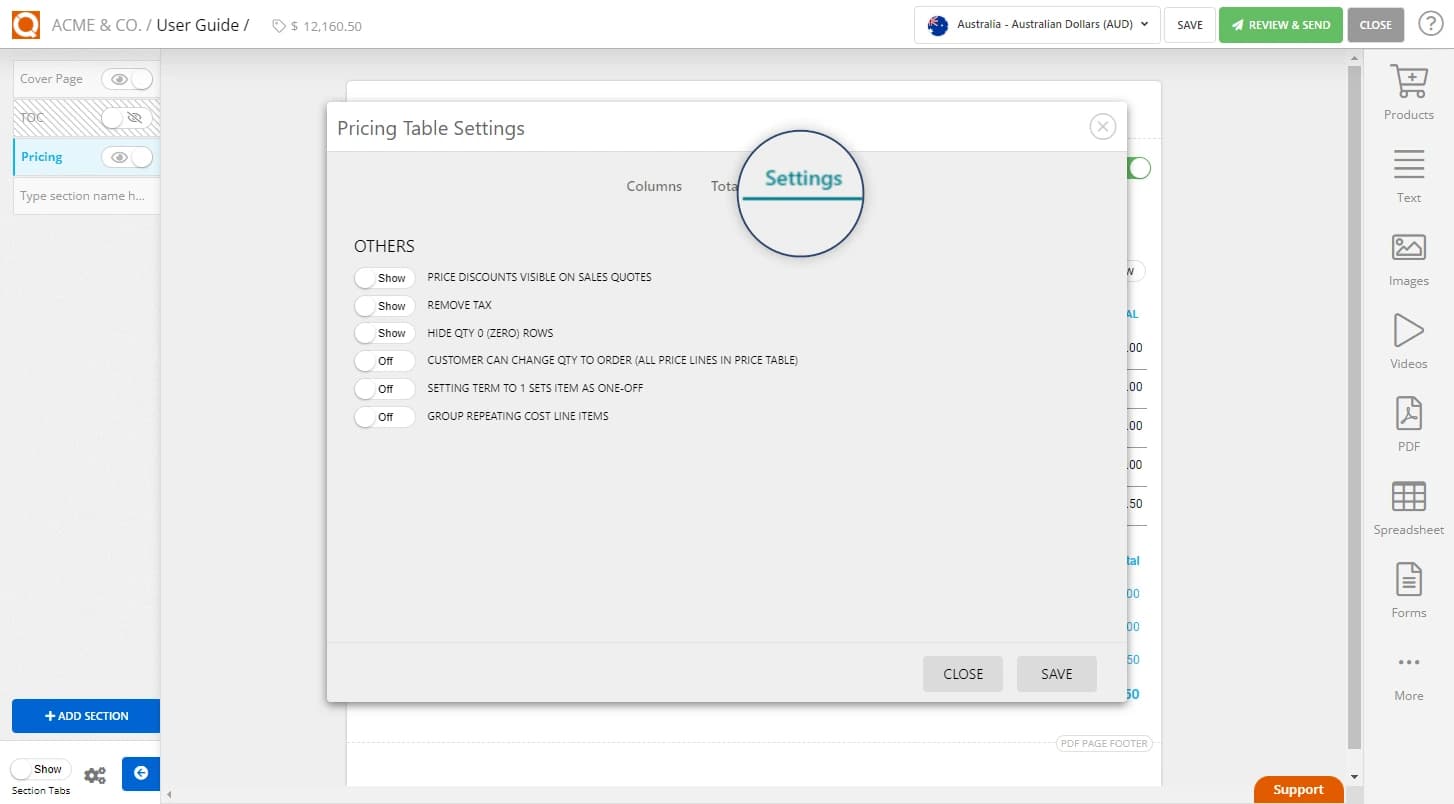
Toggle the switch for Hide Qty 0 (Zero) Rows to the hide state (it will show red when activated) and save your settings.
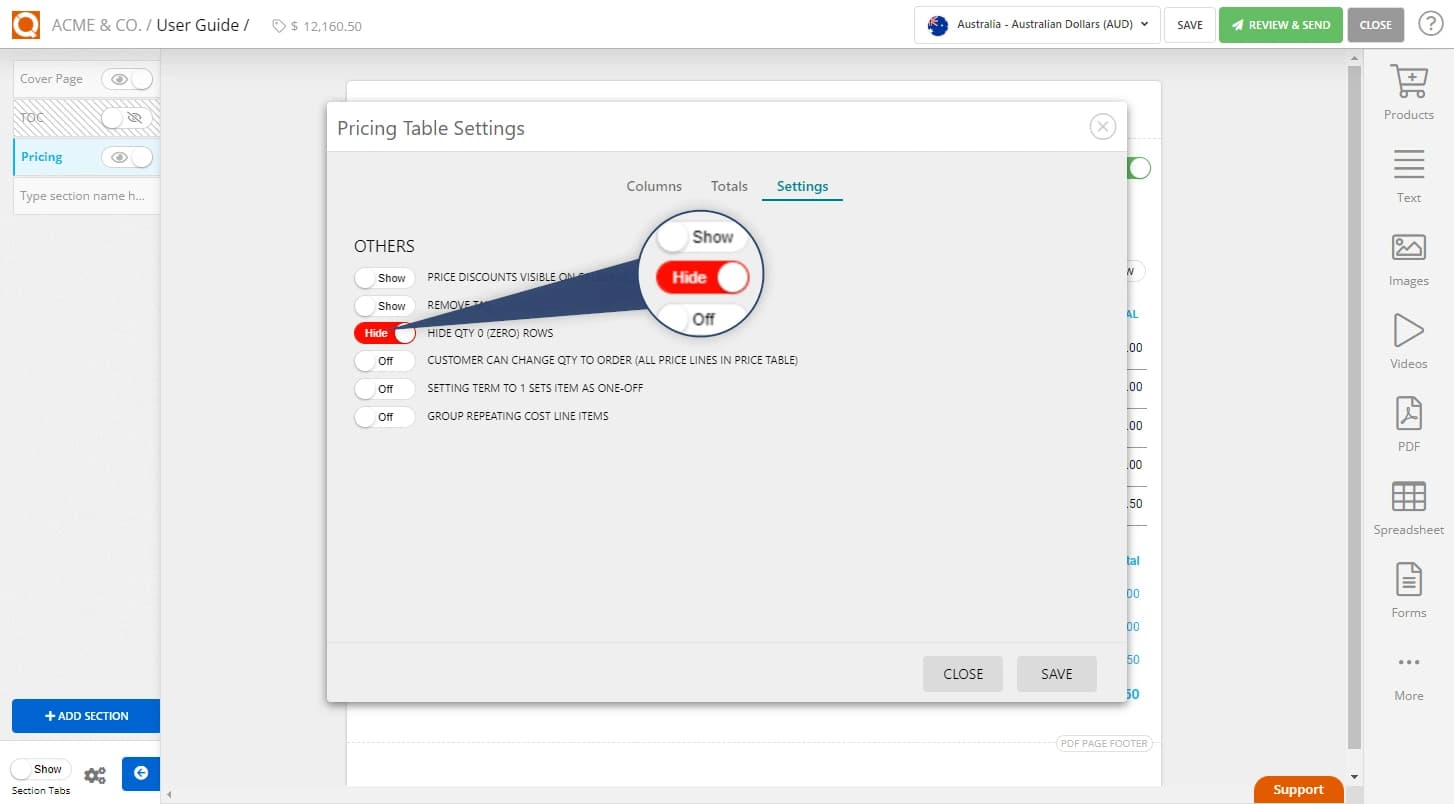
Toggle Preview to view your settings.
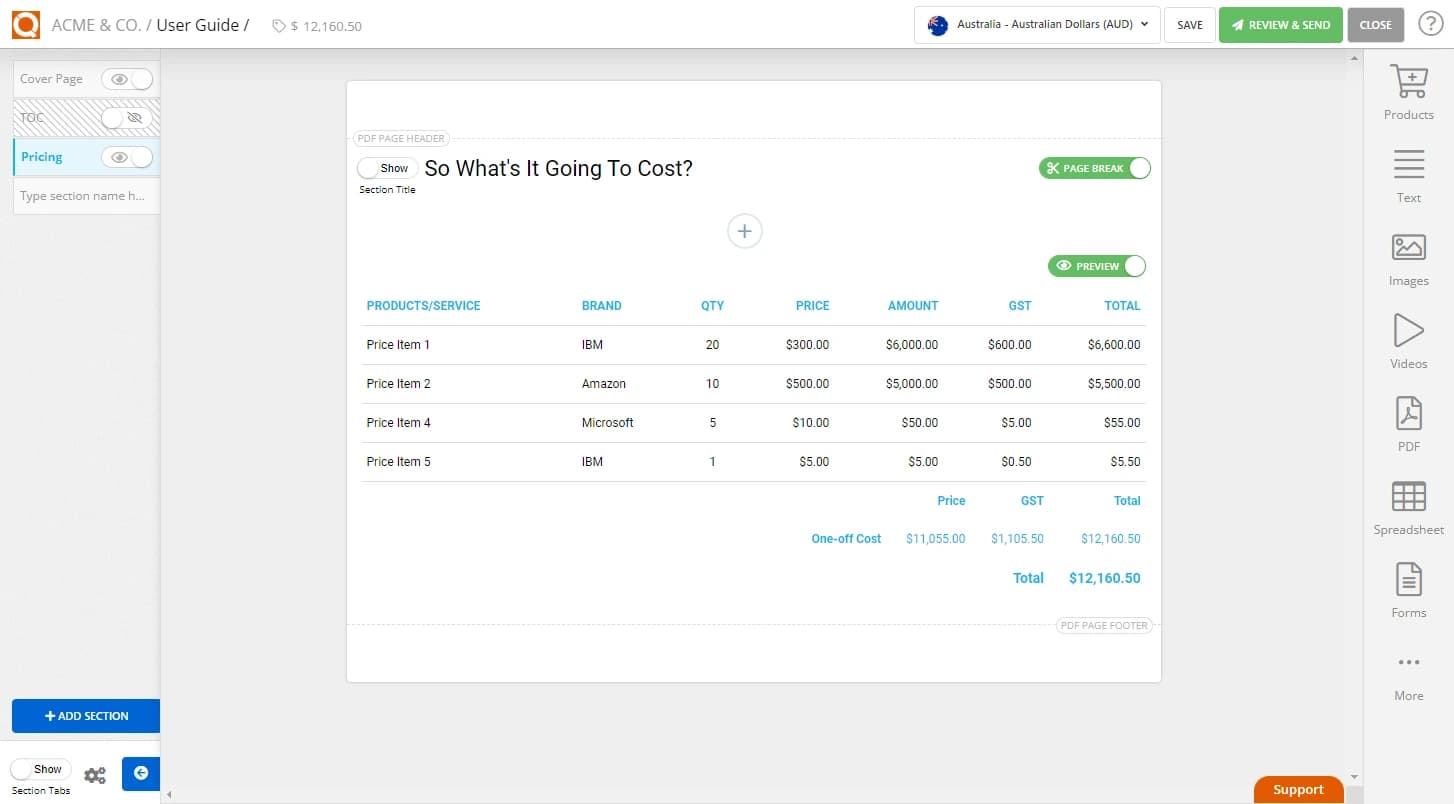
Related User Guide Topics






