Managing User Profiles
To manage your QuoteCloud users, teams, and their associated roles & privileges, click on the Configuration menu on the Sales Quote Dashboard and click on the Manage Users & Roles menu.
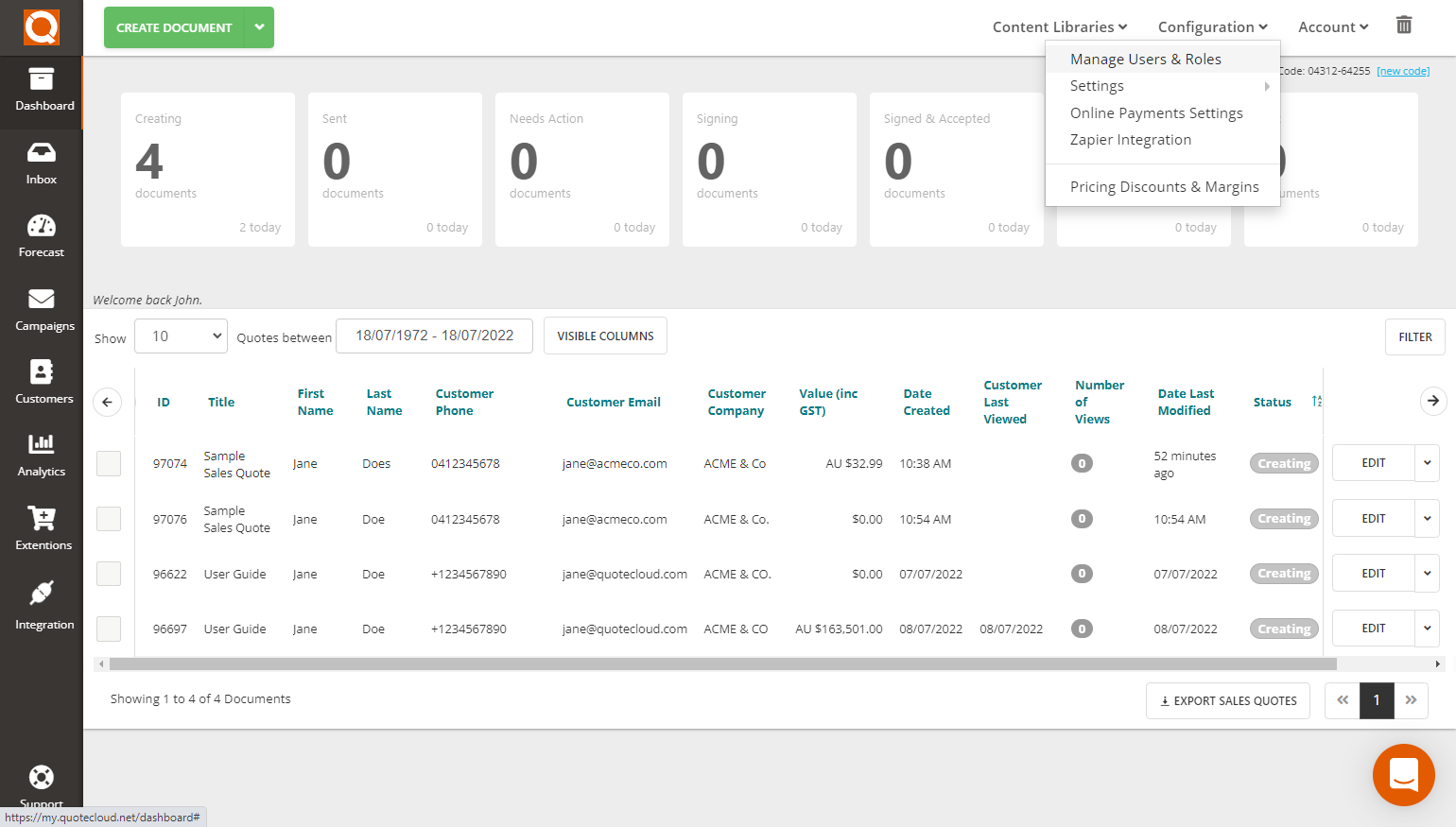
The Users tab shows a list of all users, the sales team name, and the roles associated with that user.
You can add new users simply by pressing the Add User button.
To edit existing users, click on the Edit button.
Click on the down arrow next to the Edit button and select Delete from the drop-down menu to delete a user.
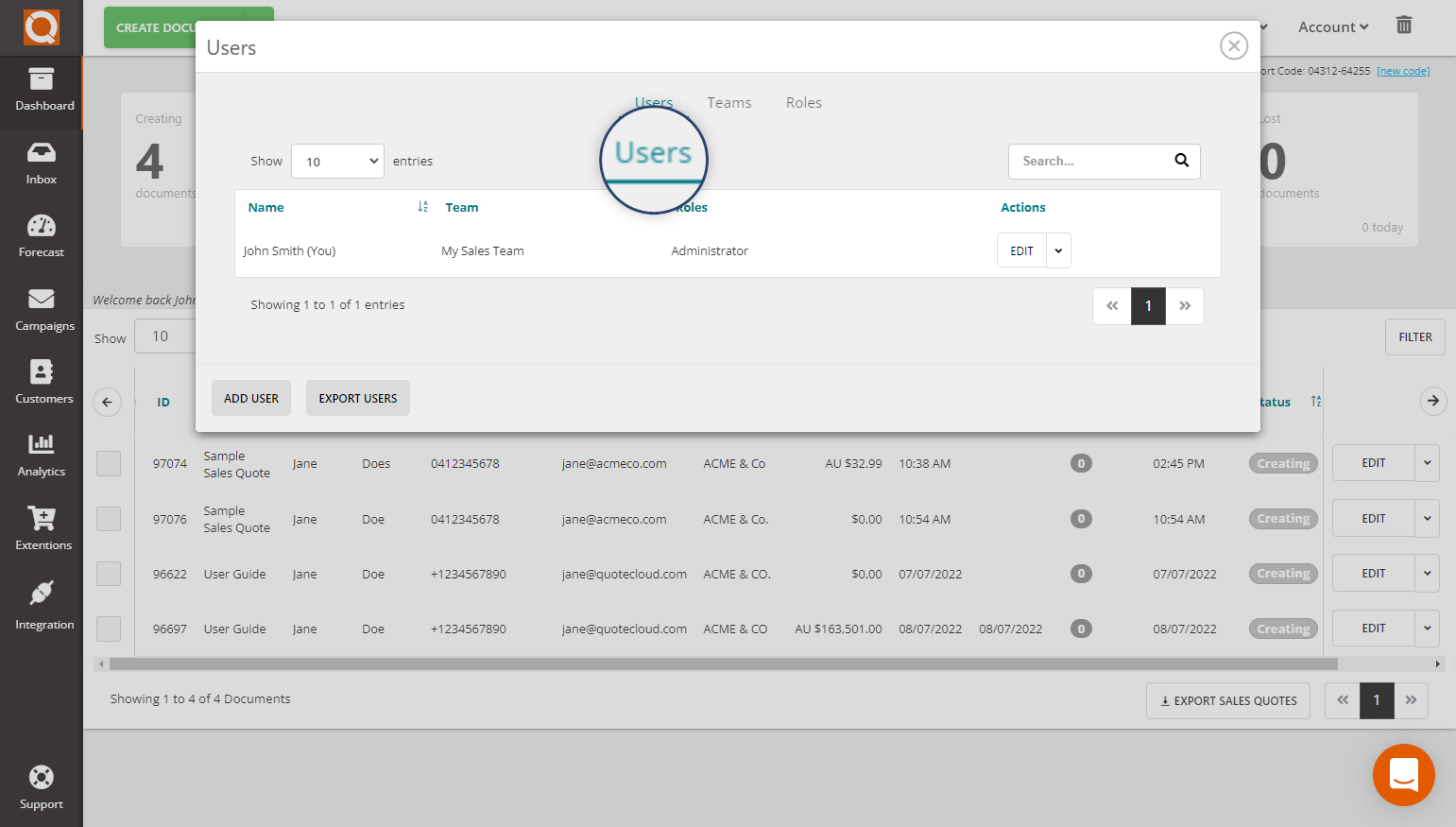
Adding a new user requires you to fill in a form with their personal details; email, name, password, phone number, job title (optional), and direct phone (optional). The Email Address is used as the username to sign in to QuoteCloud.
A secure password needs to be given. Passwords must be at least 8 characters long, containing uppercase, lowercase and numeric characters.
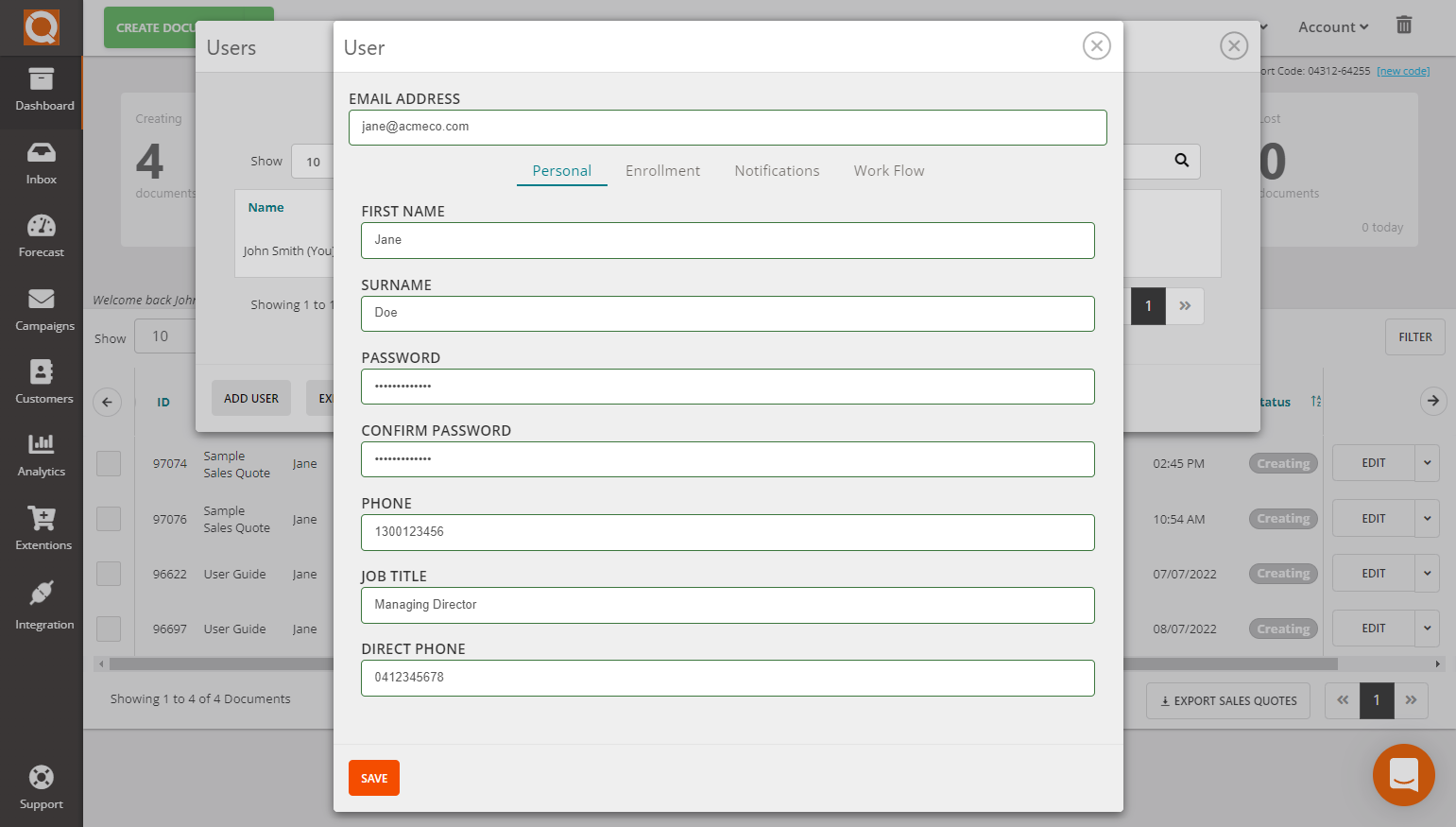
To specify which Sales Team and User Role(s) the user will be assigned, click on the Enrollment tab.
You can also specify who this person manages. Assigning other QuoteCloud users in the Manages data field will instruct QuoteCloud to show all sales quotes created by those users on the User Dashboard of the user being edited.
The Manages feature is also hierarchial. For example, John Robinson manages Jane Doe and Joe Bloggs. Sales Quotes created by Jane Doe and Joe Bloggs will all appear on John Robinson's Sales Quote Dashboard.
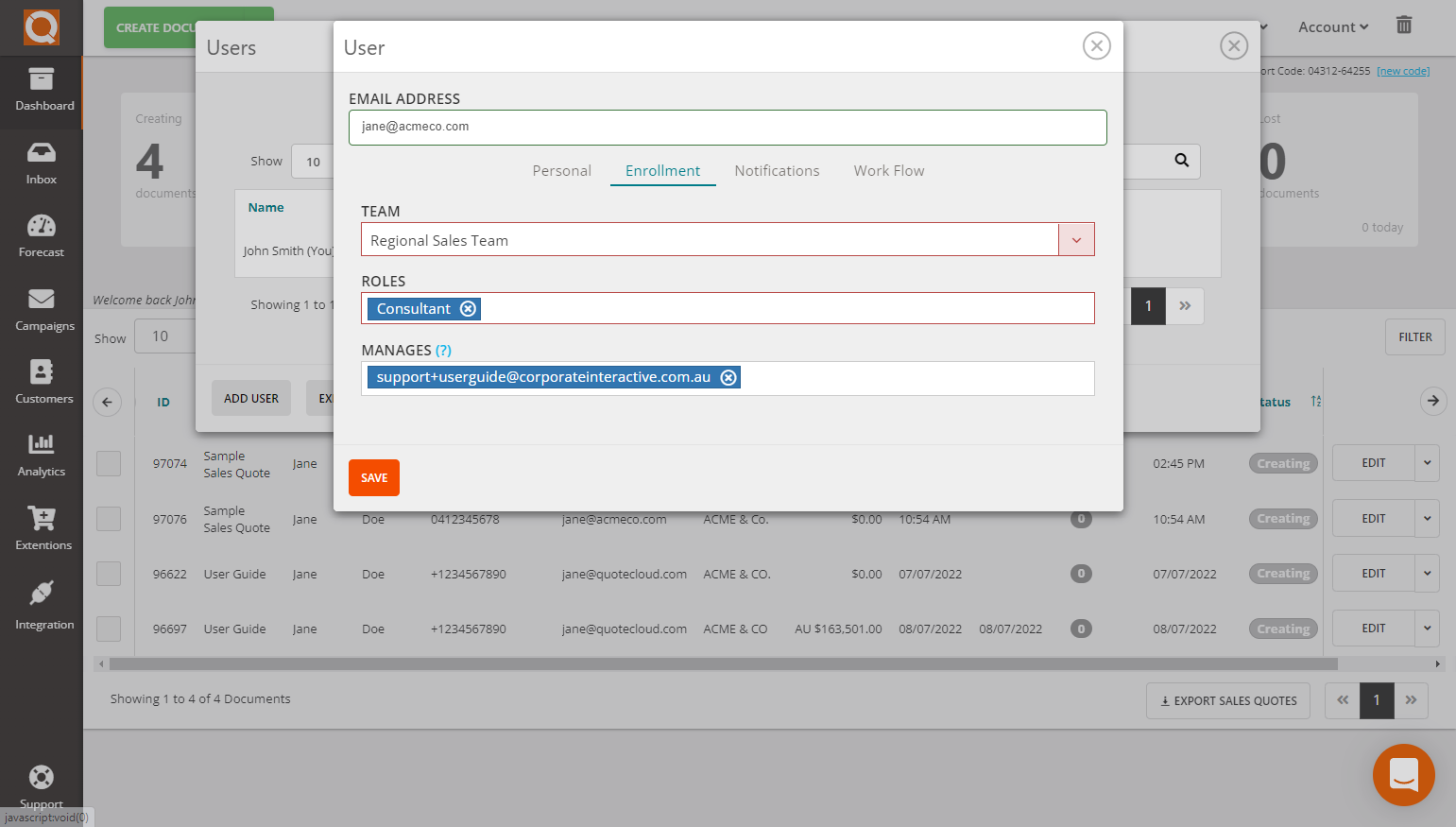
The Notifications tab allows you to switch notifications on/off for this user.
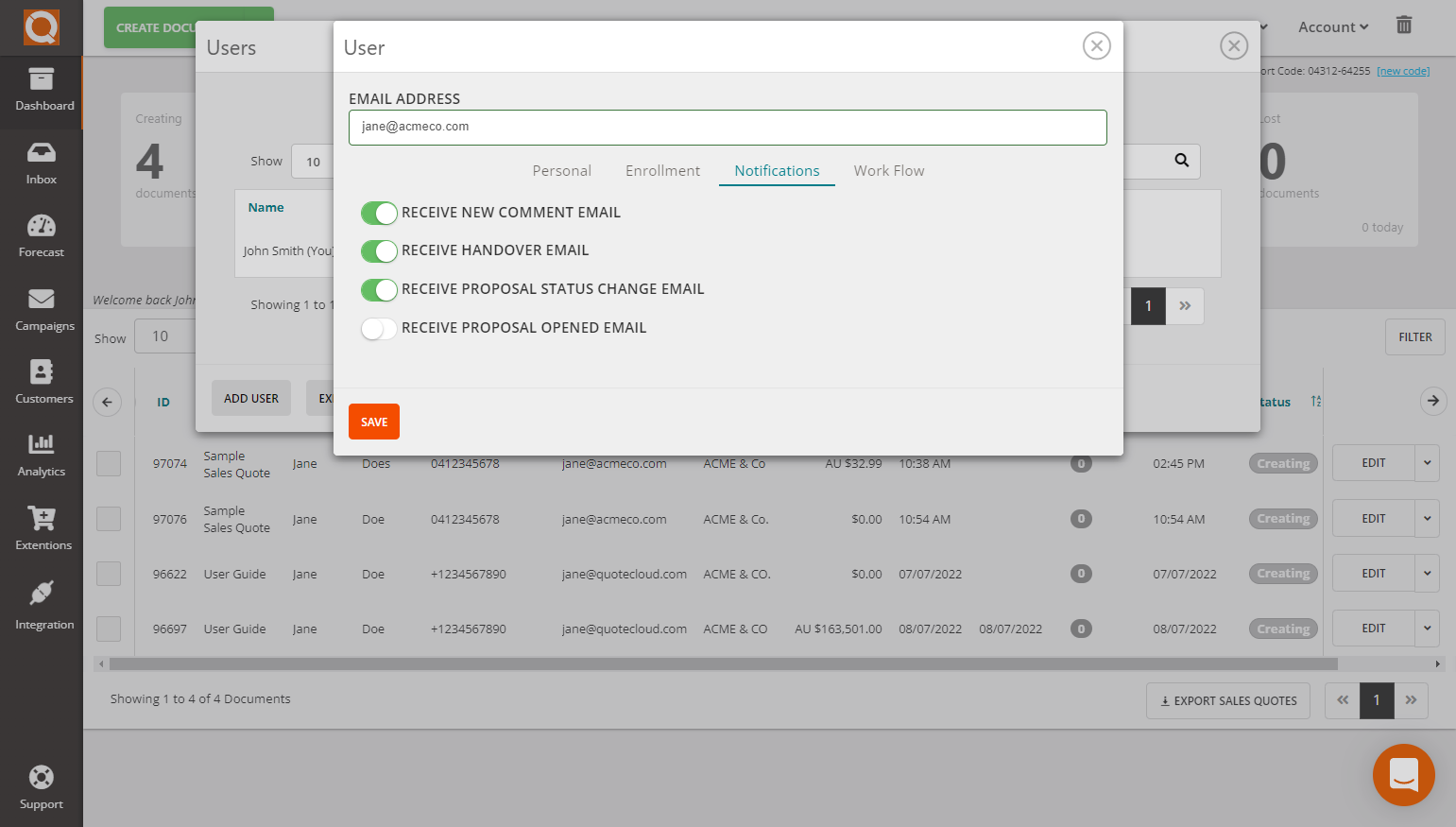
Workflow Plugin
If the workflow plugin is activated in your QuoteCloud account, you will see an additional tab called Workflow.
The Workflow setting here allows you to list other users who must approve any sales quote before sending it to a customer. Any user in this list can approve sales quotes created by the user you are editing.
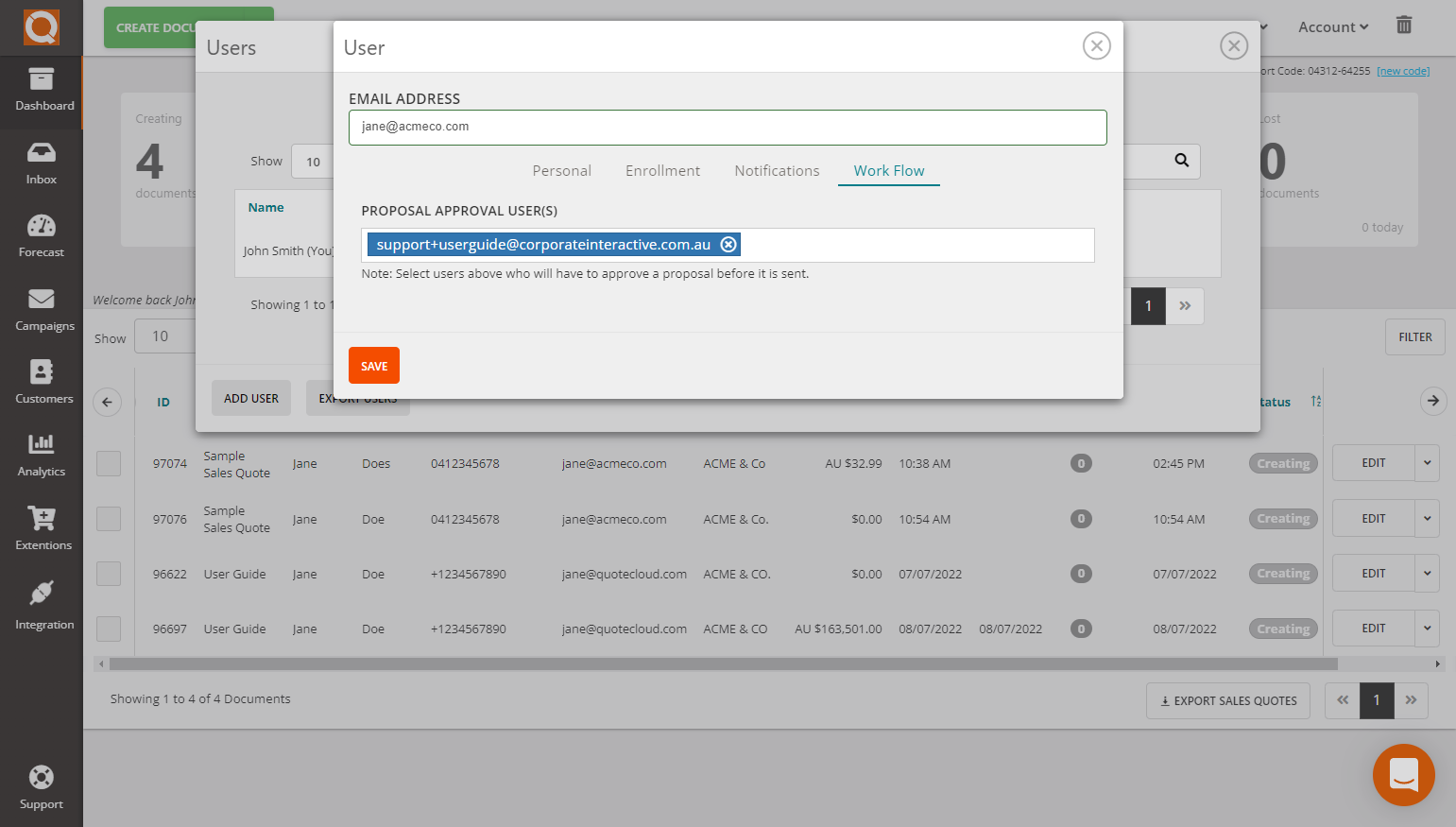
Click Save to create your new user.

An email will now be sent to the email address you have provided in your new user profile. The account cannot be used unless the email owner receives the email and clicks on the Activation link in the body of the email message.
After the user account owner activates their QuoteCloud user account, they can log in as normal at https://my.quotecloud.net using the email address (user-id) and password you have set for them.
The first time a new user logs into QuoteCloud, they will be asked to change their password; this is an extra security step to keep your data safe.
Related User Guide Topics





